Using windows explorer (drag and drop), About the data folders, See the folder structure chart also ( page 186) – Sony COM-2 User Manual
Page 123: See the folder structure chart also ( page 187)
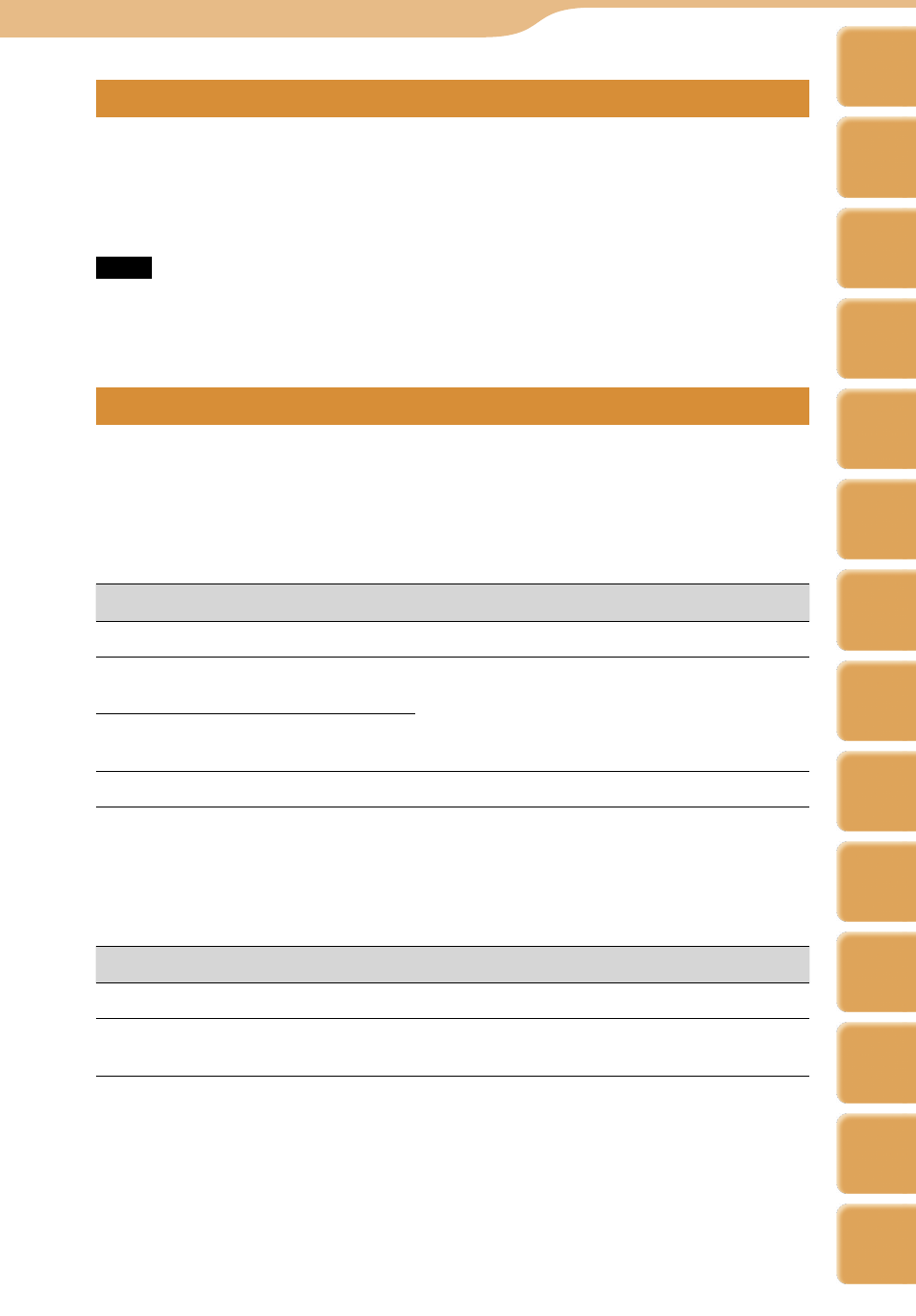
COM-2.US.3-213-855-11(1)
1
1
Using Windows Explorer (Drag and drop)
Transfer photo files by dragging and dropping them to the unit in Windows
Explorer.
To transfer photo files, start Windows Explorer, then drag and drop files to the
“PICTURE” folder that appears on the top level of mylo’s file system.
Note
When transferring photo files to a “Memory Stick Duo,” create a folder named “PICTURE”
under the “Memory Stick Duo” top level folder using Windows Explorer before dragging and
dropping.
About the data folders
Photo files are stored in different folders, based on the software program or
feature used to transfer the files to the internal memory or “Memory Stick
Duo,” as shown in the table below.
Data folders of the internal memory
Software program or feature
Destination folder
Windows Explorer
“PICTURE” folder *
File Transfer feature of Skype or Yahoo!
Messenger ( page 80, 97)
“DROPBOX” folder
Download or Save Image feature of
Web browser
Photo files taken by this unit
“DCIM” folder
* Up to 5 levels of sub-folders are supported.
See the folder structure chart also ( page 186).
Data folders of the “Memory Stick Duo”
Software program or feature
Destination folder
Windows Explorer
“PICTURE” folder *
Photo files taken by this unit or
another digital camera
“DCIM” folder
* Up to 5 levels of sub-folders are supported.
See the folder structure chart also ( page 187).
Photo
··· Transferring Photo Files from Your Computer
Table of
Contents
mylo
Widget
Web
RSS/
Podcast
Music
Photo
Video
Camera
Tools
Index
AIM
Skype
Talk
Yahoo!
Messenger
