Capturing movie scenes, 7-3 dv camcorder capture mode (windows only) – Sony CCD-TRV608 User Manual
Page 57
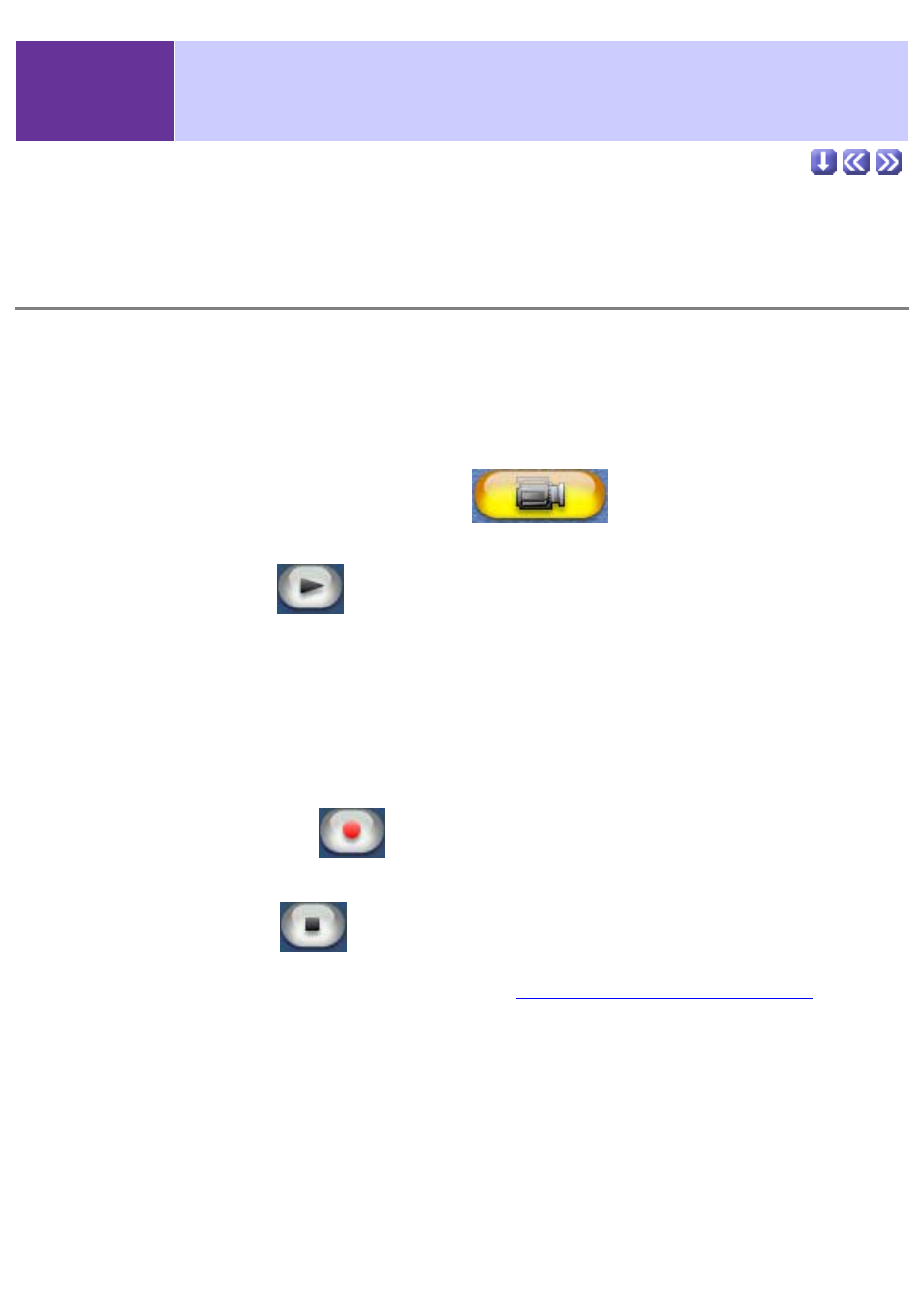
2-7-3
DV Camcorder Capture Mode
(Windows Only)
Capturing movie scenes
Follow the steps below to capture movie scenes.
1.
Select an album.
Designate an album from the album list window into which to save the captured movie
file.
2.
Click the [Movie Scene Capture]
button.
Capturing a movie scene is now possible.
3.
Click the [Play]
button to start the movie in the monitor
window.
You can also fast forward, rewind, pause, etc., to find the point at which you plan to begin
recording.
4.
Adjust sound volume if necessary.
This setting does not effect the original sound level of the captured movie scene.
To prevent frame jumping on low-spec machines, it may be impossible to hear sound. In
such cases, the volume should be adjusted during playback.
5.
Click the [Capture]
button at the desired point to begin
capturing.
6.
Click the [Stop]
button at the point you wish to end the
capture.
If the 'Capture as MPEG1' box is checked in the
Capturing/Recording Preferences
, the
status box below will be shown. After the capture is complete, the movie file will be
automatically added to the album designated in step 1.
