Capturing movie scenes, 6-2 usb device capture mode (windows only) – Sony CCD-TRV608 User Manual
Page 50
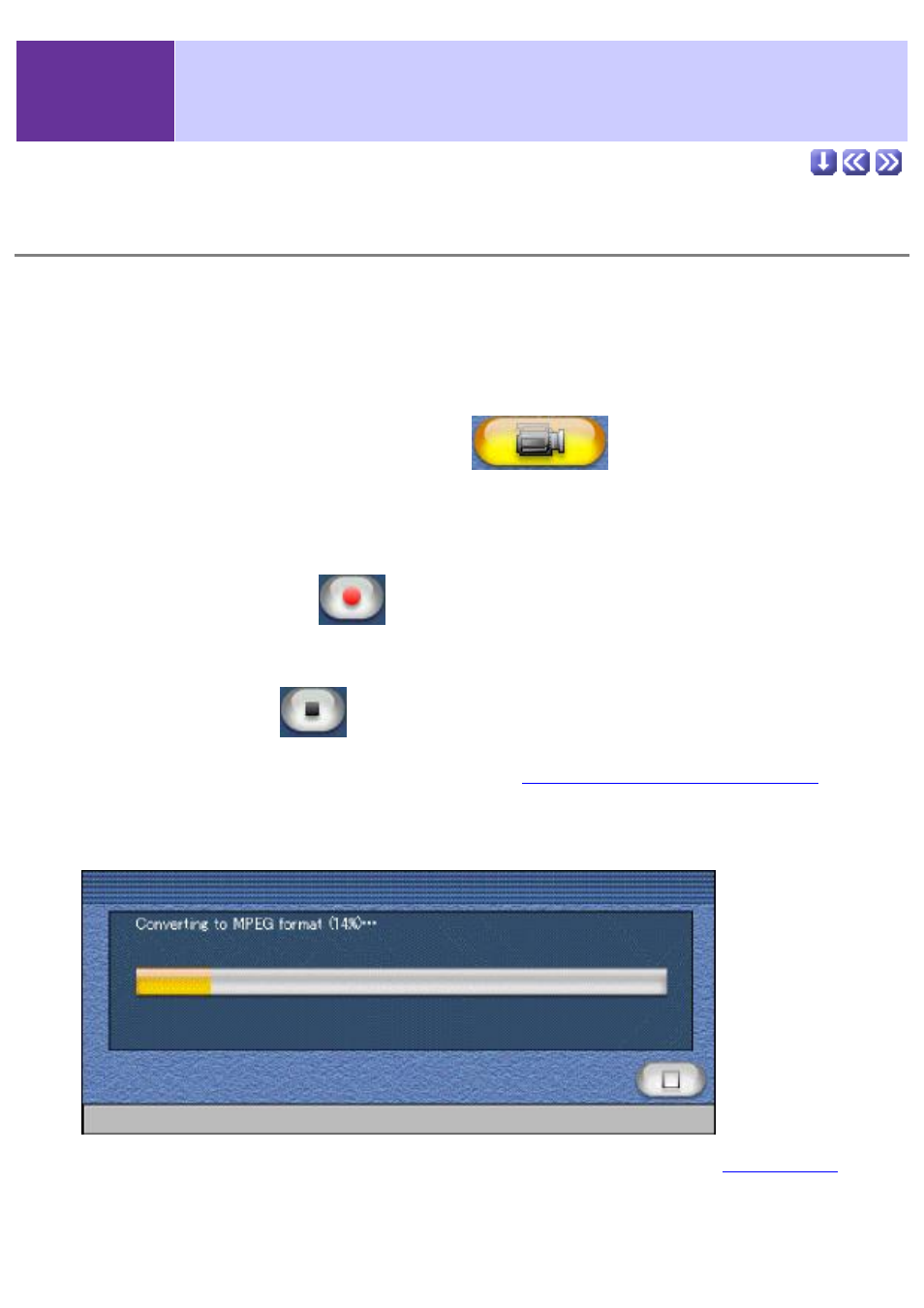
2-6-2
USB Device Capture Mode
(Windows Only)
Capturing movie scenes
Follow these steps to capture (record) a movie file from a USB-connected device.
1.
Select an album.
Designate an album from the album list window into which to save the captured movie
file.
2.
Click the [Movie Scene Capture]
button.
Capturing a movie scene is now possible.
3.
Adjust sound volume if necessary.
This setting does not effect the original sound level of the captured movie scene.
4.
Click the [Capture]
button at the desired point to begin
capturing.
5.
Click the [Stop]
button at the point you wish to end the
capture.
If the 'Capture as MPEG1' box is checked in the
Capturing/Recording Preferences
, the
status box below will be shown. After the capture is complete, the movie file will be
automatically added to the album designated in step 1.
To view the newly captured file, double-click its thumbnail to open the
view window
. This
function cannot be used while capturing is in progress.
