Primary soundtrack editing, 7-2 primary soundtrack editing, Defining fade-in/fade-out settings – Sony CCD-TRV608 User Manual
Page 124: Sound editor window
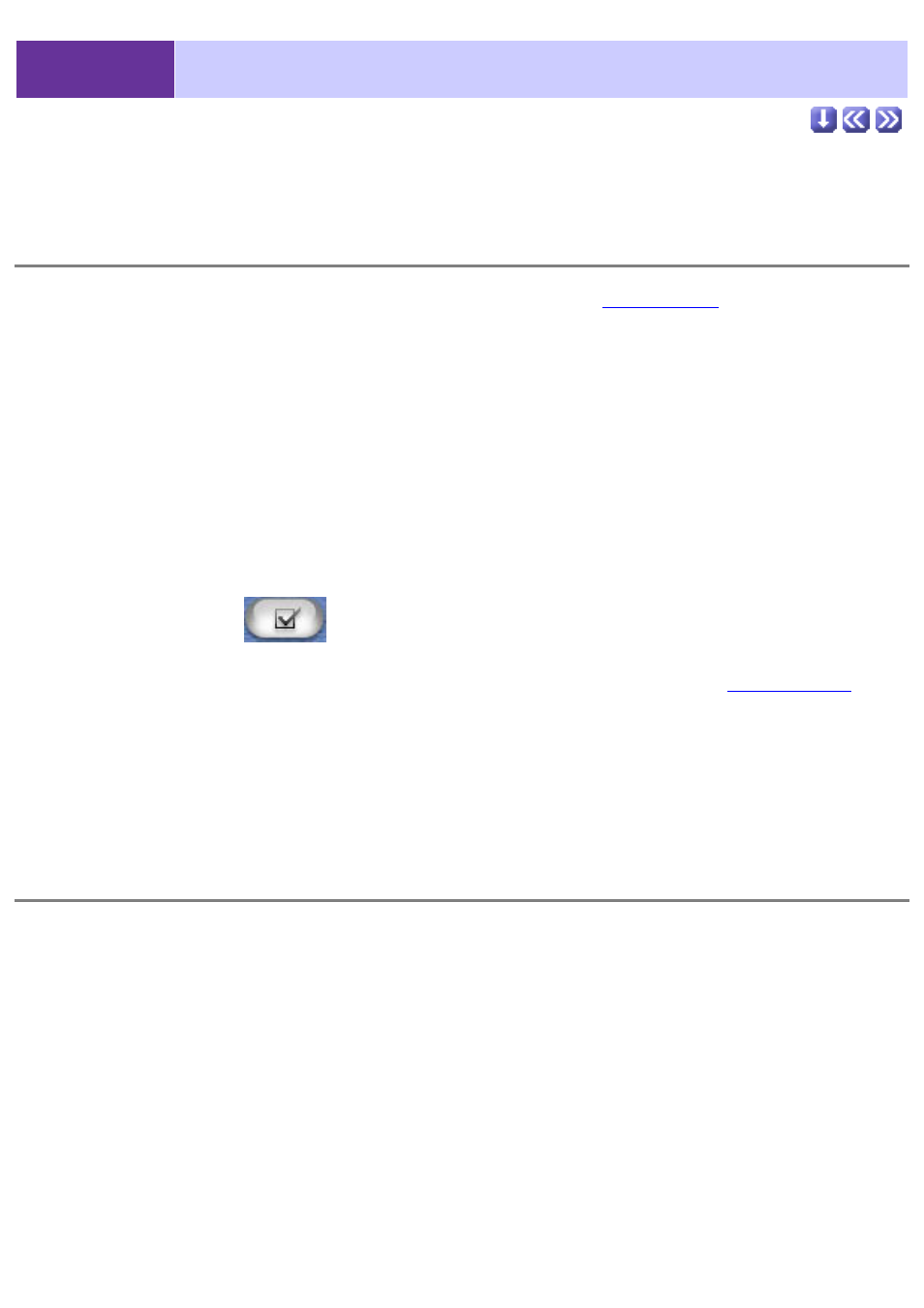
4-7-2
Primary Soundtrack Editing
Defining fade-in/fade-out settings
1.
Double-click the thumbnail of a movie file on the
Movie Editor. From there, click the [Sound Editor] button.
2.
Drag the fade-in slider to define the ending time of the soundtrack fade-in.
The play position slider moves simultaneously with the fade-in slider, so the
fade-in time can be set in relation to the desired movie frame.
3.
Drag the fade-out slider to set the starting time of the soundtrack fade-out.
The play position slider moves simultaneously with the fade-out slider, so the
fade-out time can be set in relation to the desired movie frame.
4.
Drag the volume level slider to adjust the volume level.
5.
Click the [OK]
button to apply the changes you have made.
Confirm that you have made the desired changes by playing the movie in the
changes will not be reflected in the editing mode.
Sound Editor window
