Adaptec SBC-599 User Manual
Page 98
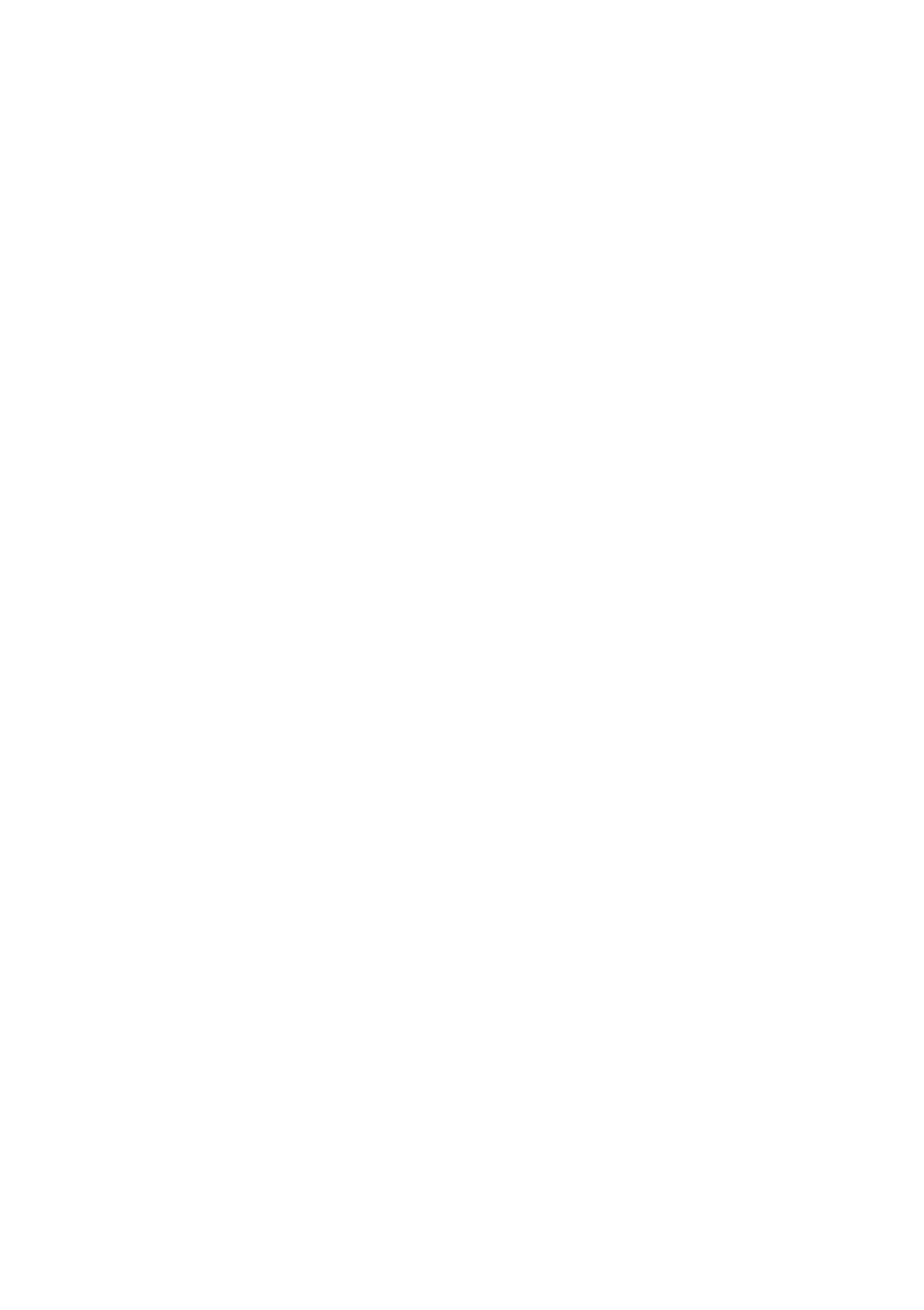
88
SBC-596/599 User's Manual
Run afdisk from the DOS prompt only, not from the Windows
MSDOS prompt. Before you run it, be sure the disk devices you
want to format and partition are connected to the host adapter
and that they are powered. Then follow these steps:
1.
Change to the directory where afdisk.exe is located (usually
c:\scsi), type afdisk at the DOS prompt, and press Enter.
Information about your SCSI disk devices appears on the
screen. (The number that appears after Target is the
device’s SCSI ID).
2.
Use the arrow keys to move the highlight bar to the disk
device you want to partition, then press Enter.
-
If the selected disk device is controlled by the host adapter
BIOS, you can view information about it but you cannot
partition it with afdisk (Use the DOS fdisk and format
utilities.)
-
If the selected disk device is unpartitioned, you must
partition it before you can format it. To do this, follow the
instructions on the screen. (Press F1 to see an explanation of
the partitioning options.)
Information about the selected disk device appears in the
lower left of the screen. Disks smaller than 1Gbyte have 64
heads, 32 sectors per track, and cylinders equal to the
number of MBytes of available capacity. Disks larger than
1Gbyte have 255 heads, 63 sectors per track, and one
cylinder per 8MBytes of available capacity.
3.
To create a new partition on the disk device, press Ins.
The “Create a DOS Partition” window appears in the lower
right of the screen and suggests that you create one partition
on the disk device, equal to its entire capacity. If this is
what you want to do, skip to step 5.
4.
To change the size of the partition, use the arrow keys to
select Start Cylinder and End Cylinder, and type in the
numbers you want. Partitions up to 2GBytes are supported.
