Adaptec SBC-599 User Manual
Page 65
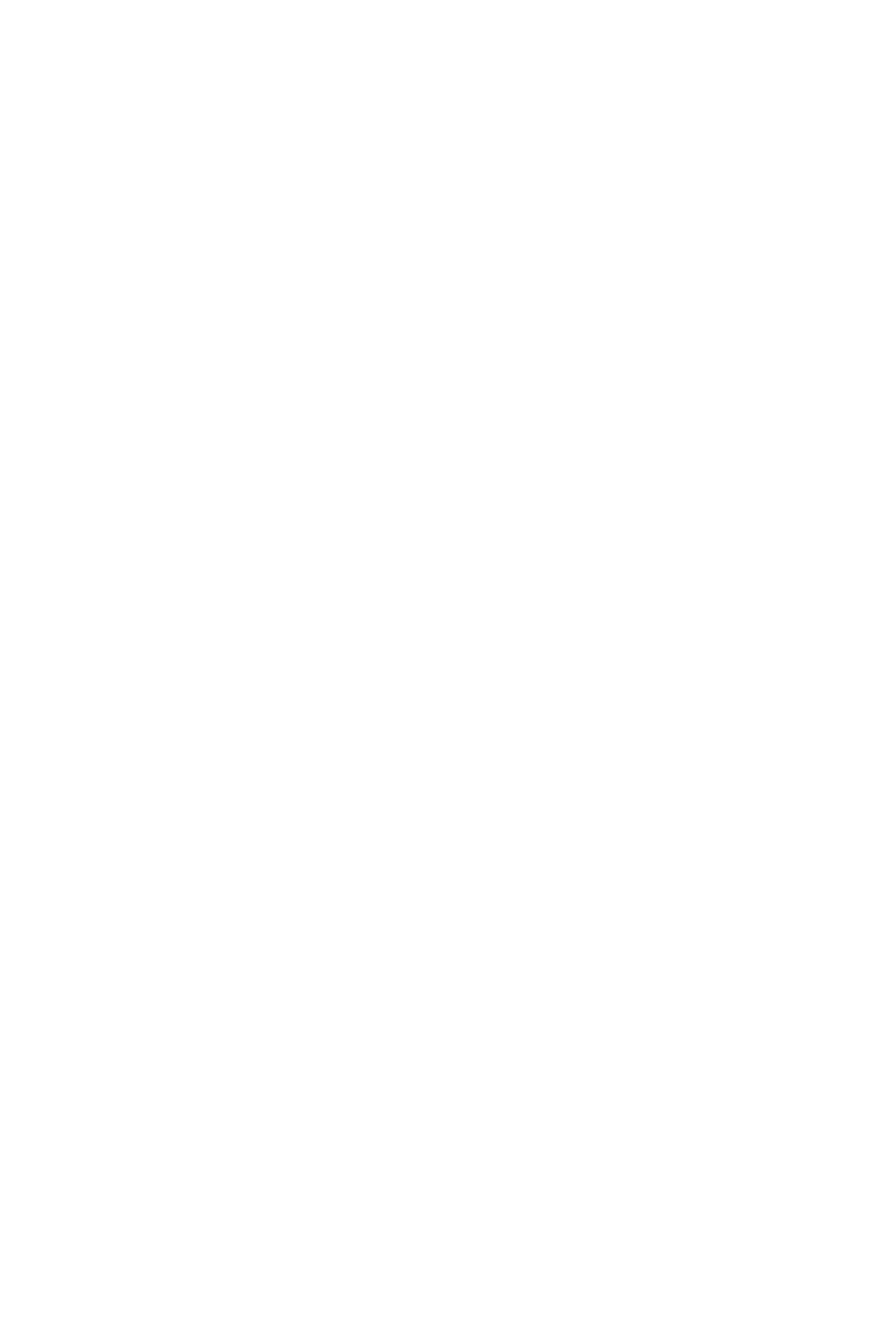
Chapter 5 PCI SVGA Setup (SBC-599 only) 55
Before you begin
The display driver contains drivers for several versions of certain
applications. You must install the correct version in order for the
driver to work properly so make sure you know which version of
the application you have.
Windows setup
These drivers are designed to work with Microsoft Windows 3.1.
You may install these drivers through Windows or in DOS.
Step 1: Install Windows as you normally would for a VGA
display. Run Windows to make sure that it is working correctly.
Step 2: Place the Supporting CD-ROM in CD-ROM drive. In
Windows Program Manager, choose File from the Options Menu.
Then from the pull-down menu, choose Run . . . . At the command
line prompt, choose CD-ROM drive:\CD ROM\"model name"
\driver\vga driver\win\win31\setup.exe. Press the
or click OK to begin the installation. At this point, the setup
program locates the directory where Windows is installed. For
proper operation, the drivers must be installed in the Windows
subdirectory. Press
completed, the Display Driver Control Panel appears on the
screen. This Control Panel allows you to select and load the
installed drivers.
"model name": the model number of your product
Changing Display Drivers in Windows
To change display drivers in Windows, select the Windows Setup
icon from the Main window. You will be shown the current setup
configuration. Select Change System Settings from the Option
menu. Click on the arrow at the end of the Display line. You will be
shown a list of display drivers. Click on the driver you want. Then
click on the OK button. Follow the directions to complete the
setup.
