Spektrum SPM18100 DX18 User Manual
Page 23
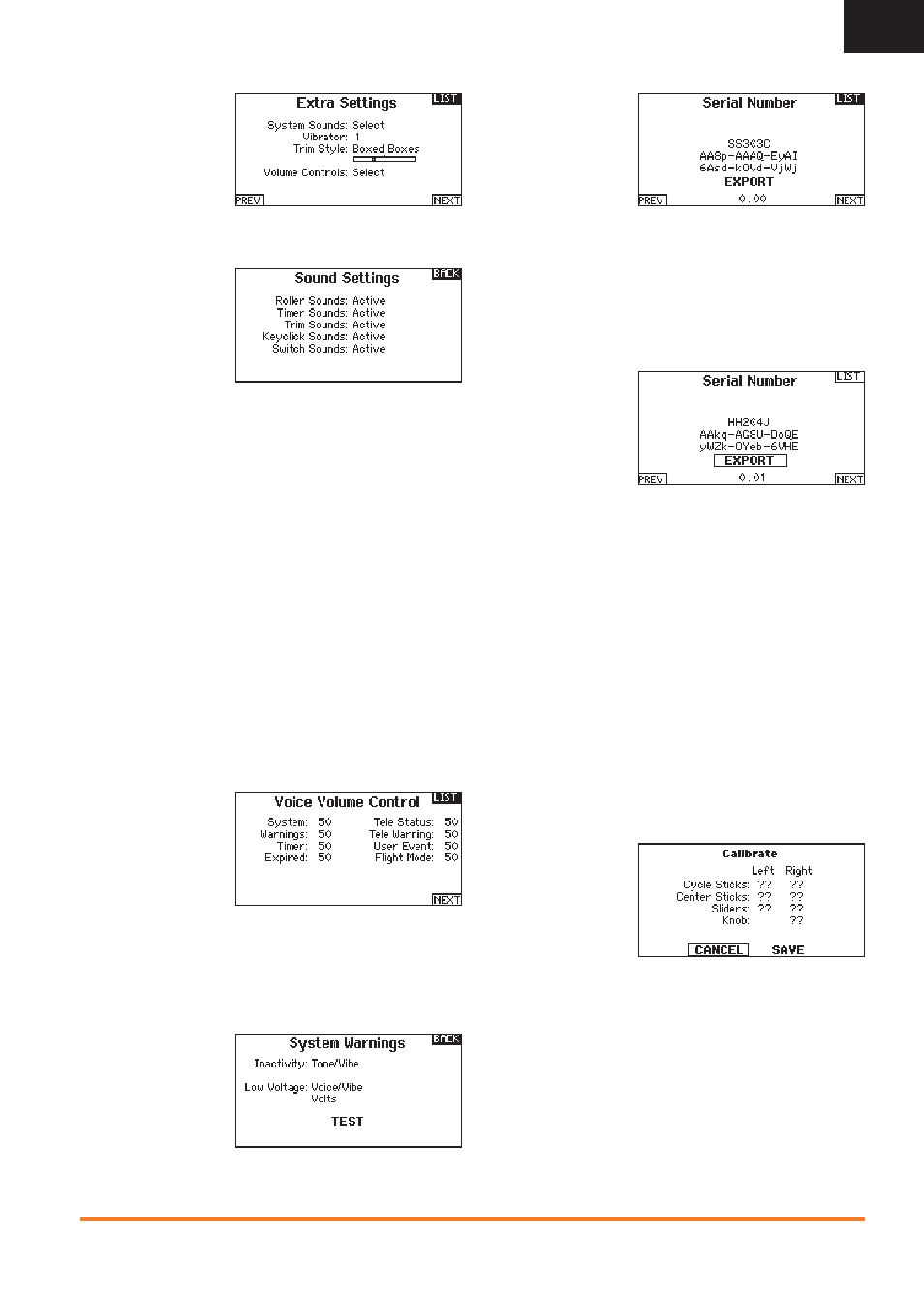
23
SPEKTRUM DX18 • TRANSMITTER INSTRUCTION MANUAL
EN
Extra Settings
The Extra Settings screen
enables you to:
• Turn sounds off or on
• Turn vibration off
or on
• Change the
appearance of the
trim indicators.
System Sounds
Scrolling to System
Sounds and pressing the
scroll wheel turns sounds
on (Active) or off (Inhibit).
You may disable all
sounds by changing the
volume to 0.
Vibrator
The Vibrator value determines how many times the vibration alert
pulses each second. A value of “1” = 1 pulse/second. The value can
be adjusted from 1-10. Use the Warnings menu to turn the vibration
alert off.
Trim Display
Trim display changes the shape of the trim indicators on the Main
Screen. Display options include:
• Boxed Boxes (Default)– The indicators appear as an outlined box
when you adjust the trim.
• Boxed Arrows– The indicators appear as outlined arrows when
you adjust the trim.
• INH– The indicators appear as arrows on lines when you adjust
the trim.
Inhibit removes all trim bars and indicators from the Main Screen.
To change the Trim Display:
1. Scroll to Trim Display and press the scroll wheel once.
2. Scroll left or right to change the Trim Display option. Press the
scroll wheel to save the selection.
Voice Volume Control
The Volume Voice Control
menu enables you to
adjust the default volume
levels for voice alerts in
the transmitter. All values
are set to 50% from the
factory.
To change the default volume level:
1. Scroll to the voice alert you wish to change, then press the roller.
2. Turn the roller left or right to adjust the value in 10% increments.
3. Press the roller to save the value.
System Warnings
The System Warnings
screen enables you to
assign either a voice/
vibe or a tone/vibe to the
Inactivity and the Low
Voltage warnings.
Serial Number
The Serial Number
screen displays the
transmitter serial number
and AirWare software
version.
Reference the Serial
Number screen any time
you need to register your transmitter or update the AirWare software
from the Spektrum Community website.
Exporting the Serial Number to the SD Card
You may fi nd it helpful to export the transmitter serial number to a
text fi le for your personal records or when you are registering the
transmitter on the Spektrum Community.
To export the transmitter serial number:
1. Insert an SD Card in the card slot on the transmitter.
2. Scroll to EXPORT and
press the scroll wheel.
The SD Status screen
appears and should
display MY_DX18.xml
in the middle of the
screen.
3. Press the scroll wheel again to return to the Serial Number screen.
4. Power off the transmitter and remove the SD Card from the
transmitter.
5. Install the SD Card in a card reader connected to your computer.
6. Open the MY_DX18.xml fi le from the SD Card location. You can
then copy and paste the serial number into your personal records
or to the Spektrum Community website.
Locating the Transmitter AirWare Software Version
The transmitter AirWare software version appears between PREV
and NEXT at the bottom of the Serial Number screen. Register
your DX18 to get AirWare software updates and other news at
spektrumrc.com
IMPORTANT: AirWare fi les are specifi c to the transmitter serial
number and you cannot transfer AirWare fi les between transmitters,
ie., downloading an AirWare software update once and attempting to
install it on multiple transmitters.
Calibrate
The Calibration screen
stores the potentiometer
endpoints for all
proportional controls. It is
mandatory to complete
the calibration after
changing the stick mode
selection.
Calibrating the Transmitter
1. Carefully move the gimbal sticks in a + shape moving from left
to right, then up and down. Press gently on the gimbals at the
stops to achieve an accurate calibration. Return both gimbal
sticks to the center position.
2. Move the Left and Right Side Levers to the top and bottom
positions, then move the side levers to the center position.
IMPORTANT: Only move one side lever at a time during
calibration.
3. Move the Knob to the full clockwise and counterclockwise
positions, then return the Knob to the center position.
4. Select SAVE to store the calibration.
