Telemetry, Warnings – Spektrum SPM18100 DX18 User Manual
Page 18
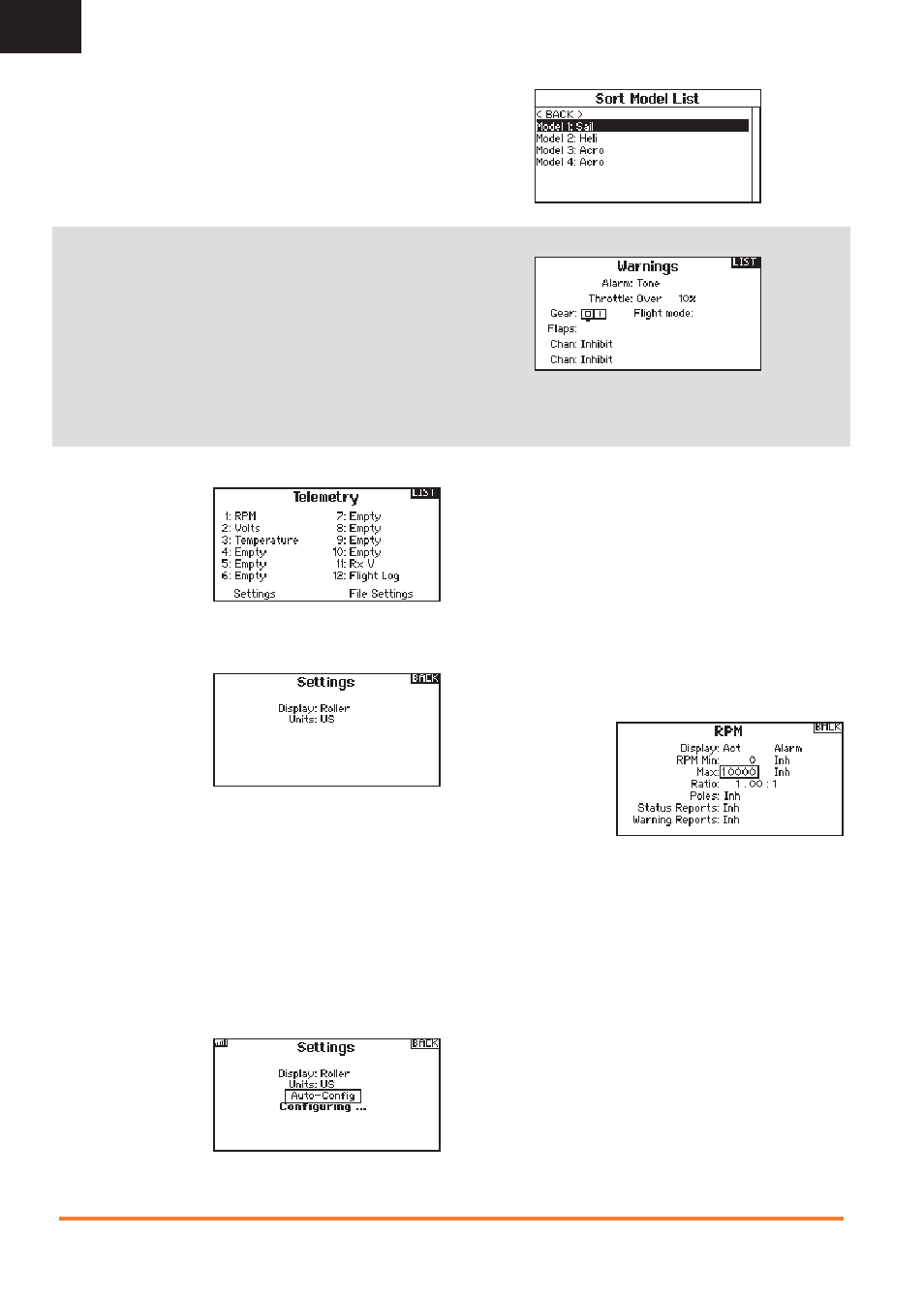
18
SPEKTRUM DX18 • TRANSMITTER INSTRUCTION MANUAL
EN
Telemetry
Installing the optional
telemetry module
and sensors enables
the display of aircraft
performance data on the
transmitter screen. You
can also enable Data
Logging to save a telemetry fi le on the SD Card and view the data
in the Spektrum STi
TM
mobile application.
Settings
Display
Telemetry display
options include:
Tele: When you press
the scroll wheel,
the Telemetry
screens appear and the Main Screen is disabled.
Main: Telemetry alerts appear on the Main screen, but all
Telemetry screens are disabled.
Roller (Default): Allows you to toggle between the Telemetry
screens and the main screen by pressing the
scroll wheel.
Auto: The Telemetry screen automatically appears as soon as
the transmitter receives data from the telemetry module.
Units
Scroll to Units and press the scroll wheel to change between US
and Metric.
Auto-Confi guration
IMPORTANT: The
Auto-Confi g option is
not available from the
System Setup>Telemetry
menu. RF signal must
be transmitting when
you use the Auto-Confi g
option. When the System Setup menu is active, RF signal is off.
The DX18 transmitter features telemetry Auto-Confi guration,
allowing the transmitter to detect new telemetry sensors.
To use Telemetry Auto-Confi g:
1. Make sure all telemetry components are bound to the
transmitter and receiver.
2. Power on the transmitter, then power on the receiver.
3. Select Telemetry from the Function List, then select Auto
Confi g. “Confi guring” fl ashes for 5 seconds and any new
sensors appear in the list.
4. Adjust the sensor alert values as necessary.
Status Reports:
Status Reports
determines how often the
transmitter refreshes the
data on the screen. Each
telemetry sensor can be
adjusted independently.
For example, the RPM
status report can refresh every 10 seconds while the altimeter
sensor refreshes every 15 seconds.
Warning Reports:
Warning Reports determines how often a telemetry alert occurs,
if an alert is active.
Alarm
Select Inh under Alarm to select the type of alarm desired. Options
include Inh, Tone, Vibe, Tone/Vibe, Voice, Voice/Vibe.
Status Reports (Spoken Telemetry)
1. Select Inh next to Status Reports in each telemetry setting to
add spoken telemetry feedback as desired.
2. Scroll to select how often you want to hear the status report.
Warning Reports (Spoken Telemetry)
1. Select Inh next to Warning Reports in each telemetry setting
to add spoken telemetry feedback for telemetry warnings as
desired.
2. Scroll to select how often you want to hear the telemetry
warning.
Warnings
The Warnings menu enables you to program a tone or vibration
alert during power on of the transmitter for any selected switch or
channel position.
The alarm activates and an alert message appears on the screen if
a specifi c switch or control stick is in an unsafe position when you
power the transmitter on.
Return the switch or control stick to the safe position to silence the
alarm.
For safety reasons, the default throttle alarm activates if the throttle
position is above 10%.
Sort Model List
With this function you can sort the model order in the model select
function. This is helpful to group similar models together to make
them easy to fi nd. To move a model, highlight the model that you
wish to move with the roller, then press the roller to highlight it.
Then roll with the roller to move the selected model to the position
desired. Press the roller when you have the model in the position
desired.
