Sd card – Spektrum SPM18100 DX18 User Manual
Page 12
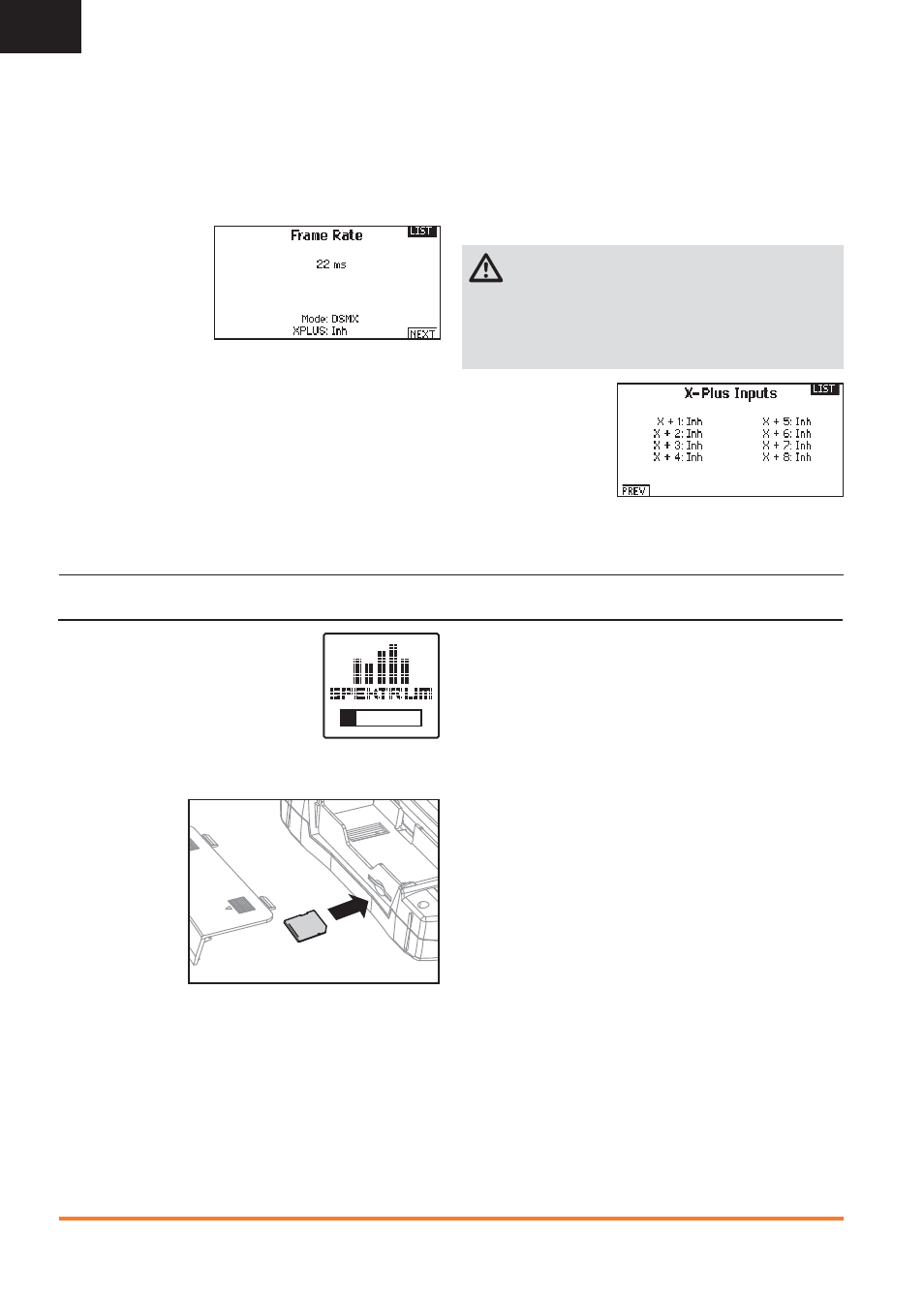
12
SPEKTRUM DX18 • TRANSMITTER INSTRUCTION MANUAL
EN
X-Plus Channels and Failsafe
Failsafe is not supported for servos connected to the X-Plus
Module. We recommend that no failsafe should be expected or
attempted for a servo connected through the X-Plus Module.
However, servos connected to the X-Plus Module will hold last
command in the event of a failsafe condition.
To Activate X-Plus
1. Open the Frame Rate Menu in System Setup.
2. Scroll to X-Plus
and press the scroll
wheel to activate.
The X-Plus Inputs
screen is now active
in the Channel As-
sign menu.
AUX6 and AUX7 channels are available on 12-channel receivers
when X-Plus is active. AUX6 and AUX7 are 2048 resolution and
22ms frame rate (12-channel receivers only).
Channels X+1 and X+2 are duplicate channels of channels 11
and 12 on a 12 channel receiver with X-Plus active. If channels 11
and 12 require any adjustment for travel adjust, servo reversing,
sub trim or any other function, adjust channels X+1 and X+2.
Note that channels 11 and 12 will also show on the X-Plus monitor
as channels X+1 and X+2.
If you select 11ms frame rate before you activate X-Plus, the
transmitter reverts to 22ms frame rate when X-Plus is active.
CAUTION:
Do NOT connect throttle or any primary
control surface to the X-Plus Module. The X-Plus chan-
nels are intended to be used for auxiliary functions only. X-Plus
channels have a resolution of 512 and variable latency from
22ms to about 88ms. When X-Plus is active, the fi rst 10 chan-
nels default to 22ms.
Refer to community.spektrumrc.com for more information
about X-Plus options.
from Channel Assign menu
SD CARD
Installing the SD Card
The included SD Card enables you to:
• Import (copy) models from another
DX18 transmitter
• Export (transfer) models to another
DX18 transmitter
• Update AirWare™ software in the transmitter
To install the SD Card:
1. Power off the
transmitter.
2. Remove the
battery door.
3. Press the SD
Card into the
card slot with the
card label facing
upward.
4. Install the battery
door.
Exporting the Transmitter Serial Number to the
SD Card
Exporting the transmitter serial number to the SD Card allows you
to copy and paste the serial number into the registration screen at
community.spektrumrc.com.
To export the serial number:
1. Press and hold the scroll wheel while powering the transmitter
on until the System Setup list appears.
2. Scroll to the System Settings menu. Press the scroll wheel once
to open the menu.
3. Select NEXT on the System Settings and Extra Settings screens.
4. When the Serial Number screen appears, select EXPORT.
5. Power off the transmitter and remove the SD Card from the
transmitter.
6. Insert the SD Card in your computer and open the .txt fi le on the
card.
7. Copy and Paste the serial number into the Registration screen on
the Spektrum Community site (community.spektrumrc.com).
