Transfer sd card – Spektrum SPM18000 DX18QQ User Manual
Page 34
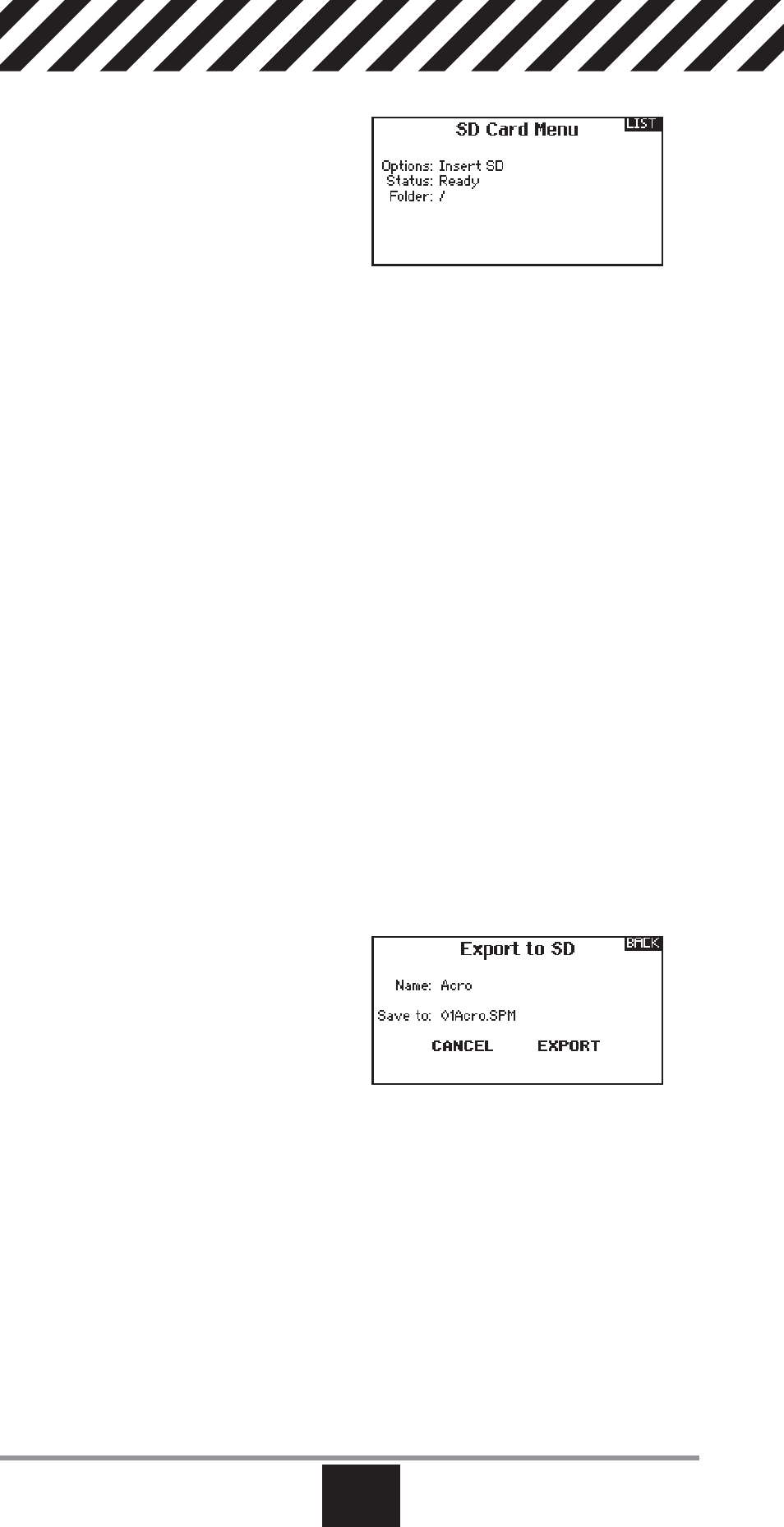
34
SPEKTRUM DX18QQ
EN
Transfer SD Card
Import Model
To import an individual model fi le
from the SD Card:
1. Save the model fi le to the SD Card.
2. Select the Model List location where
you wish to import the new model
fi le.
3. In the SD Card menu, scroll to Select Option and press the scroll button once.
4. Scroll to Import Model and press the scroll button again to save the selection.
The Select File screen appears.
5. Select the model fi le you wish to import. The Overwrite screen appears.
IMPORTANT: When you select Import, the transmitter leaves the System
Setup List.
6. Select the model that you would like to import the model to.
7. Select Import to confi rm overwriting the current model fi le. The transmitter
activates the new model fi le and the Main Screen appears.
NOTICE: A Prefl ight Checklist may appear prior to the Main Screen if the checklist
was active during the model fi le export. Select MAIN to exit the Prefl ight Checklist.
See “Prefl ight Setup” for more information.
Import All Models
To import all models from the SD Card:
1. Select Import All Models
2. Confi rm by selecting IMPORT.
NOTICE: This function overwrites the model memories. Ensure that the models
currently in your transmitter are saved on an SD card separate from the
transmitter before performing this function.
You can import a model to any location you want. If you prefer to use Import All,
you can use your PC to rename the SPM fi le. The fi rst two digits (01 to 50) are
the destination model number. Your SD card can only contain 50 models. Save
fi les to folders on the card then remove from the card all unused models. Files are
selected by their position in the directory table.
Export Model
You can use the Export Model option
to export a single model fi le to the SD
Card.
1. Make sure the active model fi le is
the one you wish to Export.
2. Scroll to Select Option and press the
scroll button once.
3. Scroll to Export Model and press the
scroll button again to save the selection. The Export to SD screen appears.
The fi rst two characters of the fi le name correspond to the Model List number
(01, for example).
4. (Optional) If you wish to rename the model fi le before exporting it to the SD
Card:
a. Scroll to “Save to:” and press the scroll wheel. The File Name screen
appears.
b. Assign a new fi le name. The fi le name can contain up to 25 characters
including the .SPM fi le extension.
c. When you are done assigning the new fi le name, press the Back button to
return to the Export to SD screen.
5. Select Export to save the fi le to the SD Card. When the export is complete, the
transmitter returns to the SD Card Menu screen.
