Allied Telesis AT-S79 User Manual
Page 184
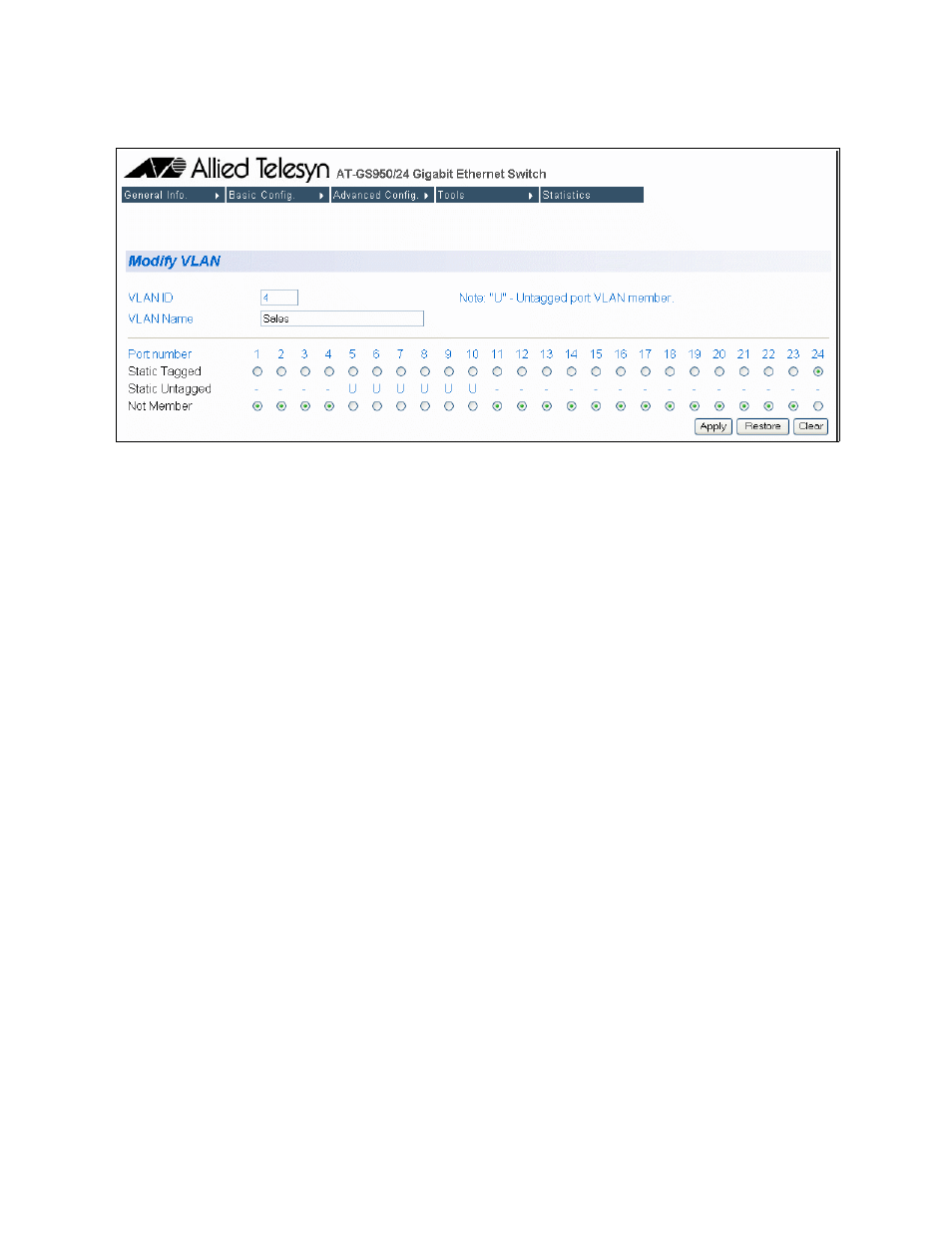
Chapter 18: Virtual LANs
184
Section II: Using the Web Browser Interface
The Modify VLAN page is shown in Figure 52.
Figure 52. Modify VLAN Page
3. To change the VLAN’s name, click the VLAN Name field and enter the
new name.
The name can contain up to 32 characters including spaces but not
including special characters such as asterisks (*) or exclamation points
(!).
4. To add a new tagged port to the VLAN, click the dialog circle in the
Static Tagged row of the port to be added as a tagged port.
5. To remove a tagged port from the VLAN, click the dialog circle in the
Not Member row of the port to be removed.
If you make changes to the VLAN that you want to cancel, click
Restore. If you want to clear the current name and all tagged port
assignments from the VLAN prior to assigning it a new name and new
tagged ports, click Clear.
6. After you have made the desired changes, click Apply.
The changes are implemented on the VLAN. The current VLAN
window remains on the screen. You can make additional changes to
the VLAN or you can repeat this procedure to modify other VLANs.
