Installing the windows driver software – Allied Telesis NetExtreme II Adapters User Manual
Page 89
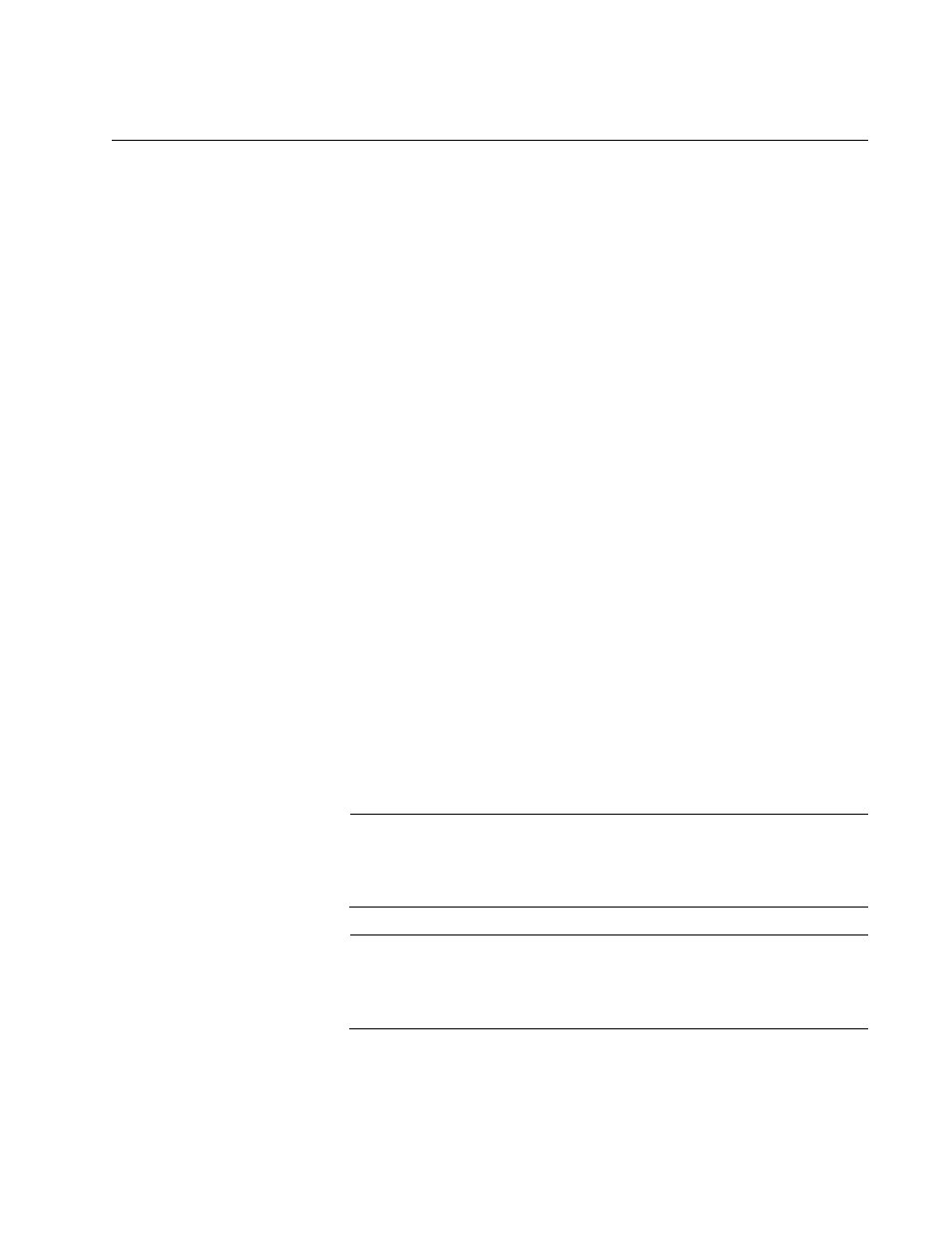
AT-2973SX, AT-2973T, AT-2973T/4, and AT-VNC10S Adapters Installation and User’s Guide
89
Installing the Windows Driver Software
This chapter describes how to install all of the following Windows
Operating Systems:
Microsoft Windows Server 2003 (32-bit and 64-bit extended)
Microsoft Windows Server 2008 (32-bit and 64-bit extended)
Microsoft Windows Server 2008 R2 (32-bit and 64-bit extended)
Microsoft Windows Vista™ (32-bit and 64-bit extended)
Microsoft Windows 7™ (32-bit and 64-bit extended)
The Windows driver software for all of the Windows Operating Systems is
available on the Allied Telesis website at www.alliedtelesis.com/
support/software. After you have accessed this website, enter the model
number in the Search by Product Name box and then click Find to
display the current list of software drivers.
If the adapter is installed in a Windows 2003 system, the operating system
automatically detects the new hardware and prompts you to install the
driver software for that device. You also receive this same prompt when
you remove an existing device driver.
There are two methods to install the software drivers on all of the Windows
Operating Systems supported by the AT-2973SX, AT-2973T, AT-2973T/4,
and AT-VNC10S adapters: the Installer and Silent installation. The
Installer uses a graphical interactive mode. The Silent Installation is a
command-line interface for unattended installation. See the following
sections:
“Using the Installer” on page 90
“Using Silent Installation” on page 94
Note
These instructions are based on the assumption that your adapter
was not factory installed. If your controller was installed at the
factory, the driver software has been installed for you.
Note
Before installing the driver software, verify that the Windows
operating system has been upgraded to the latest version with the
latest service pack applied.
