Modifying an in- profile action, Modifying an in-profile action – Allied Telesis AT-GS950/48 User Manual
Page 227
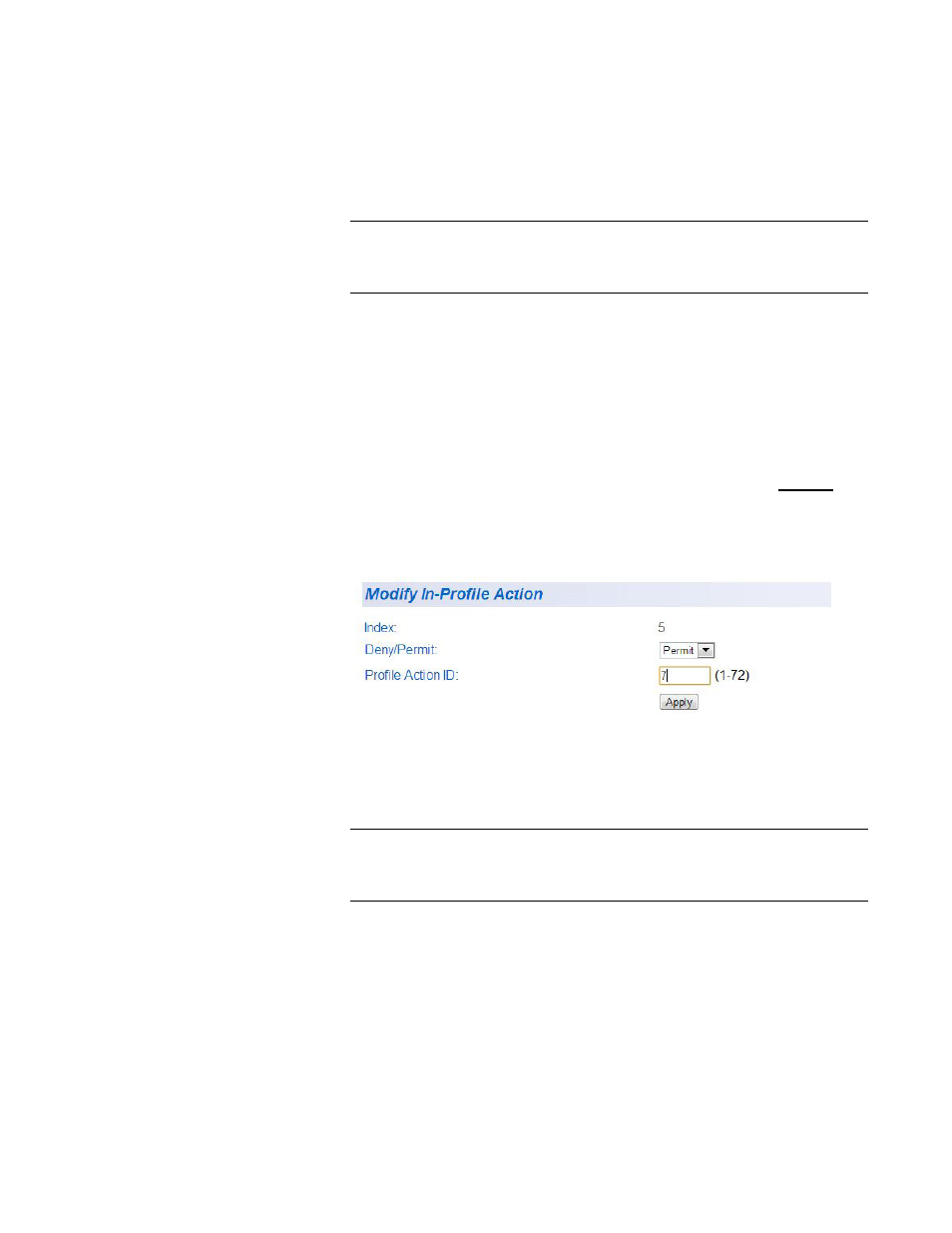
AT-GS950/48 Web Interface User Guide
227
7. From the main menu on the left side of the page, select Save
Configuration to Flash to permanently save your changes.
Modifying an In-
Profile Action
To modify a In-Profile action entry, perform the following procedure:
Note
You must first enter a In-Profile action before you can modify it. See
“Creating an In-Profile Action” on page 225 for more information.
1. From the main menu on the left side of the page, select the Access
Control Config folder.
The Access Control Config folder expands.
2. From the Access Control Config folder, select In-Profile Action.
An example of the Create In-Profile Action page with a In-Profile Action
table entry is shown in Figure 83 on page 226.
3. Select the table entry that you want to modify and click the Modify link
in the Action column.
The Modify In-Profile Action page is displayed. See Figure 84 on page
227.
Figure 84. Modify In-Profile Action Page
4. Change the parameters as required.
Note
See “Creating an In-Profile Action” on page 225 for the definitions of
each parameters.
5. Click Apply.
The modified In-Profile action entry is displayed in the table at the
bottom of the page of the Create In-Profile Action page.
6. From the main menu on the left side of the page, select Save
Configuration to Flash to permanently save your changes.
