Starting a telnet management session – Allied Telesis FS970M Series User Manual
Page 90
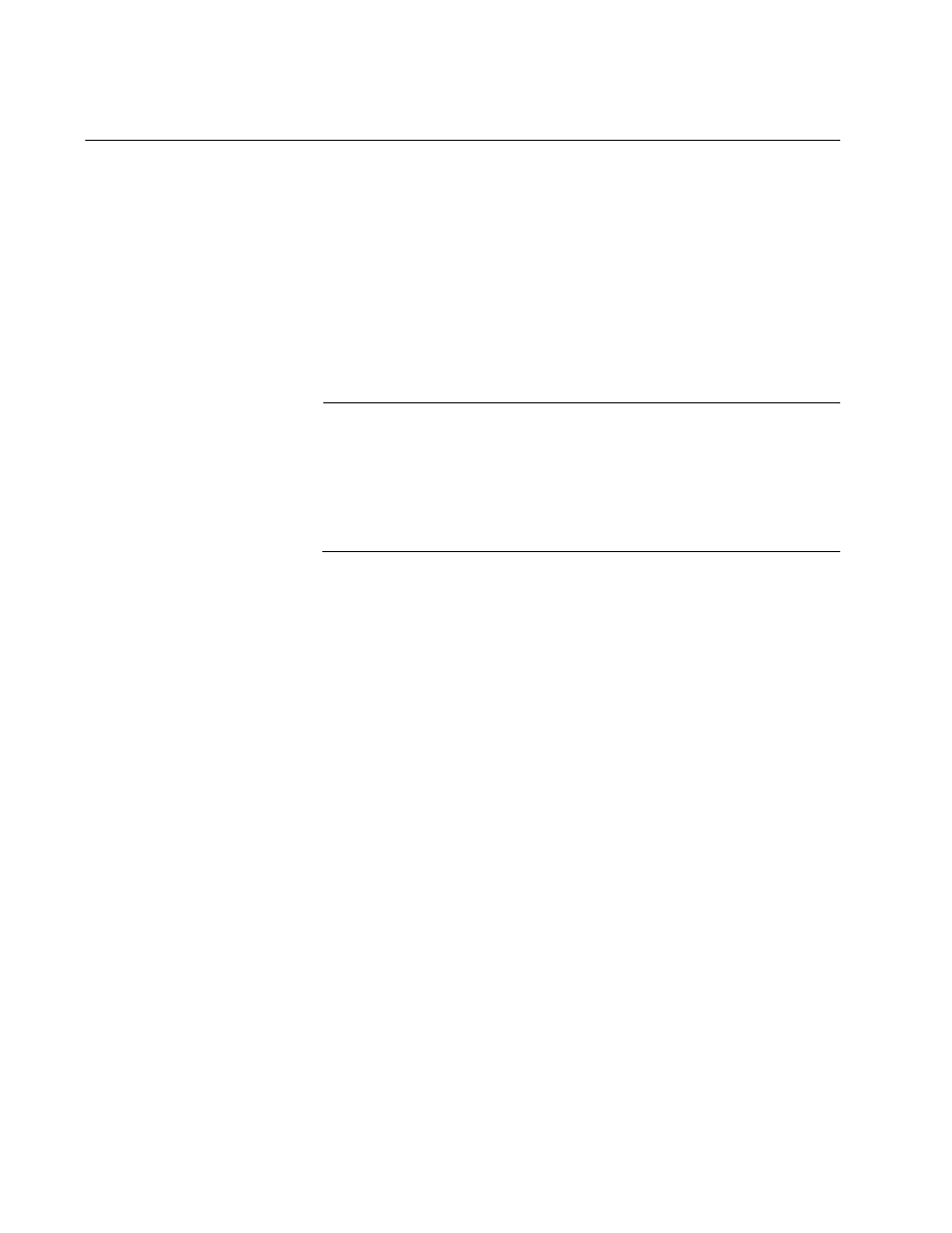
Powering On the Switch
90
Starting a Telnet Management Session
To perform this procedure, you must have Telnet client software on your
computer. This procedure assumes that you will be connecting your
computer to a twisted pair port on the switch. But you may use a fiber optic
port. To start a Telnet management session on the switch using the
factory IP address, perform the following procedure:
1. Assign your computer the IP address 169.254.n.n with the subnet
mask 255.255.0.0. The variable n can be from 1 to 255. You may not
use the switch’s IP address 169.254.1.1. Refer to your computer’s
documentation for instructions on how to set the address.
Note
If your computer is running a DHCP client, it automatically defaults
to an 169.254.n.n address if it does not receive a response from a
DHCP server. To have the DHCP client assign the address,
disconnect your computer from your network, power it on, wait for
the DHCP client to generate the IP address 169.254.n.n, and then
connect the computer to your new FS970M Series switch.
2. Connect a twisted pair cable to one of the networking ports on the
switch. You may connect the cable to any of the ports, except the
Console port.
3. Connect the other end of the cable to the Ethernet port on your
computer.
4. Start the Telnet client on your computer and specify the switch’s IP
address, 169.254.1.1.
You are prompted for a user name and password.
5. Enter the user name and password to log on the switch. If this is the
initial management session of the switch, enter “manager” as the user
name “friend” as the password. The user name and password are
case sensitive.
The local management session starts when the AlliedWare Plus™
command line prompt, shown in Figure 38 on page 89. is displayed.
For information on the command line interface, refer to the FS970M
Series AlliedWare Plus Command Line Interface User’s Guide.
