Samsung VP-X110L User Manual
Page 88
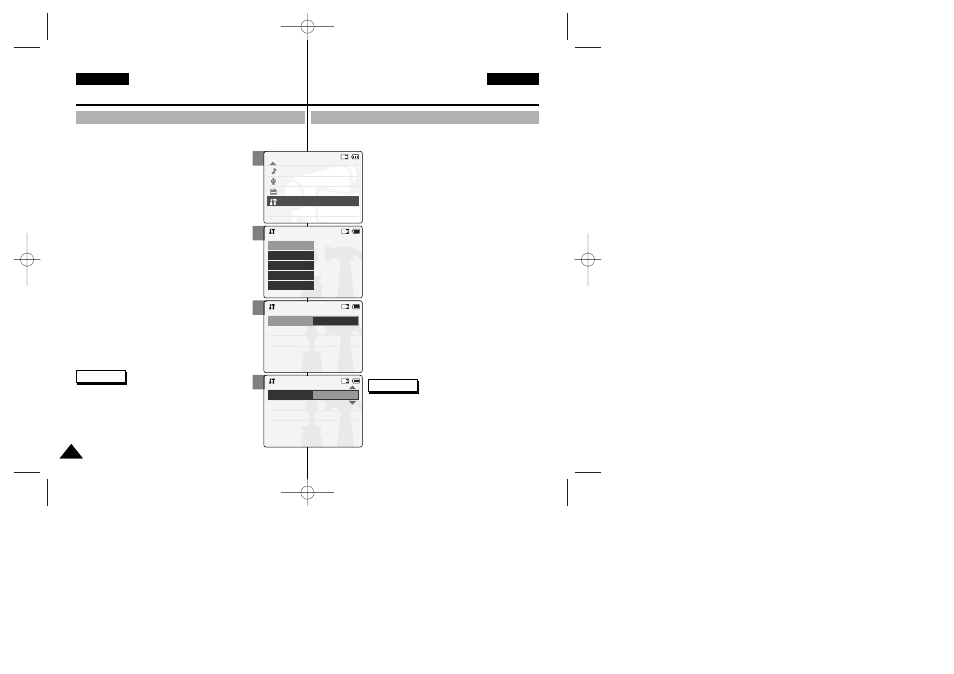
88
88
Setting the CAM: Adjusting the LCD Monitor
Ajuste de la VIDEOCÁMARA:
Ajuste de la pantalla LCD
ENGLISH
ESPAÑOL
Adjusting the LCD Brightness
Ajuste del brillo de la LCD
You can adjust the brightness of the LCD monitor to compensate for
ambient lighting conditions.
1. Move [Mode Selector] down to turn on the
CAM and move it down again.
◆ The Mode Selection screen appears.
2. Move the [
▲ /▼ ] switch to select
System
Settings
and press the [OK] button.
3. Move the [
▲ /▼ ] switch to select
and press the [OK] button.
4. Move the [
▲ /▼ ] switch to select
Brightness> and press the [OK] button.
◆ You can adjust the LCD Brightness from
0% to 100%.
5. Move the [
▲ /▼ ] switch to select the
brightness you want.
6. Press the [Back] button to finish setting.
Notes
✤ If you select
menu appears.
✤ A brighter LCD Monitor setting consumes more
battery power.
Puede ajustar el brillo de la pantalla LCD para compensar las
condiciones de luz ambientales.
1. Baje el [Selector de modalidad] para encender
la VIDEOCÁMARA y bájelo de nuevo.
◆ Aparece la pantalla Mode Selection
2. Mueva el interruptor [
▲ /▼ ] hasta
seleccionar
System Settings
sistema>
y pulse el botón [OK].
3. Mueva el interruptor [
▲ /▼ ] hasta
seleccionar Display
botón [OK].
4. Mueva el interruptor [
▲ /▼ ] hasta
seleccionar LCD Bright
pulse el botón [OK].
0% a 100%.
5. Mueva el interruptor [
▲ /▼ ] hasta
seleccionar el brillo que desea.
6. Pulse el botón [Back] para finalizar el ajuste.
Notas
✤ Si selecciona Back
aparece el menú anterior.
✤ Un ajuste de monitor LCD más brillante
consume más energía de la batería.
2
3
4
5
Mode Selection
MP3
Voice Recorder
File Browser
System Settings
Back
System Settings
Date/Time
System
Display
Memory
Back
Settings: Display
Back
LCD Colour
50 %
LCD Brightness 20 %
Settings: Display
Back
LCD Colour
50 %
LCD Brightness 30 %
00876J X105 UK+ESP~111 6/10/05 1:55 PM Page 88
