Samsung VP-X110L User Manual
Page 60
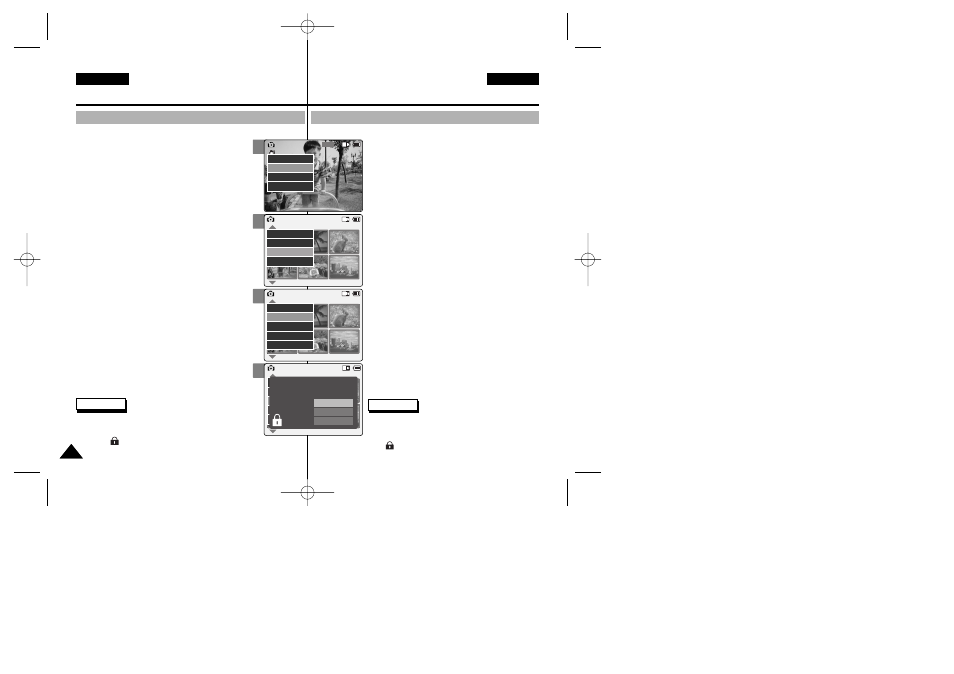
Puede bloquear archivos de fotos importantes para evitar que se borren.
1. Baje el [Selector de modalidad] para encender
la VIDEOCÁMARA y bájelo de nuevo.
◆ Aparece la pantalla Mode Selection
2. Mueva el interruptor [
▲ /▼ ] hasta seleccionar
la modalidad
Photo
y pulse el botón [OK].
◆ Aparece la pantalla Photo Capture foto>. 3. Pulse el botón [Menu] y mueva el interruptor [ ▲ /▼ ]. Pulse el botón [OK] tras seleccionar View 4. Mueva el interruptor [ ▲ /▼ ] hasta seleccionar el archivo de foto que desea bloquear. 5. Pulse el botón [Menu] hasta seleccionar File Options ◆ Puede seleccionar File Options archivo> sólo en la modalidad Photo Video 6. Mueva el interruptor [ ▲ /▼ ] hasta seleccionar Lock 7. Mueva el interruptor [ ▲ /▼ ] para seleccionar los siguientes y pulse el botón [OK]. ◆ Selected archivo de foto seleccionado. ◆ All de fotos. ◆ Cancel archivos de foto. Notas ✤ Mantenga pulsado el botón [Menu] en la modalidad Photo View ✤ Aparece el icono < > sobre el archivo bloqueado. 3 5 6 7 60 60 Photo Mode : Selecting File Options Modalidad de foto: ENGLISH ESPAÑOL Locking Photo files Bloqueo de archivos de fotos You can lock the important photo file not to be deleted. 1. Move [Mode Selector] down to turn on the CAM and move it down again. 2. Move the [ ▲ /▼ ] switch to select Photo mode and press the [OK] button. 3. Press the [Menu] button and move the [ ▲ /▼ ] switch. 4. Move the [ ▲ /▼ ] switch to select the photo file you want to lock. 5. Press the [Menu] button to select Options> and press the [OK] button. View mode. 6. Move the [ ▲ /▼ ] switch to select press the [OK] button. 7. Move the [ ▲ /▼ ] switch to select the followings and press the [OK] button. ◆ All: All photo files are locked. ◆ Cancel: Cancel locking photo files. Notes ✤ Press and hold the [Menu] button in Photo View mode, you can move to ✤ The < > icon is displayed on the locked file. 800 Photo Capture View Capture Settings Back 01 03 Photo View 100-0022 View File Options Capture Back 01 03 Photo View 100-0022 Lock Copy To Delete DPOF Back Photo View 100-0022 01 03 Lock Copy To ext. Delete DPOF Back Selected All Cancel Choose the file(s) you would 00876J X105 UK+ESP~071 6/10/05 1:52 PM Page 60
botón [OK].
File Options
Selección de opciones de archivo
◆ The Mode Selection screen appears.
◆ The Photo Capture screen appears.
Press the [OK] button after selecting
◆ You can select
◆ Selected: The selected photo file is locked.
to lock.
