Samsung VP-X110L User Manual
Page 53
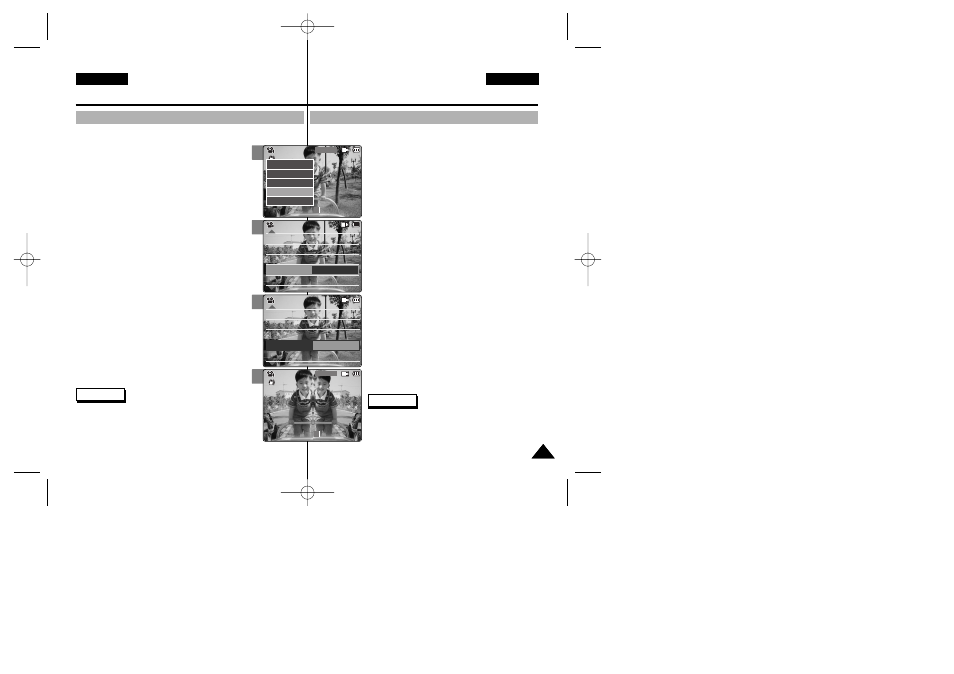
Es posible crear un efecto de aspecto profesional en su archivo de vídeo.
1. Mueva el [Selector de modalidad] hacia abajo
para encender la VIDEOCÁMARA.
◆ Aparece la pantalla Video Record
◆ Puede seleccionar la modalidad Video
o la modalidad anterior como la modalidad de
inicio en System Settings
(Consulte la página 96).
2. Pulse el botón [Menu] y mueva el interruptor
[
▲ /▼ ]. Pulse el botón [OK] tras seleccionar
Settings
3. Mueva el interruptor [
▲ /▼ ] hasta seleccionar
Effect
◆ Off: Cancela el efecto.
◆ Art: Efectos artísticos en el archivo de vídeo.
◆ Mosaic: En el vídeo aparece una presentación
en mosaico.
◆ Sepia: La imagen aparece en color sepia similar
a una fotografía antigua.
◆ Negative: Invierte los colores, creando el
aspecto en negativo.
◆ Mirror: Esta modalidad divide la imagen en dos,
empleando un efecto de espejo.
◆ B&W: Cambia la imagen a blanco y negro
◆ Emboss: Efectos de relieve en el archivo de
vídeo.
4. Mueva el interruptor [
▲ /▼ ] hasta seleccionar el
ajuste que desea y pulse el botón [OK].
5. Pulse el botón [Menu] para finalizar el ajuste.
◆ Aparecen las letras de la función seleccionada.
Notas
✤ Si selecciona Back
menú anterior
✤ Mantenga pulsado el botón [Menu] en la modalidad
Video Record
directamente a Settings
53
53
Video Mode : Setting Various Functions
Modalidad de vídeo:
Ajustes de diversas funciones
ENGLISH
ESPAÑOL
2
3
4
5
Setting the Effect
Ajuste del efecto
You can create professional looking effect on your video file.
1. Move [Mode Selector] down to turn on the CAM.
◆ The Video Record screen appears.
◆ You can select Video mode or Previous mode
as the start-up mode in System Settings.
(Refer to page 96)
2. Press the [Menu] button and move the [
▲ /▼ ]
switch.
Press the [OK] button after selecting
3. Move the [
▲ /▼ ] switch to select
press the [OK] button.
◆ Off: Cancel the
◆ Art: Artistic effects on your video file.
◆ Mosaic: A mosaic overlay appears on your
video file.
◆ Sepia: The picture is displayed in sepia colour
similar to that of an old photograph.
◆ Negative: Reverses the colours, creating the
look of a negative.
◆ Mirror: This mode cuts the picture in half using
a Mirror effect.
◆ B&W: Changes the images into Black and White.
◆ Emboss: Embossing effects on your video file.
4. Move the [
▲ /▼ ] switch to select desired setting
and press the [OK] button.
5. Press the [Menu] button to finish setting.
◆ The letters of selected function is displayed.
Notes
✤ If you select
menu appears.
✤ Press and hold the [Menu] button in Video Record mode,
you can move to
White Balance Auto
Program AE
Auto
Digital Zoom
Off
BLC
Off
White Balance Auto
Program AE
Auto
Digital Zoom
Off
BLC
Off
Video Settings
Video Settings
Effect
Off
Video Settings
White Balance Auto
Program AE
Auto
Digital Zoom
Off
BLC
Off
White Balance Auto
Program AE
Auto
Digital Zoom
Off
BLC
Off
Video Settings
Video Settings
Effect
Mirror
Video Settings
BLC
Video Record
00:00 / 10:57
SF / 720
Mirror
STBY
Video Record
SF / 720
00:00 / 10:57
STBY
Video In
Record
Settings
Back
Play
Settings
Back
00876J X105 UK+ESP~055 6/10/05 1:52 PM Page 53
