Samsung VP-X110L User Manual
Page 50
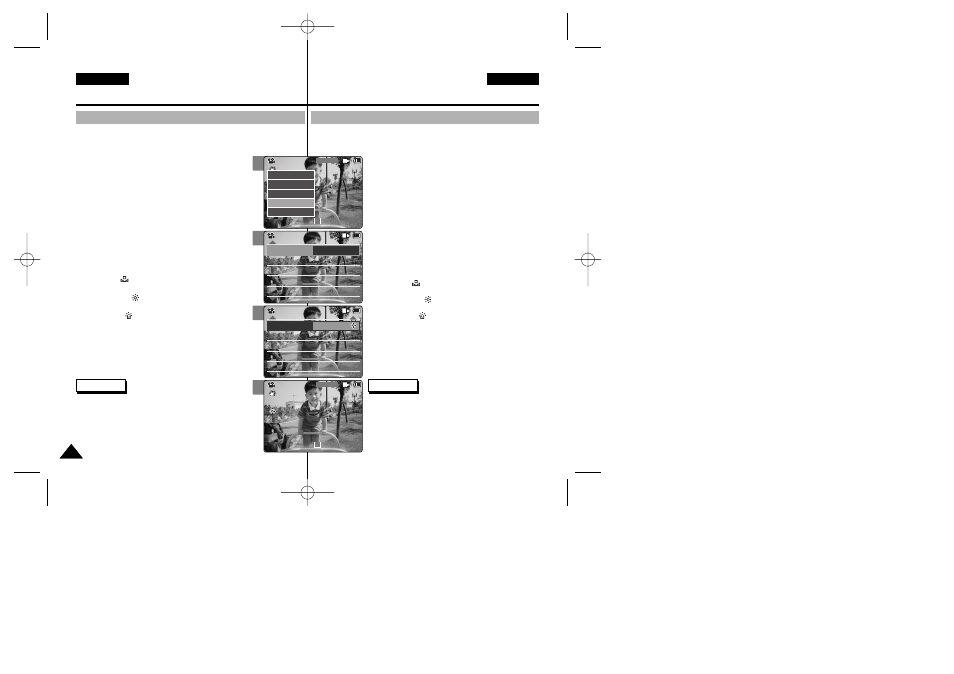
El balance de blanco puede variar dependiendo de las condiciones de luz.
White Balance
naturales bajo diferentes condiciones de luz.
1. Mueva el [Selector de modalidad] hacia abajo
para encender la VIDEOCÁMARA.
◆
Aparece la pantalla Video Record
◆
Puede seleccionar la modalidad Video
o la modalidad anterior como la modalidad de
inicio en System Settings
(Consulte la página 96).
2. Pulse el botón [Menu] y mueva el interruptor
[
▲ /▼ ]. Pulse el botón [OK] tras seleccionar
Settings
3. Mueva el interruptor [
▲ /▼ ] hasta seleccionar
White Balance
botón [OK].
◆
Auto: Ajusta el color automáticamente
dependiendo de las condiciones
◆
Hold( ): Graba con el primer color
seleccionado sin ajustar el color.
◆
Outdoor( ): Graba con el balance de luz.
(Luz natural)
◆
Indoor( ): Graba con el balance de luz.
(Lámpara brillante o luz en el estudio)
4. Mueva el interruptor [
▲ /▼ ] hasta seleccionar el
ajuste que desea y pulse el botón [OK].
5. Pulse el botón [Menu] para finalizar el ajuste.
◆
Aparece el icono de la función seleccionada.
◆
Si selecciona Auto
icono.
Notas
✤ Si selecciona Back
menú anterior.
✤ Apague el Zoom digital para un ajuste de Balance de
blanco más preciso.
✤ Mantenga pulsado el botón [Menu] en la modalidad
Video Record
directamente a Settings
50
50
Video Mode : Setting Various Functions
Modalidad de vídeo:
Ajustes de diversas funciones
ENGLISH
ESPAÑOL
Setting the White Balance
Ajuste del balance de blanco
The White Balance may vary depending on the lighting conditions.
The White Balance is used to preserve natural colours under different
lighting conditions.
1. Move [Mode Selector] down to turn on the CAM.
◆ The Video Record screen appears.
◆ You can select Video mode or Previous mode as
the start-up mode in System Settings.
(Refer to page 96)
2. Press the [Menu] button and move the [
▲ /▼ ]
switch.
Press the [OK] button after selecting
3. Move the [
▲ /▼ ] switch to select
and press the [OK] button.
◆ Auto: Adjust the colour depending on the condition
automatically.
◆ Hold( ): Record with first selected colour
without adjusting colour.
◆ Outdoor( ): Record with the balanced light.
(Natural light)
◆ Indoor( ): Record with the balanced light.
(Glow lamp or light in the studio)
4. Move the [
▲ /▼ ] switch to select desired setting
and press the [OK] button.
5. Press the [Menu] button to finish setting.
◆ The icon of selected function is displayed.
◆ If you select
Notes
✤ If you select
appears.
✤ Turn the Digital Zoom off for more accurate White
Balance setting.
✤ Press and hold the [Menu] button in Video Record
mode, you can move to
2
3
4
5
Digital Zoom
Off
BLC
Off
Effect
Off
Program AE
Auto
Digital Zoom
Off
BLC
Off
Video Settings
Effect
Off
Program AE
Auto
White Balance Auto
Video Settings
Digital Zoom
Off
BLC
Off
Effect
Off
Program AE
Auto
Digital Zoom
Off
BLC
Off
Video Settings
Effect
Off
Program AE
Auto
White Balance Outdoor
Video Settings
BLC
Video Record
00:00 / 10:57
SF / 720
STBY
Video Record
SF / 720
00:00 / 10:57
STBY
Video In
Record
Settings
Back
Play
Settings
Back
00876J X105 UK+ESP~055 6/10/05 1:52 PM Page 50
