T9 trace – Samsung SPH-L300ZSASPR User Manual
Page 94
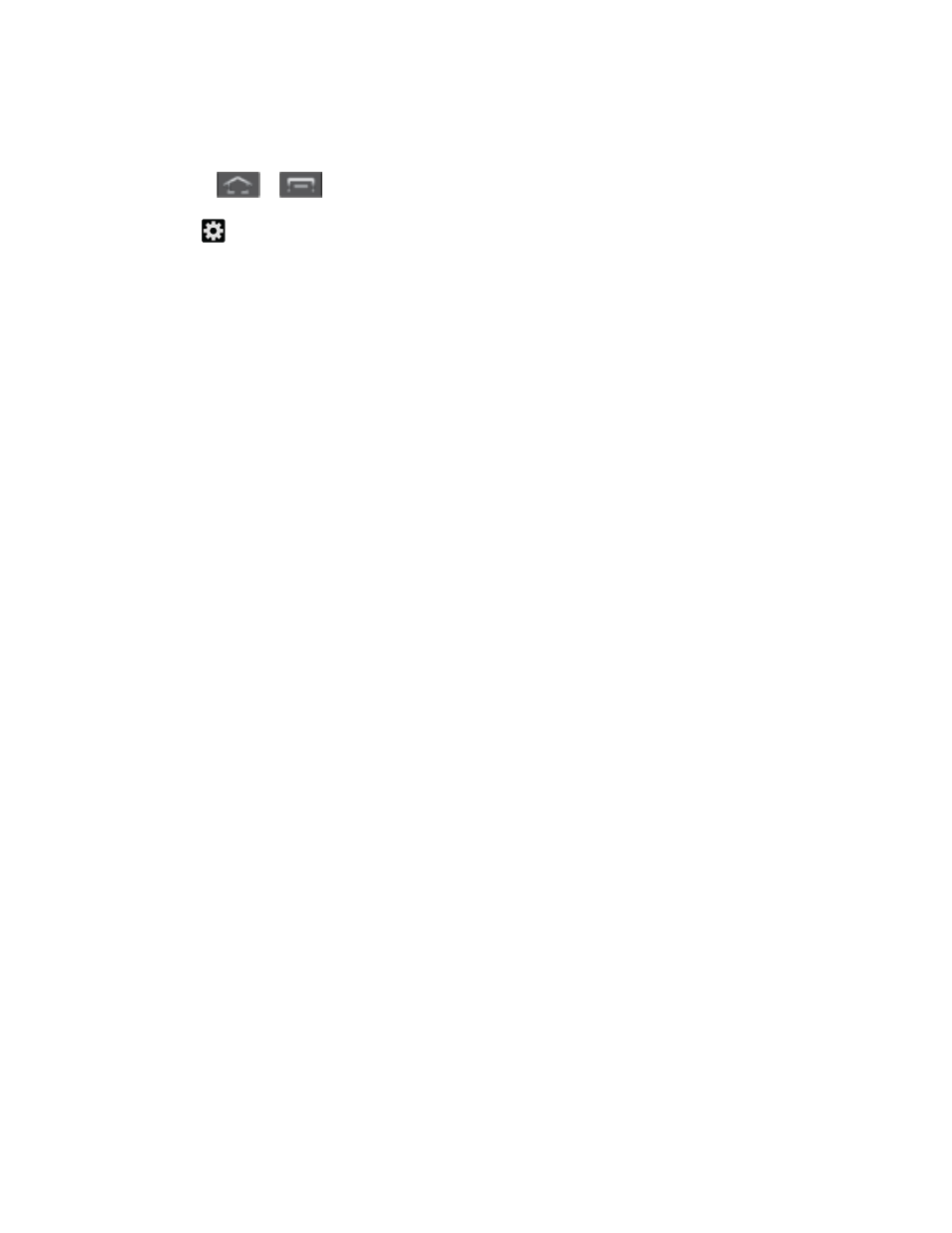
Settings
83
Note
: You must select Samsung keyboard as the default input method before managing its
settings.
1. Press
>
and tap Settings > Language and input.
2. Tap to the right of Samsung keyboard to access the following options:
Portrait keyboard types: allows you to select text input method. Choose from
Qwerty keyboard
or 3x4 keyboard.
Input language: allows you to select the text input language. Choose from Use
system language
, English, or Español.
Predictive text enables predictive text entry mode. This must be enabled to gain
access to the advanced settings. Tap Predictive text to access the advanced
settings
T9 Trace allows you to enter words by swiping between onscreen keys.
Handwriting enables the phone to recognize onscreen handwriting and convert it to
text.
Voice input activates the Voice input feature. This feature uses Google’s networked
speech recognition application to convert speech into text.
Auto capitalization automatically capitalizes the first letter of the first word in each
sentence (standard English style).
Auto-punctuate automatically inserts a period at the end of a sentence when you
tap the space bar twice while using the onscreen QWERTY keyboard.
Character preview provides an automatic preview of the current character selection
within the text string. This is helpful when multiple characters are available within one
key.
Key-tap sound enables auditory feedback when you tap an onscreen key.
Tutorial launches a brief onscreen tutorial covering the main concepts related to the
Samsung keyboard.
Reset settings resets the keyboard settings back to their original configuration.
T9 Trace
T9 Trace is built into the Samsung keyboard. This method allows you to enter a word by sliding
your finger from letter to letter and lifting it between words. T9 Trace uses error correcting
algorithms and a language model to predict the next word and includes a touch predictive text
system.
