Samsung SPH-L300ZSASPR User Manual
Page 146
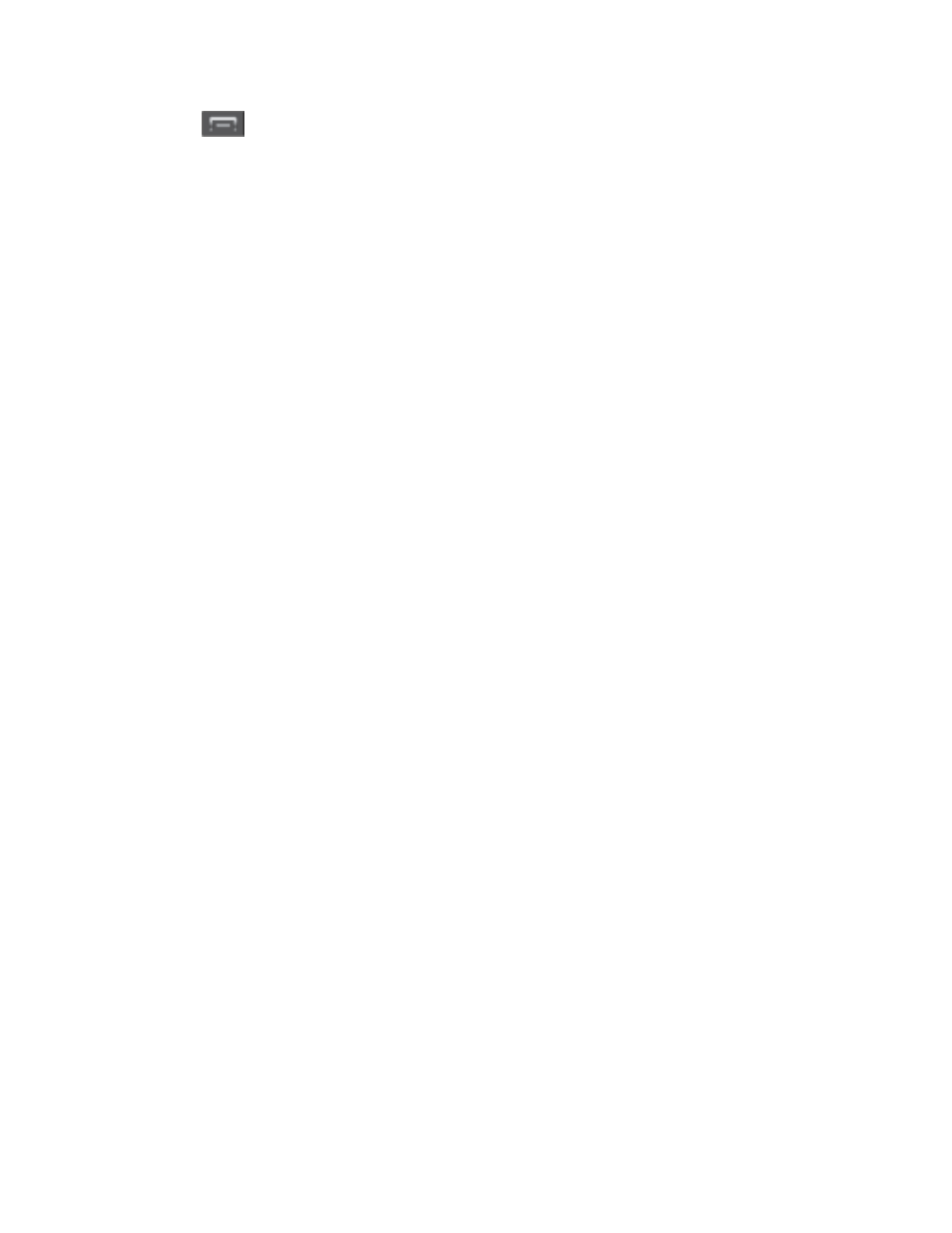
Applications and Entertainment
135
2. Tap
> Settings.
3. Tap an entry to change its current setting:
Profile: allows you to add personal information registered with the service.
•
Name: allows you to alter the current first and last name registered with the
service.
•
Email: allows you to associate an email account with this application.
•
Username: allows you to add a username to your profile.
General: allows change general settings, including:
•
Region: displays the continent on which you are currently located.
•
Language: allows you to assign a current language. Default is English (US).
•
Distance Units: allows you to alter the descriptions used for distances:
Km/Mete
rs or Miles/Feet.
Navigation: lets you change navigation settings, including:
•
Route Setting: allows you to choose the method which is used to provide you
directions from Point A to Point B. Default is Fastest.
•
Map Color: allows you to alter the appearance of the onscreen map: Auto,
Daytime
, or Nightime.
•
Map Style: allows you to set up a preferred traffic display view: 2D Moving
Maps
(default) or 3D Moving Maps.
•
BackLight: allows you to assign the backlight settings: Always On, On at
Turns,
or Device Default.
•
Traffic Incident Alert: allows you to receive alerts about traffic issues located on
your selected route.
Audio: lets you change the audio readout given during your navigation session:
•
Audio Guidance: allows you to setup the level of detail used for the directions
when spoken: Directions & Traffic, Directions Only, Traffic Only, None.
•
Audio During Call: allows you to choose whether or not directions are read
aloud during a phone call.
Home Address: allows you to enter your home address. This location displays on
the Drive To screen for easy access.
