Configure visual voicemail settings – Samsung SPH-L300ZSASPR User Manual
Page 49
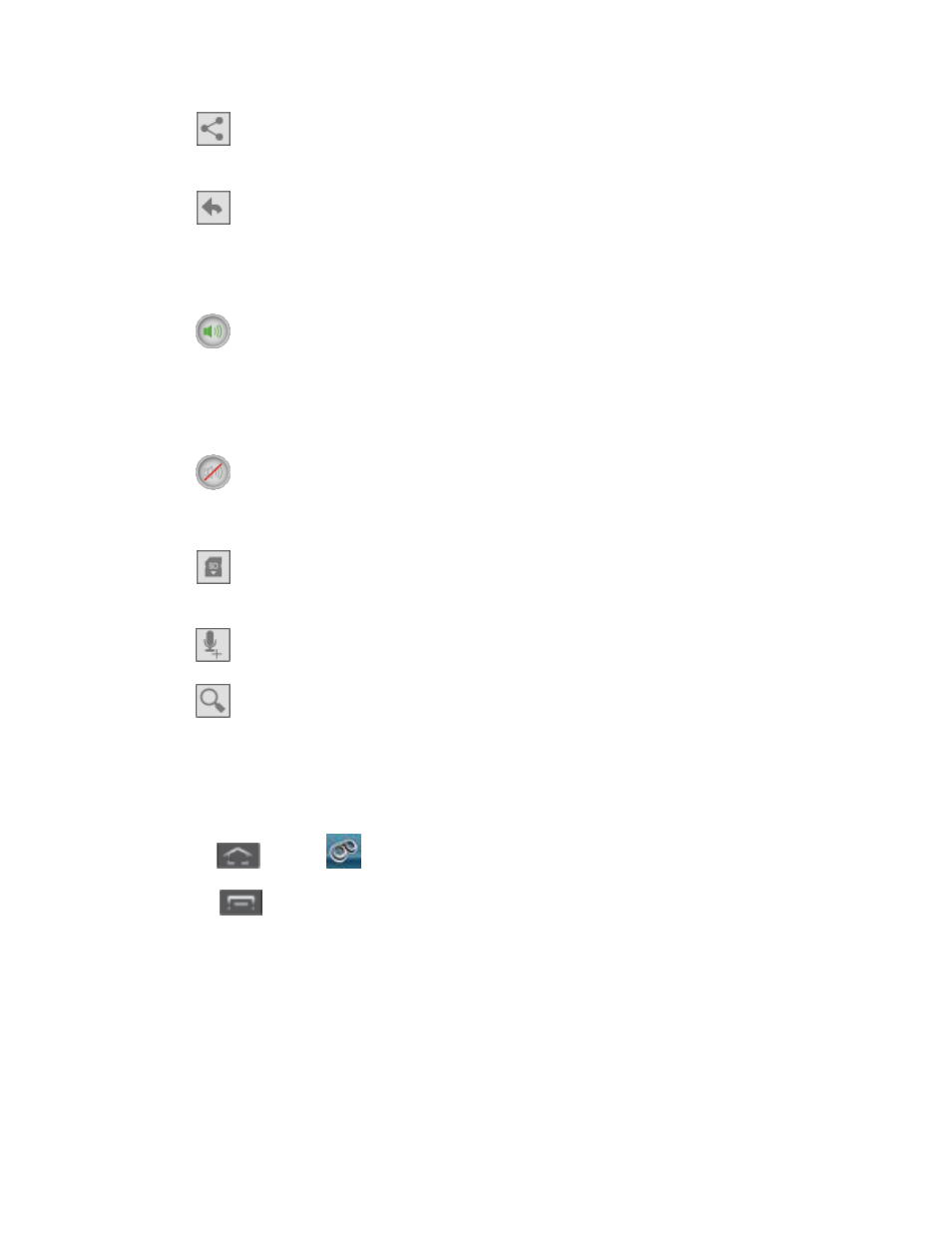
Phone Calls
38
Share
to send the message via one of the following means: Bluetooth share,
Wi-Fi Direct
, Messaging, Gmail, or Email.
Reply
to reply to the message. You can then reply to the sender or forward it to
anyone with either an email or phone number. This allows you to send this voicemail
message to several recipients at the same time. You can tag the reply message for
both Urgency and Privacy.
Speaker On
to turn the speakerphone on during playback. If the speakerphone
feature was enabled within the Voicemail Settings menu, the speakerphone will
always be automatically enabled during voicemail playback.
•
The Speaker Off icon will display when the speaker is on.
Speaker Off
to turn the speakerphone off during playback.
•
The Speaker On icon will display when the speaker is off.
Move to SD Card
to move one or more of your messages to your phone’s SD
card.
Compose
to compose a new voicemail message.
Search
to search through voicemail messages using keywords.
Configure Visual Voicemail Settings
The Visual Voicemail settings menu lets you access settings for notifications, pictures,
greetings, and more.
1. Press
and tap
.
2. Touch
> Settings. From this menu, you can:
Touch Manage Subscription to subscribe to monthly transcriptions. If you are using
the free trial, the number of days remaining on your free trail are shown.
Touch Auto forward to email to automatically send a copy of each voicemail to your
email address. (This option is only available if you subscribe to the Voicemail-to-Text
service.)
