Edit a contact, Add or edit information for a contact, Assign a stored picture to a contact – Samsung SPH-L300ZSASPR User Manual
Page 110
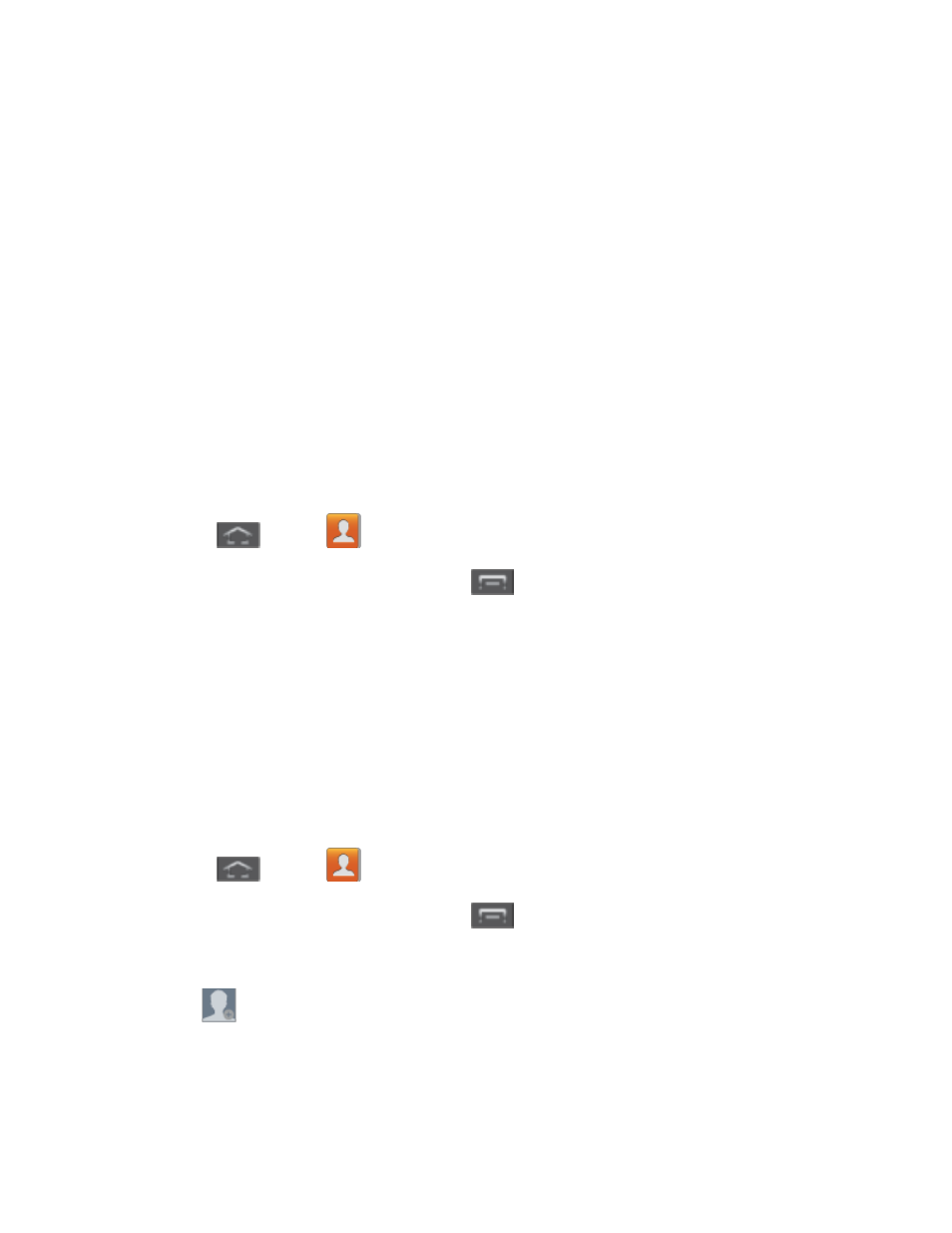
Contacts
99
Edit a Contact
Once you’ve added a contact, you can add or edit any of the information in the entry, assign a
caller ID picture, customize with a unique ringtone, and more.
Add or Edit Information for a Contact
Assign a Stored Picture to a Contact
Assign a New Picture to a Contact
Assign a Ringtone to a Contact
Add or Edit Information for a Contact
You can modify existing contact information to keep your information up-to-date.
1. Press
and tap
.
2. Tap a contact to display it, and then tap
> Edit.
Tip:
You can also touch and hold the contact and then tap Edit.
3. Tap any field you want to change or add. See
4. Add or edit the information, and then tap Save.
Assign a Stored Picture to a Contact
Adding a picture to a contact entry creates a more personal and easily recognized entry. For
example, when receiving a call from one of your contacts, the associated picture will display.
Below are procedures for adding a picture already stored in your Gallery.
1. Press
and tap
.
2. Tap a contact to display it, and then tap
> Edit.
Tip
: You can also touch and hold the contact and then tap Edit.
3. Tap
or the currently assigned picture, and then tap Picture. See
more information.
4. Tap an onscreen image to prepare it for use.
