Access contacts, The contacts list – Samsung SPH-L300ZSASPR User Manual
Page 106
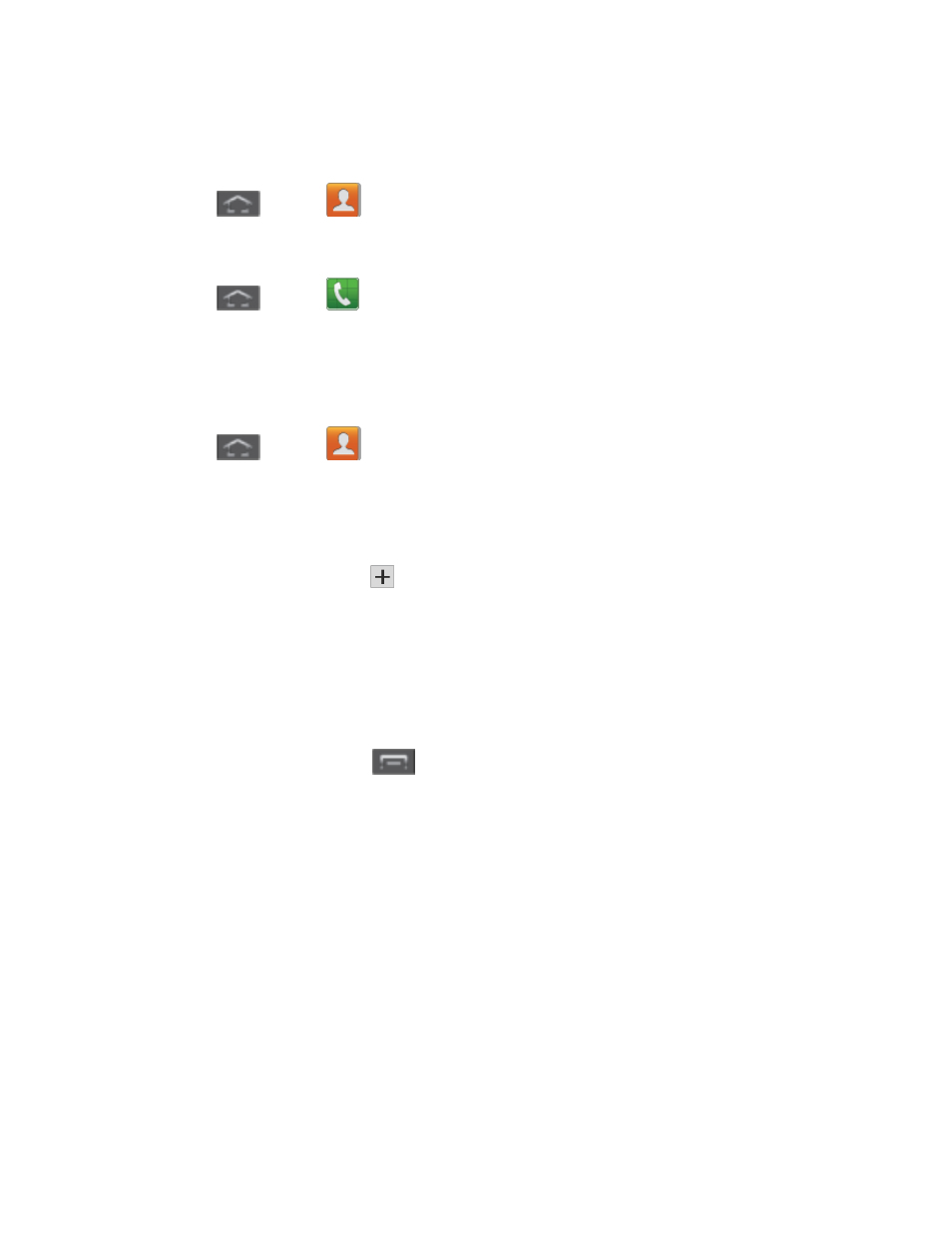
Contacts
95
Access Contacts
There are a few ways to display Contacts.
►
Press
and tap
.
- or -
Press
and tap
> Contacts tab.
The Contacts List
Your phone automatically sorts the Contacts entries alphabetically. You can create a Google,
Microsoft Exchange ActiveSync
, or Phone contact.
►
Press
and tap
. You will see the Contacts list.
Contacts List: The Contacts list displays all contacts currently stored in your phone,
including Google contacts, Exchange ActiveSync contacts, Phone contacts, and
Facebook contacts.
Create Contacts: Tap
to add a contact.
Scroll through the list to view all your contacts. To see a specific entry, scroll to it and tap it.
Tip
: To quickly move to a specific section in your contact list, tap a letter on the right side of
the list to go directly to that letter in the alphabetical list.
Contacts List Options
►
From the Contacts list, tap
to display the main contacts list options.
Delete: erases the currently selected contact or contacts.
Import/Export: imports or exports the selected contact information from a specified
location.
Merge with Google: allows you to join your phone contacts with an existing Google
Account.
Accounts: displays your managed accounts.
Speed dial setting: allows you to assign a speed dial number to a selected contact.
Send email: allows you to send an email to the selected contact via Gmail or Email.
Note
: Prior to sending an email, you must first add a Google or Email account.
