Edit email account settings – Samsung SPH-L300ZSASPR User Manual
Page 124
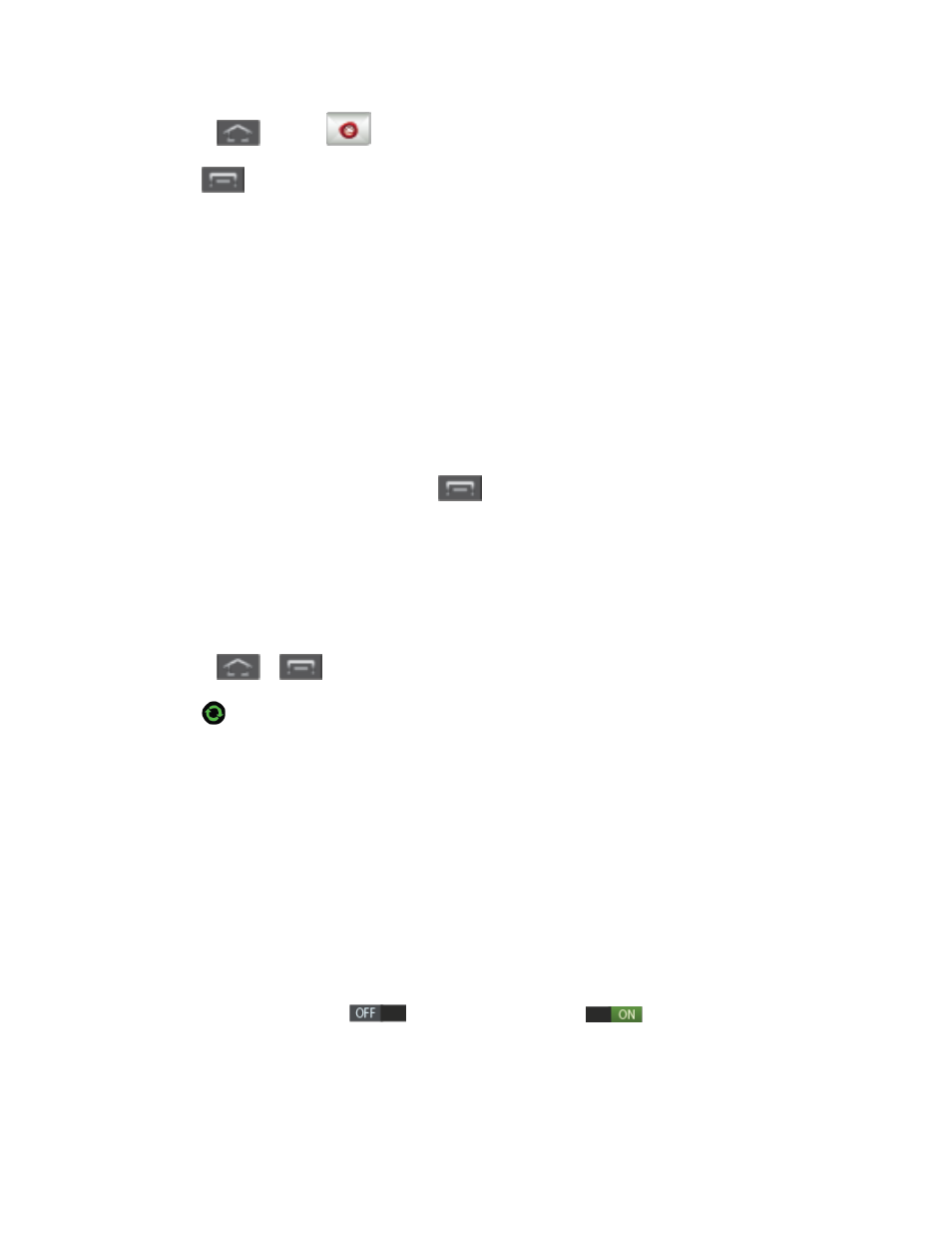
Accounts and Messaging
113
1. Press
and tap
.
2. Tap
> More > Account settings > Out of office settings.
3. Tap On and set the dates and times for the period when you will be out of the office.
4. Tap Internal message settings to modify the auto-replies to inter-office e-mail. Tap
External message settings
to modify the auto-replies to email received outside of your
immediate office location
5. Tap Set.
Set Email Message Priority
You can set the priority for an email message you send with your Exchange ActiveSync
account.
1. While composing the message, tap
> Priority.
2. Choose from one of the following: High, Normal, or Low.
Edit Email Account Settings
You can edit settings for your individual email accounts, such as email address and password,
name display and signature, frequency of retrieval, and more.
1. Press
>
and tap Settings > Accounts and sync.
2. Tap
next to the account field to reveal the account’s synchronization settings screen.
3. Tap Settings
and configure additional account settings. If you have multiple email
accounts, you may need to select the account name again.
Note
: Not all options will be available for all email account types.
Account name displays the name used by the phone to track the account.
Your name lets you edit the name attached to emails you send from the selected
account.
Signature: Lets you attach a customized signature to the bottom of all outgoing
emails.
•
Touch and slide
to the right to turn it on
.
•
Tap the Signature field, change the current text, and tap OK to save the new
signature.
