System sound settings, Display settings – Samsung SPH-L300ZSASPR User Manual
Page 76
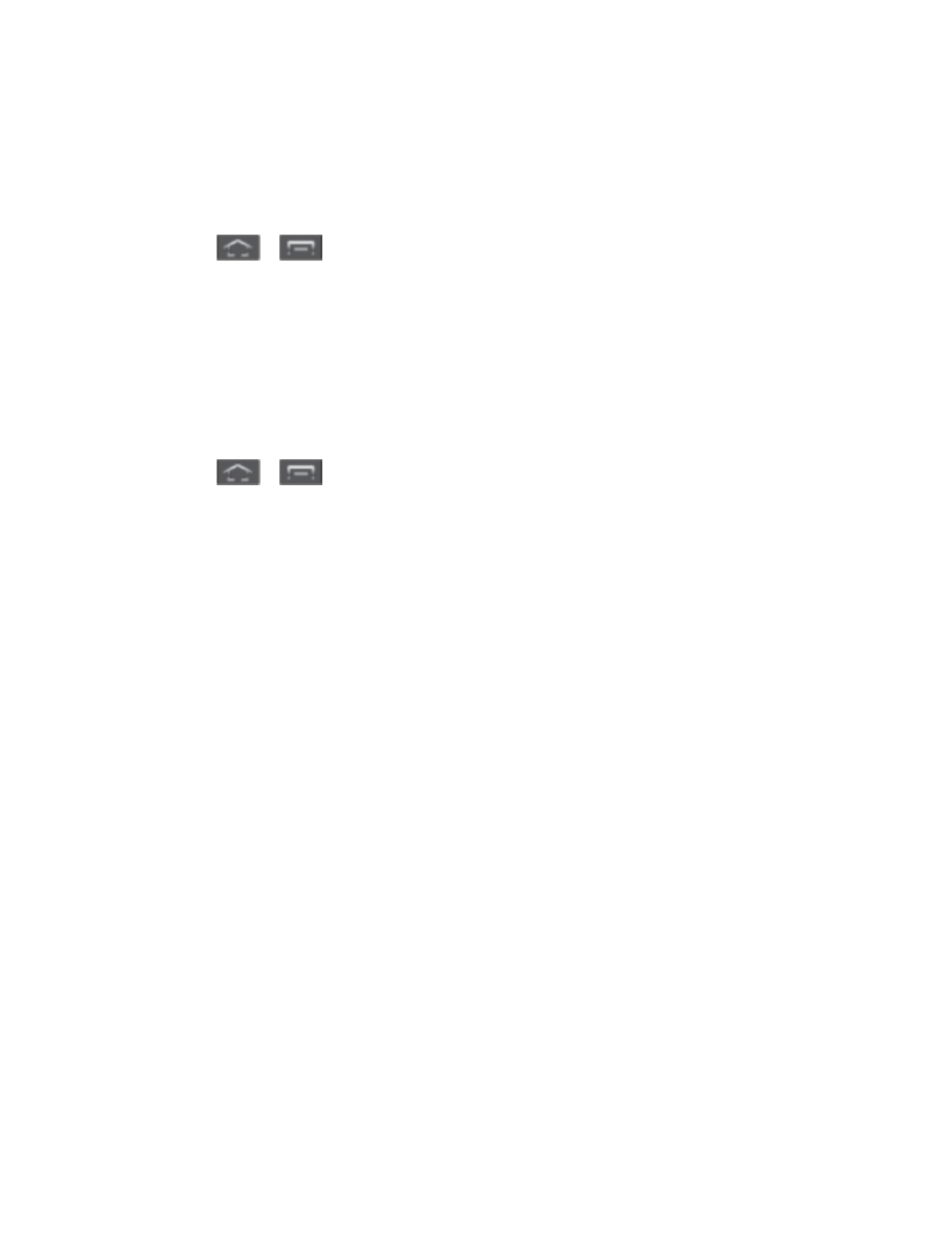
Settings
65
Default Notifications
The notification area displays icons associated with user notifications such as email messages,
missed calls, voicemail, upcoming events, or Text/MMS messages. You can select the ringtone
that plays when your phone receives new notifications.
1. Press
>
and tap Settings > Sound.
2. Tap Default notifications and then tap a notification ringtone from the available list. The
ringtone briefly plays when selected.
3. Tap OK to assign the ringtone.
Sound and Vibration
This option allows you to enable all sounds and vibrations.
1. Press
>
and tap Settings > Sound.
2. Tap Sound and vibration to activate the feature (a green checkmark appears in the
adjacent field).
System Sound Settings
The Feedback settings menu lets you select whether you hear tones when tapping numbers on
the dialpad, selecting onscreen options, and more.
● Keytones: Play tones when using the dialpad.
● Touch sounds: Play sounds when making an onscreen selection.
● Screen lock sound: Play sounds when locking or unlocking the screen.
● Emergency tone: Play sounds when receiving an Emergency Alert. For more
Display Settings
Adjusting your phone’s display settings not only allows you to personalize the look and feel of
your phone, it can also help increase battery life.
