Telenav: getting driving directions – Samsung SPH-L300ZSASPR User Manual
Page 144
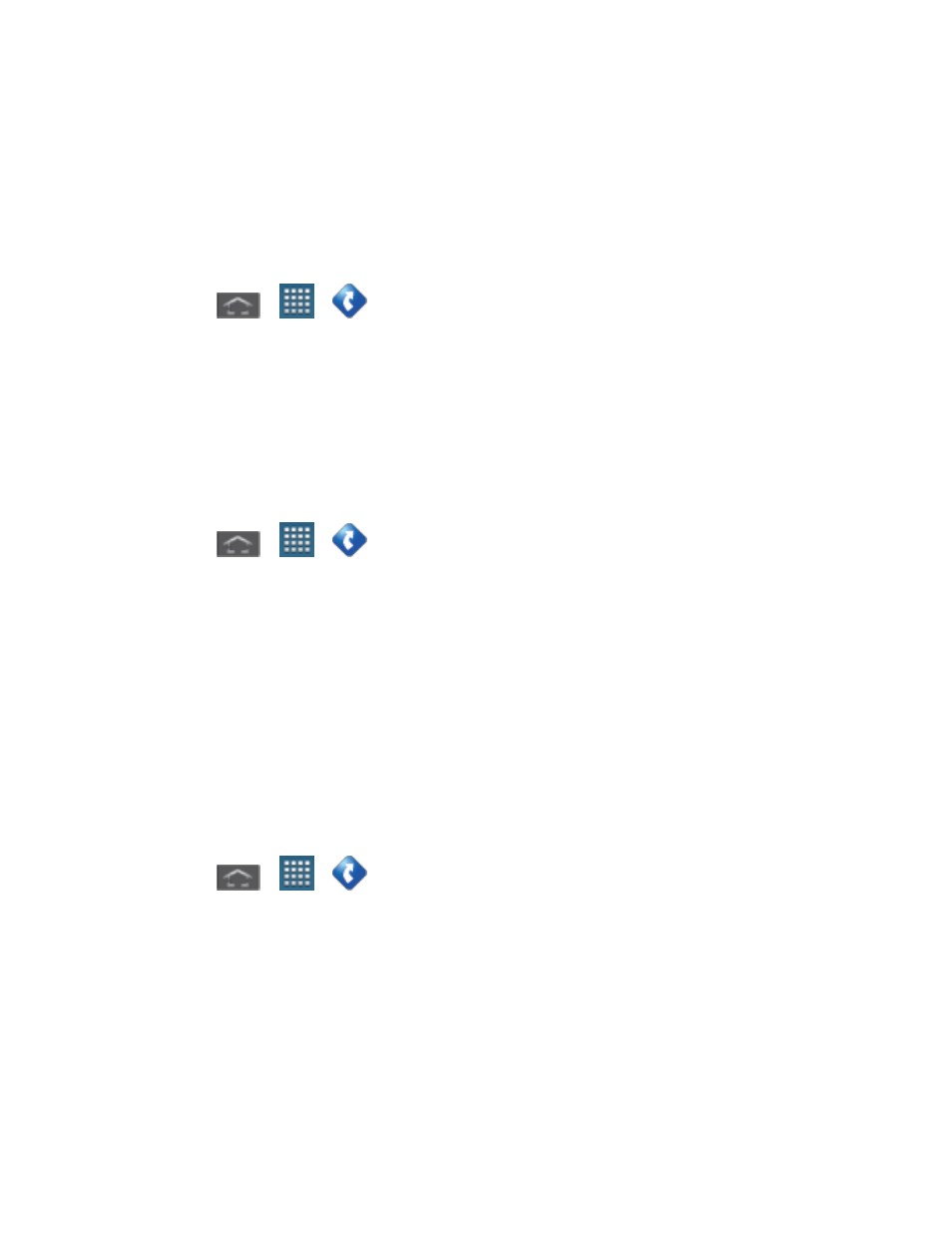
Applications and Entertainment
133
•
Extras allows you to search for Movies by title, location, and time.
TeleNav: Getting Driving Directions
The built-in GPS hardware (when enabled) allows you to get driving directions to selected
locations or establishments based on your current location.
Using a Physical Address
1. Press
>
>
> Drive To.
2. Enter an address or business in the search bar.
3. Tap a location in the Search Results list, and then tap any of the address fields to then
enter respective information (Address, City, State/ZIP, and Country). As you enter an
address, potential matches appear onscreen. Tap a match to immediately get directions
to that location.
To receive turn-by-turn directions (2D):
1. Press
>
>
> Drive To.
2. Enter an address or business in the search bar, and then tap Done.
Note:
A 2D map is a flat representation of your projected driving directions. A 3D map
represents the driving directions with a representation of depth.
3. Tap a location in the Search Results list.
4. Tap the green button containing the location address.
Using a Local Business Category
The Samsung Galaxy Victory can also cross-reference your current location with local business
and points of interest, such as Grocery Stores, Gas Stations, Wi-Fi Spots, Malls, Hospitals, etc.
1. Press
>
>
> Places.
2. Enter a keyword into the Name or Category field to begin retrieving matches. Once you
see a matching business name, tap the entry.
3. Tap the Category field and then choose from one of the available category entries by
tapping an onscreen entry such as: Food/Coffee, Gas Stations, Gas by Price,
Banks/ATMs, WiFi Spots, Hospitals
, etc.
Entries with more than one available category (a subcategory) appear with an
adjacent gray arrow. These entries can be expanded and then closed.
