Corporate email features – Samsung SPH-L300ZSASPR User Manual
Page 123
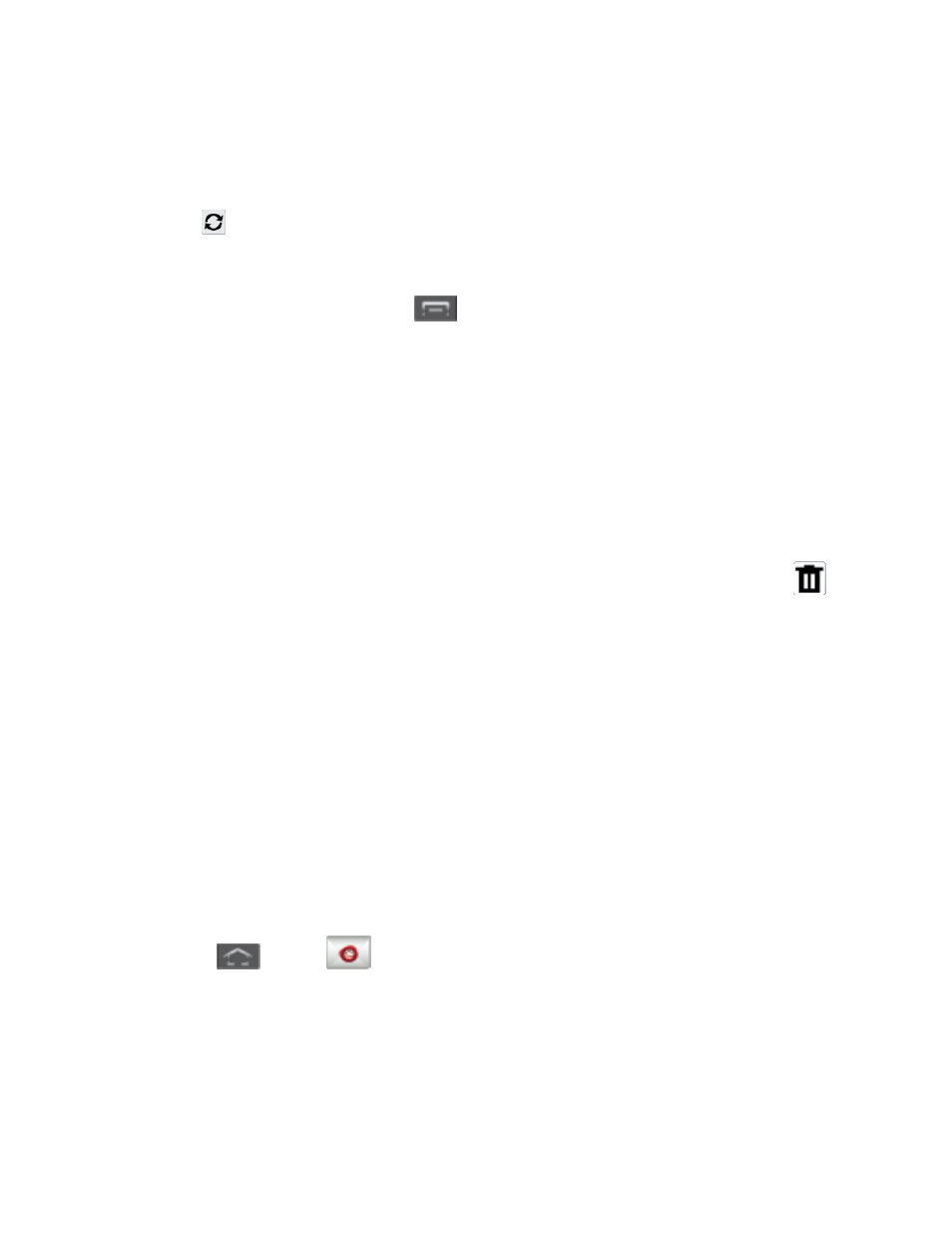
Accounts and Messaging
112
If you are already in an email account, tap the account name field (upper-left) to
open the complete email account list page.
Select an available email account.
3. Tap (Refresh).
Sort Email Messages
1. On the email account Inbox, tap
> Sort by.
2. Select from the options to sort email messages by date received, sender, read/unread,
favorites, attachments, or priority.
Delete an Email Message
1. On the email account Inbox, touch and hold the message you want to delete.
2. On the options menu, tap Delete. Tap Delete again to confirm.
Delete Multiple Email Messages
►
Tap the checkmark boxes to the left of each email you want to delete and then tap
.
Tap Delete again to confirm.
Corporate Email Features
The following information provides details about specific email features that can enhance your
experience.
Synchronize Exchange ActiveSync Email
You can set Exchange ActiveSync to automatically check for new Exchange ActiveSync email
Flag Email Messages
For an Exchange ActiveSync account, you can flag email messages to help you keep track of
them.
1. Press
and tap
.
2. On the email account Inbox, tap the flag icon to the right of the email message you wish
to mark. The flag will turn red.
Set Out of Office Status
You can set your Out of Office status and auto-reply message right from your phone.
