Review screen – Samsung SPH-L300ZSASPR User Manual
Page 176
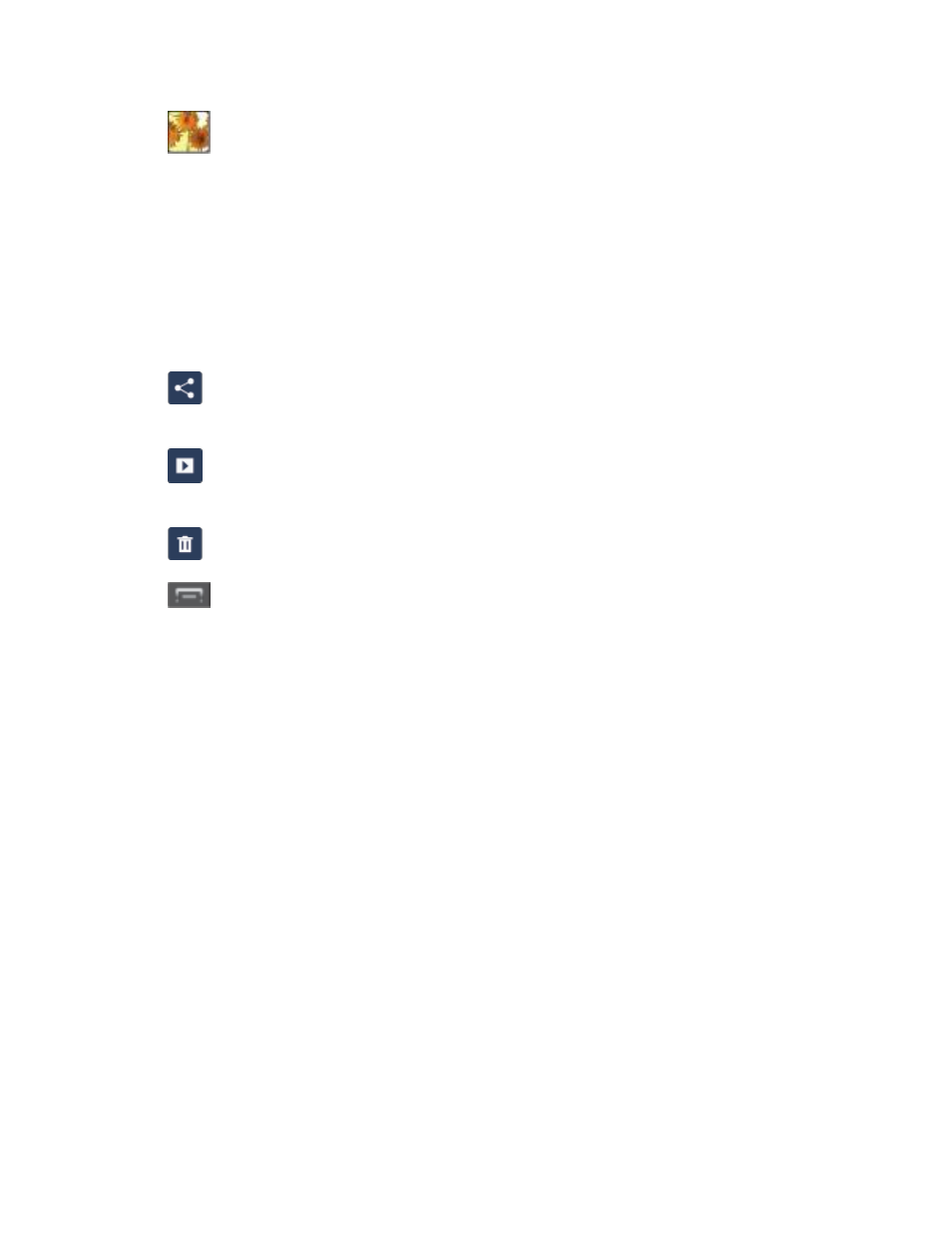
Camera and Video
165
●
(Gallery): Opens the Gallery application so you can browse through and view the
photos and videos on your storage card.
● Volume key: Zoom in and out of the image.
Review Screen
After you take a photo or shoot a video, you can access various options from the Pictures and
Videos Image Viewer.
Available options are:
●
(Share): offers several ways to share your picture or video. Options are: Picasa,
Bluetooth
, Wi-Fi Direct, Messaging, Email, Gmail, and Google+.
●
(Slideshow) allows you to see your photos in a slideshow or access the slideshow
settings.
●
(Delete): allows you to delete the current picture. Tap OK to delete or Cancel.
●
(Menu): allows you to select one of the following:
Face tag: allows you add embedded tag information about those in your image.
Copy to clipboard: allows you to copy one or more pictures to a different folder.
Rotate left: allows you to rotate the view of the current image in a counterclockwise
direction.
Rotate right: allows you to rotate the view of the current image in a clockwise
direction.
Crop: provides an on-screen box that allows you to crop the current picture. Tap
Save
to update the image with the new dimensions or tap Discard to ignore any
changes.
Edit: launches the photo editor application. This application can be downloaded from
the Google Play Store.
Set picture as: allows you to assign the current image as a Contact photo, Home
and lock screens, Home screen wallpaper, or Lock screen wallpaper.
Buddy photo share: uses face recognition from pictures in your contacts to send
your friends or family pictures of themselves.
Print: allows you to print the current image on a compatible Samsung printer.
