Keyboard input options – Samsung SPH-L300ZSASPR User Manual
Page 35
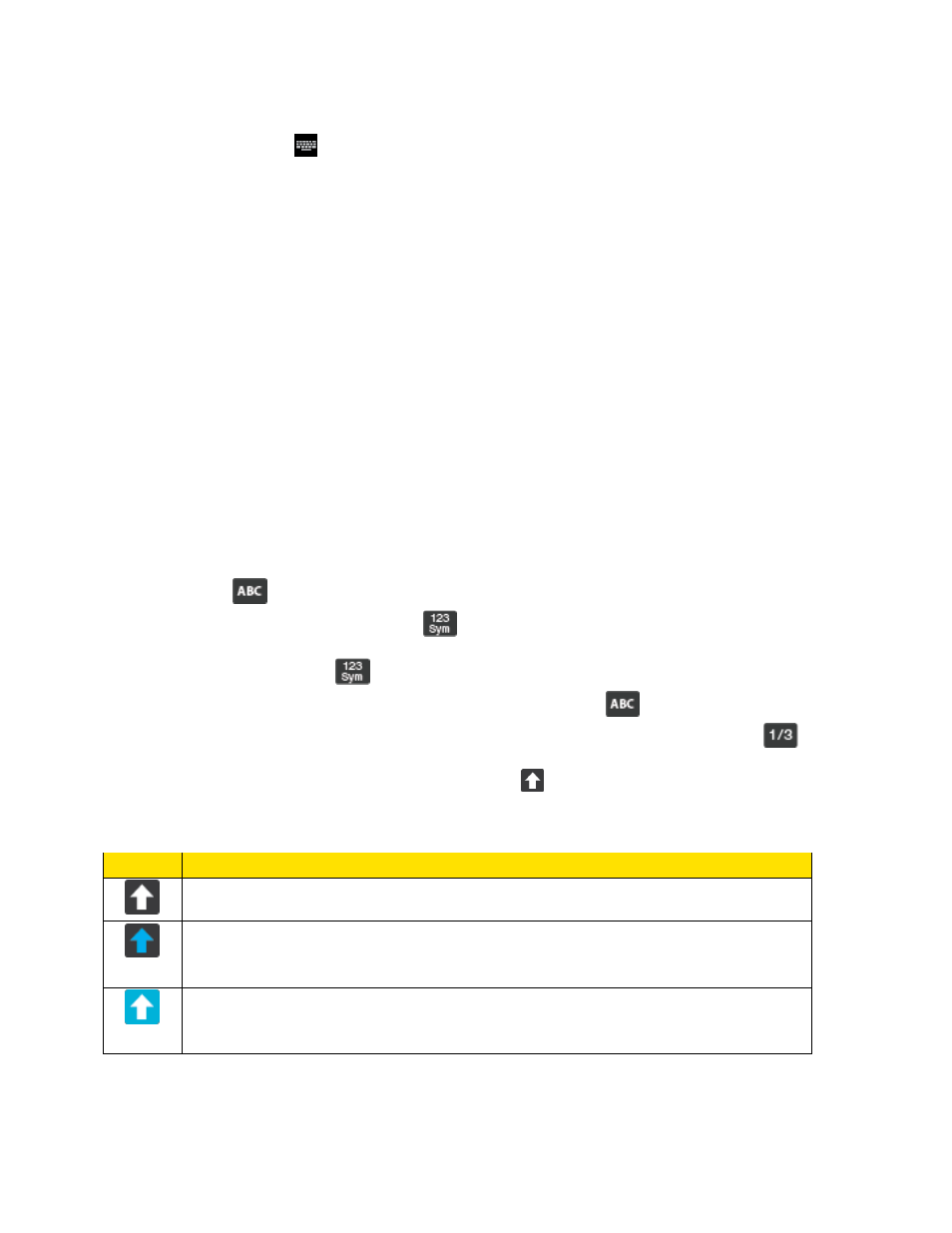
Device Basics
24
From a screen where you can enter text, touch and drag down from the Notifications
area then select (Select input method) > Samsung keyboard.
2. The virtual keyboard is then assigned to the Samsung keyboard configuration for all
subsequent text input.
Note
: Samsung keyboard is selected by default. Depending on your phone's configuration,
there may not be another keyboard type available, although T9 Trace and Google voice
typing may still be used.
Keyboard Input Options
With both T9 Trace and the Samsung Keyboard, it's easy to select input options such as ABC
Mode, entering symbols and numbers, and changing letter case.
Changing the Text Input Mode
1. From a screen where you can enter text, tap the text input field to reveal the onscreen
keyboard.
2. With Samsung keyboard as your text entry method, select one of the following text mode
options:
Abc
: to use alphabetic characters from the onscreen keyboard. In this mode,
the text mode button displays
.
Symbol/Numeric
: to enter numbers by tapping the numbers on the onscreen
keyboard. In this mode, the text mode button displays
.
There are up to 3 available pages of numeric symbols available by tapping
.
Note
: After typing an initial uppercase character, tap to toggle capitalization.
Icon
Description
Displays when the next character is entered in lowercase.
Displays when the first character of each word is entered as uppercase but all
subsequent characters are lowercase.
Displays when all characters will be entered as uppercase characters (shift-
lock).
By default, the first letter of a new entry is capitalized and the following letters are lowercased.
After a character is entered, the cursor automatically advances to the next space.
