Samsung SPH-L300ZSASPR User Manual
Page 65
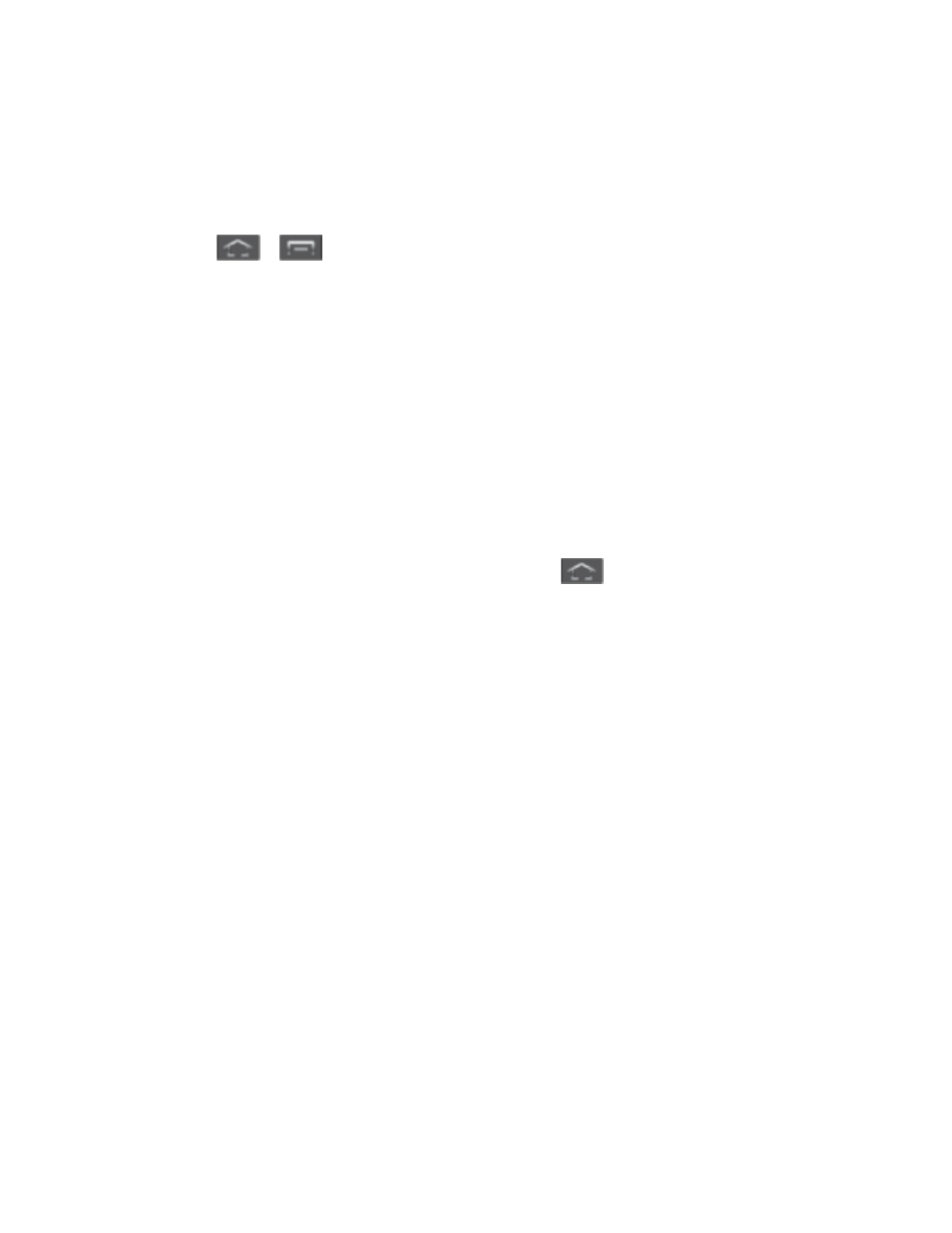
Settings
54
Note
: If you are a Windows XP user, ensure that you have Windows XP Service Pack 3 or
higher installed on your computer. Also, ensure that you have Samsung Kies 2.0 or
Windows Media Player 10 or higher installed on your computer.
Access Kies via Wi-Fi
1. Press
>
and tap Settings > More settings.
2. Tap Kies via Wi-Fi and then touch OK.
3. From your phone, connect to the same Wi-Fi network that your PC is connected to if you
have not already done so. For more information, see
Turn Wi-Fi On and Connect to a
Using Samsung Kies with a PC
To connect Samsung Kies
to your PC:
1. Install Samsung Kies software on your PC.
2. Using an optional PC data cable, connect the multifunction jack on your phone to a PC.
Note
: PC connection is only available in idle mode. Press
, if necessary.
3. Run Samsung Kies and follow the prompts to update your phone firmware.
4. Refer to Samsung Kies Help for more information.
Using Samsung Kies with a Mac
To connect your SD Card
using a Mac OS:
1. A
and follow the installation instructions.
2. Double-click the Android File Transfer application.
Note
: After initially running the application, it will automatically display each time you connect
your phone to the computer.
3. Connect the USB cable from your phone to your computer. A window will display your
phone contents.
4. To transfer files via MTP, pull down the task bar and select Connect as a Media
Device
.
- or -
To transfer via PTP, pull down the task bar and select Connect as a Camera.
Note
: The Phone and Card tabs are for phones with both internal and removable storage.
