Section 7: connections, Wi-fi, Off. for more information, refer to – Samsung SCH-I435ZKAXAR User Manual
Page 91
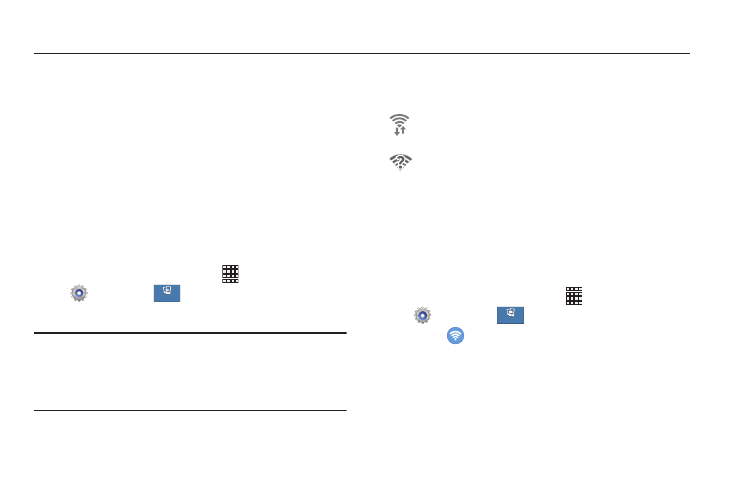
Connections 85
Section 7: Connections
Wi-Fi
Wi-Fi is a wireless networking technology that provides
access to local area networks.
Wi-Fi communication requires access to an existing Wi-Fi
network. Wi-Fi networks can be Open (unsecured), or
Secured (requiring you to provide login credentials).
Your device supports the 802.11 a/b/g/n Wi-Fi protocols.
Turn Wi-Fi On or Off
When Wi-Fi is turned on, your phone will notify you of
available Wi-Fi networks.
1. From the Home screen, touch
Apps ➔
Settings ➔
.
2. Touch ON/OFF to turn Wi-Fi on or off.
Tip: You can also quickly turn Wi-Fi on or off using Quick
Settings. From the Home screen, sweep your finger
downward to display the Notification Panel. Touch the
Wi-Fi button to turn Wi-Fi on (green) or off (gray).
Wi-Fi Status Indicators
The following icons show your Wi-Fi connection status:
Scan and Connect to a Wi-Fi Network
When you turn on Wi-Fi, your device searches for available
Wi-Fi connections and displays them.
1. From the Home screen, touch
Apps ➔
Settings ➔
.
2. Touch
Wi-Fi.
3. Touch ON/OFF to turn Wi-Fi on.
4. When your device completes a scan, touch a Wi-Fi
network to connect. If the Wi-Fi network is open, you
will be automatically connected. If the Wi-Fi network is
secured, enter the password at the prompt to connect.
Connections
Connections
Wi-Fi is connected, active, and communicating
with a Wireless Access Point (WAP).
A Wi-Fi access point available, but you are not
connected to it. It may also display if there is
a communication issue with the target
Wireless Access Point (WAP).
Connections
Connections
