S beam, For more information, refer to “s beam” on – Samsung SCH-I435ZKAXAR User Manual
Page 102
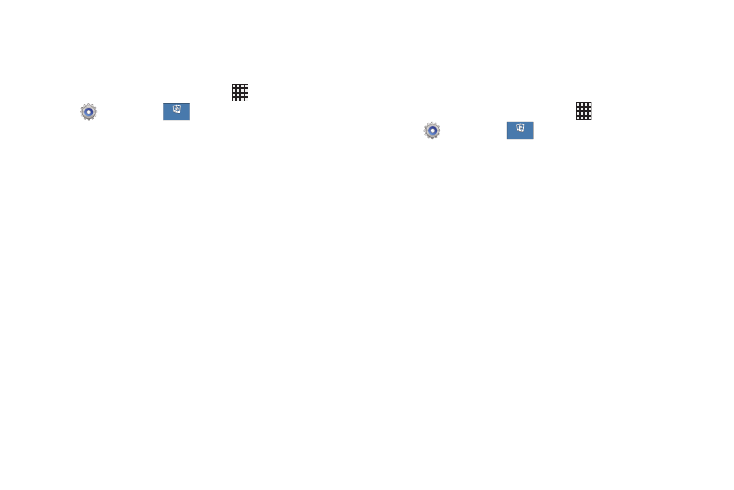
96
Android Beam
Use Android Beam to share smaller files, such as browser
pages, YouTube videos, contacts, pictures, etc.
1. From the Home screen, touch
Apps ➔
Settings ➔
.
2. Touch NFC.
3. Touch ON/OFF to turn NFC on. When you turn on NFC,
Android Beam is automatically turned on.
4. Turn on Android Beam on the target device. Refer to
the target device’s documentation for instructions on
using Android Beam.
5. With the file you wish to share displayed or opened on
your phone, simply touch your phone to the target
device (typically back-to-back). Your phone will vibrate
to indicate it is able to transmit the file.
6. After the vibration, touch your screen to send the file to
the target device.
7. Follow the prompts on the target device for receiving
the beamed file.
S Beam
Use S Beam for sending larger files, such as HD videos,
between your phone and another NFC capable device by
touching the devices together (typically back-to-back).
1. From the Home screen, touch
Apps ➔
Settings ➔
.
2. Touch ON/OFF to turn S Beam on. (When you turn on
S Beam, NFC is automatically turned on).
3. Turn on S Beam on the target device. Refer to the
target device’s documentation for instructions on using
S Beam.
4. With the file you wish to share displayed or opened on
your phone, simply touch your phone to the target
device (typically back-to-back). Your phone will vibrate
to indicate it is able to transmit the file.
5. After the vibration, touch your screen to send the file to
the target device.
6. Follow the prompts on the target device for receiving
the beamed file.
Connections
Connections
Connections
Connections
