Managing contacts – Samsung SCH-I435ZKAXAR User Manual
Page 52
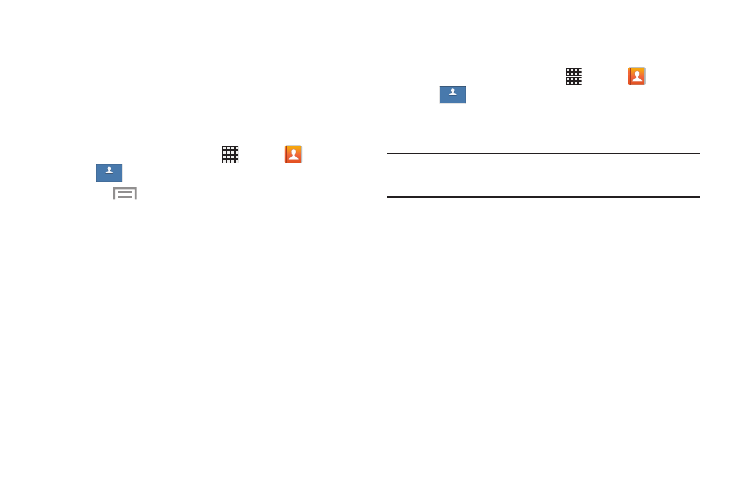
46
Managing Contacts
Importing and Exporting Contacts
You can export your contact list to and from USB storage or
an installed memory card. Contacts are exported and
imported as a special VCF file, and contacts are sent as
vCards.
1. From a Home screen, touch
Apps ➔
Contacts
➔
.
2. Touch
Menu ➔ Import/Export.
3. Select an option, then follow the prompts to complete
the operation:
• Import from USB storage: Copy contacts that are saved
in device memory.
• Export to USB storage: Copy contacts to device memory.
• Import from SD card: Imports contacts from the SD card.
• Export to SD card: Exports contacts to the SD card.
• Import from SIM card: Copy contacts to the device that
are saved to a SIM card.
Deleting Contacts
You can delete Phone or account contact records.
1. From a Home screen, touch
Apps ➔
Contacts
➔
.
2. Touch and hold a contact that you want to delete
,
then
select Delete from the pop-up menu.
Note: Deleting contacts that are saved under an account will
be deleted from the account, if sync is turned on.
3. At the Delete prompt, touch OK to delete the contact or
Cancel to exit.
Contacts
Contacts
Contacts
Contacts
