Samsung SCH-I435ZKAXAR User Manual
Page 87
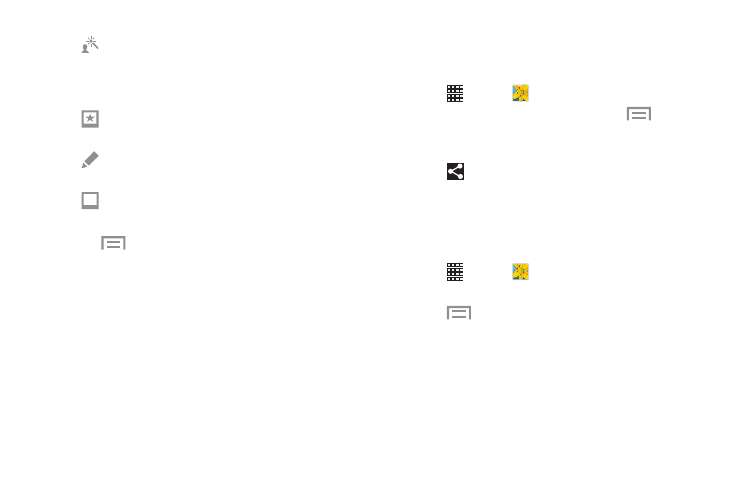
Multimedia 81
6. Press
to access the following options:
• Save as: Rename your current image and save it.
• Select image: Choose a new image for editing.
• Take picture: Activate the camera and take a new
image for editing.
• Share via: Share your saved photo via Bluetooth,
Email, Flipboard, Gmail, Google+, Group Play,
Hangouts, Messaging, Picasa, S Memo, or Wi-Fi Direct.
• Set as: Set the current image as a Contact photo, or as
wallpaper for the Home and/or Lock screens.
Sharing Pictures and Video
You can share pictures and videos via Email, Messaging,
Bluetooth, or popular sharing services.
1. Touch
Apps ➔
Gallery.
2. Touch an album to display preview. Touch
Menu
➔ Select item, and then touch previews to mark them
for sharing.
3. Touch
Share via and follow the prompts.
Setting a Picture as a Contact Photo
Set a picture as a contact’s photo. The contact’s photo
displays with notifications to calls or messages from the
contact.
1. Touch
Apps ➔
Gallery.
2. Touch a category, and then touch a picture to select it.
3. Touch
Menu ➔ Set as ➔ Contact photo.
4. Select a contact, or create a new contact, with the
selected picture as the contact’s photo.
Portrait: Apply various face correction effects
such as Red-eye fix, Airbrush face, Face
brightness, Out-of-focus, Beauty face, Face
reshape, or Spot healing.
Sticker: Place various pre-created onscreen
stickers on top the of current image.
Drawing: Draw on the picture using a brush,
pen, or eraser.
Frame: Place a pre-created border style on top of
the current image.
