Screen mirroring, Connect to a computer, Screen mirroring connect to a computer – Samsung SCH-I435ZKAXAR User Manual
Page 104: Uded). for more information, refer to “screen
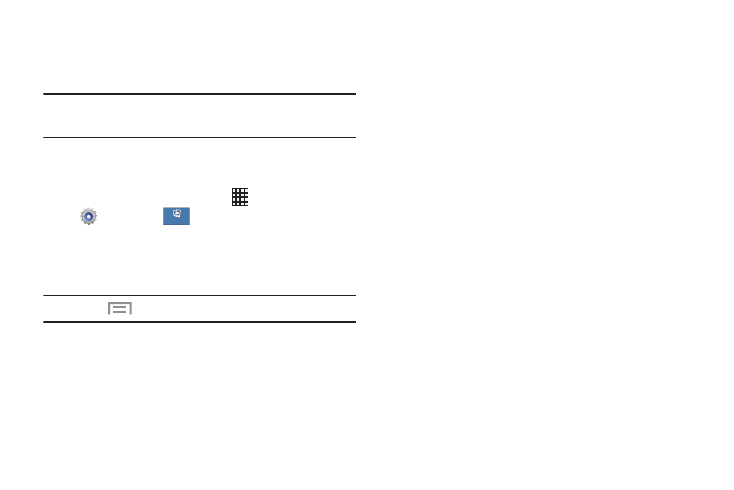
98
Screen Mirroring
Use the Screen Mirroring feature to share media files on your
phone with an HDMI device, such as an HDMI TV.
Note: This feature requires an optional AllShare Cast dongle
accessory (not included).
1. Connect the AllShare Cast dongle to the HDMI device
using an HDMI A-to-A cable.
2. From the Home screen, touch
Apps ➔
Settings ➔
.
3. Touch Screen Mirroring. Your phone will scan for
available devices.
4. Touch a device, and follow the onscreen prompts.
Note: Press
Menu ➔ Help for more information.
Connect to a Computer
Connect your device to a computer to transfer data between
your device and the computer.
USB Connection
Connect your device to a computer with a USB cable to
transfer data as a Media device (Media Transfer Protocol or
MTP), or as a Camera using PTP (Photo Transfer Protocol or
PTP).
1. Attach your device to the computer with a USB data
cable. Your device recognizes the connection as the
last connection method you used, and displays a
connection alert in the Status bar and Notifications.
2. From the Home screen, sweep your finger downward
to display Notifications, then touch the alert.
Connections
Connections
