Contacts options – Samsung SCH-I435ZKAXAR User Manual
Page 47
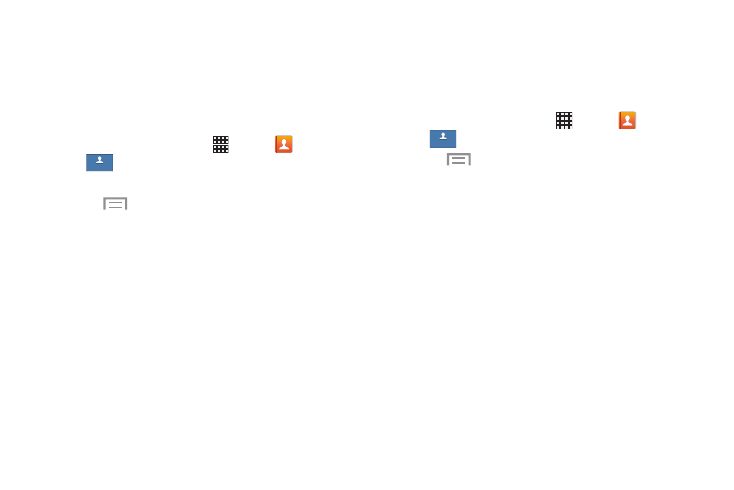
Contacts and Accounts 41
Marking a Contact as Default
When you use messaging type applications, the application
needs to know which information is primary (default) in a
contact entry list. For example, you may have three different
contact records for John Smith, so the application will be
looking for the “default” number or entry.
1. From a Home screen, touch
Apps ➔
Contacts
➔
.
2. Touch a Contact name.
3. Touch
Menu ➔ Mark as default. The Mark as
default screen displays radio buttons next to the
contact names or phone numbers of all the linked
contacts. The radio button next to the default contact
will be green.
4. To change the default contact, touch the radio button
next to another entry that you want to be the default.
The radio button will turn green, then touch Done.
Contacts Options
You can access Contacts options while at the main Contacts
screen or while in the details screen for a specific entry.
Options in Contacts
1. From a Home screen, touch
Apps ➔
Contacts
➔
.
2. Touch
Menu for options:
• Delete: Delete one or more contacts.
• Import/Export: Move contacts to or from your memory card
or USB storage.
• Share namecard via: Send one or more contact’s
information by using Bluetooth, Email, Gmail, Messaging, or
Wi-Fi Direct.
• Merge Accounts: Combine accounts set up on your phone.
• Accounts: Display the accounts set up on your phone. Touch
Add account to add additional accounts or touch an existing
account to manage sync settings.
• Speed dial setting: Set up speed-dialing. For more
information, refer to “Making a Call Using Speed Dial” on
Contacts
Contacts
Contacts
Contacts
