Samsung apps, Samsung hub, Samsung apps samsung hub – Samsung SCH-I435ZKAXAR User Manual
Page 120
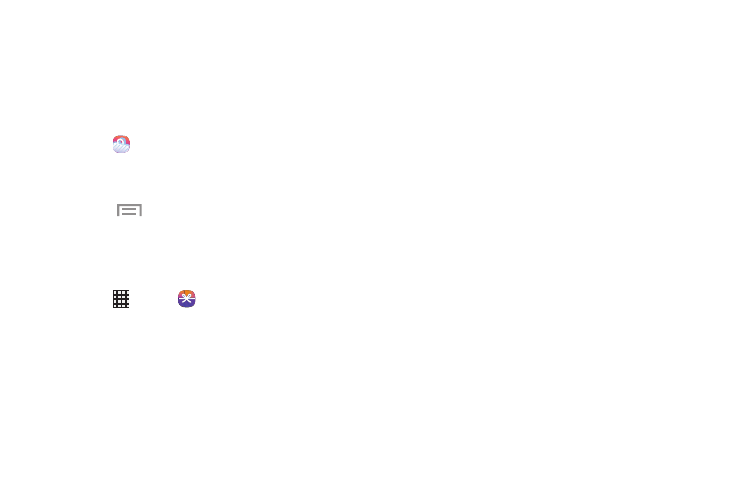
114
Samsung Apps
With Samsung Apps, you can download hundreds of
applications from a variety of categories.
1. Sign in to your Samsung account, if you have not
already done so.
2. Touch
Samsung Apps.
3. Touch an application that you would like, then follow
the onscreen instructions to download.
4.
Touch
Menu ➔ Help for additional information.
Samsung Hub
Browse and purchase Music, Video, Books, or Games using
Samsung Hub.
1. Touch
Apps ➔ Samsung
Hub.
2. Select Music, Video, Books, or Games from the
Samsung Hub screen.
3. Follow the onscreen instructions to browse, view, or
purchase media.
Samsung Hub Notices
•
Any media item (Media Content) may be rented or
purchased after you create an account in Samsung Hub.
•
Media Content that is purchased and downloaded may be
viewed concurrently on up to five (5) devices with Samsung
Hub (or “the service”) that are also registered to the same
account.
•
You may remove a device from your account no more than
once every 90 days.
•
You may remove Media Content from a device as many
times as you’d like. You will have the ability to re-download
the Media Content later subject to content re-download
availability and content provider permissions.
•
You may need network coverage to access Media Content
you have acquired through the Service.
•
You can use 3G, 4G, or Wi-Fi connectivity to download
Media Content.
•
Unlike purchased Media Content, rented Media Content will
be viewable on only 1 device in your account at a time.
•
Media Content is downloaded and saved to your authorized
device's SD card. No SD Card included out of box.
