Restricting voice calls, Locking contacts, Call answer mode – Samsung SPH-Z400DAASPR User Manual
Page 91
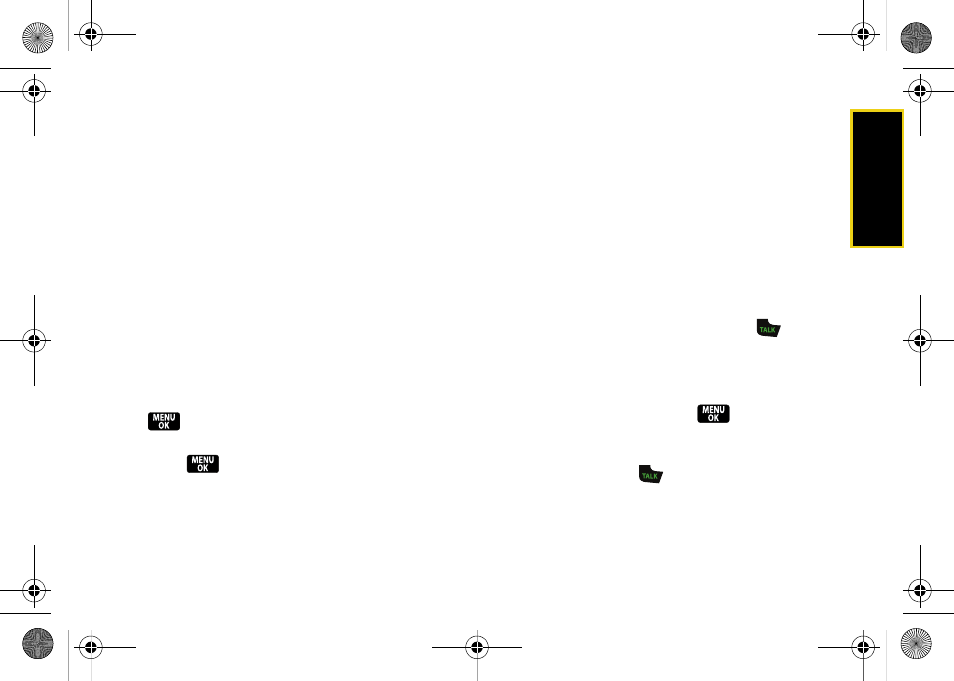
Se
ttin
g
s
75
Restricting Voice Calls
You can choose from the following options:
ⅷ
Allow all
to allow all incoming or outgoing calls with
no restrictions.
ⅷ
Contacts Only
to restrict incoming or outgoing calls to
only those numbers saved in the Contacts list.
ⅷ
Special# Only
to restrict incoming or outgoing calls to
only the numbers set up in the special numbers list.
(See “Using Special Numbers” on page 80.)
To access call restriction:
1.
Press
Menu > Settings > More... > Call Setup >
Restriction
.
2.
Enter your lock code using your keypad.
3.
Select
Outgoing Call
or
Incoming Call
and press
.
4.
Select
Allow all
,
Contacts Only
, or
Special# Only
and
press .
Locking Contacts
Make the entire Contacts list “read-only” to prevent
entries from being changed, added, or deleted.
1.
Press
Menu > Settings > More... > Call Setup >
Restriction
and enter your lock code.
2.
Select
Lock PhoneBook > On
to lock your Contacts,
or
Lock PhoneBook > Off
to unlock.
Call Answer Mode
Select how to answer incoming calls on your phone:
whether you want to be required to press
, to press
any number key, or simply to open the phone.
1.
Press
Menu > Settings > More... > Call Setup > Call
Answer.
2.
Select an option and press
.
Ⅲ
Any key
to allow an incoming call to be answered
by pressing any key.
Ⅲ
Talk key
to require
to be pressed to answer all
incoming calls
.
Ⅲ
Flip open
to allow an incoming call to be answered
by opening the phone.
Z400.book Page 75 Wednesday, September 3, 2008 3:26 PM
