Making group connect calls – Samsung SPH-Z400DAASPR User Manual
Page 66
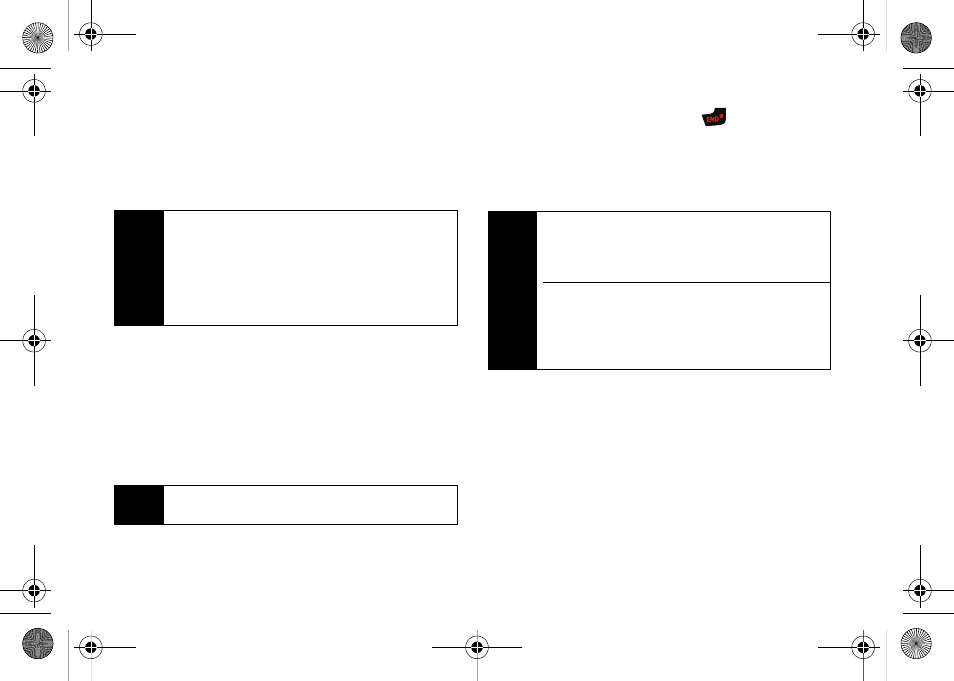
50
Section 2B. Nextel Direct Connect
Making Group Connect Calls
Group Connect calls can be made by selecting saved
groups from your Contacts, selecting from group calls
saved in History, or by creating groups on-the-fly.
Making a Group Connect Call From Contacts
1.
Press
Contacts
(right softkey).
2.
Select a Group and press the Direct Connect
button to begin the Group Connect call.
3.
Continue the Group Connect call in the same
manner as a one-to-one Direct Connect call.
4.
When you are finished, press
to end the call.
(By default, when you end a Group Connect call
that you initiated, all other participants are dropped
from the call. To change this option, see “Setting
Group Termination Options” on page 51.)
Making a Group Connect Call From History
1.
Press
Menu > History
.
2.
Select a Group Connect call entry and press the
Direct Connect button.
3.
Continue the Group Connect call as described
previously.
Note
When making a Group Connect list, make sure you
select the Direct Connect number for each contact
you add. Go to each entry’s name and use the arrow
keys to scroll through that contact’s numbers until
the Direct Connect number is highlighted. See “To
tell if a number is a valid Direct Connect number:” on
page 42 for details.
Note
Only one person at a time may speak on any Direct
Connect or Group Connect Call.
Note
If you get an error message saying that your contact
“is not reachable via Direct Connect” or “this number
is not DC capable,” please check to see that you
have highlighted a valid Direct Connect number.
Currently Sprint phones do not support Group
Connect calls with Nextel and PowerSource phones.
This enhancement is planned for later 2008. If your
calls are not going through, please check to see if
your contact is using a Sprint phone.
Z400.book Page 50 Wednesday, September 3, 2008 3:26 PM
