Setting up a teamdc group, Updating teamdc groups – Samsung SPH-Z400DAASPR User Manual
Page 69
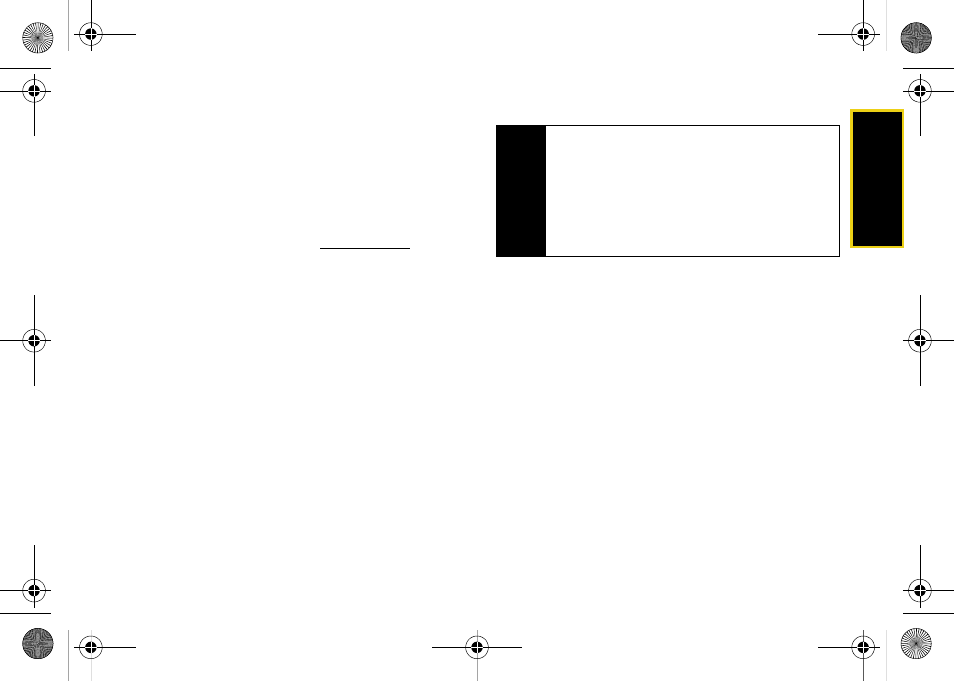
Direct Con
nect
Section 2B. Nextel Direct Connect
53
Setting Up a TeamDC Group
TeamDC groups are created online by any Direct
Connect subscriber on Sprint phones. Only the
TeamDC group creator or an account administrator
may modify a group member list once it has been
created.
1.
Sign on to your account at
.
2.
From your account summary page, click
My Online
Tools > Sprint Mobile Sync > My Contacts > Add Group >
TeamDC
.
3.
Add TeamDC members directly (using Direct
Connect numbers) or select individual members
or groups from your Contacts list.
4.
[Optional]
Click
Set Talker Priority
to select a Talker
Priority for each group member. (Default is
Medium
).
Ⅲ
You can assign a priority of
Low
,
Medium
, or
High
to each member.
Ⅲ
During a TeamDC call, members with a higher
Talker Priority can “break in” when members with
a lower priority are speaking.
5.
Click
Save
to save the TeamDC group and
distribute it to the other group members.
Updating TeamDC Groups
1.
Press
Contacts
(right softkey).
2.
Highlight any entry in the list and press
Options
(right softkey)
> List TeamDC Groups
.
Ⅲ
Your phone will connect to the network and
retrieve a current list of TeamDC Groups for your
account.
Note
Talker Priority:
The optional TeamDC “Talker Priority”
feature lets you define a priority level (Low, Medium,
or High) for each member of a TeamDC group.
When a TeamDC call is active, members with a
higher priority may interrupt a member with a lower
priority while he or she is speaking. By default, all
members of a TeamDC group are assigned a
“Medium” priority level
Z400.book Page 53 Wednesday, September 3, 2008 3:26 PM
