Setting, See “taking multiple – Samsung SPH-Z400DAASPR User Manual
Page 142
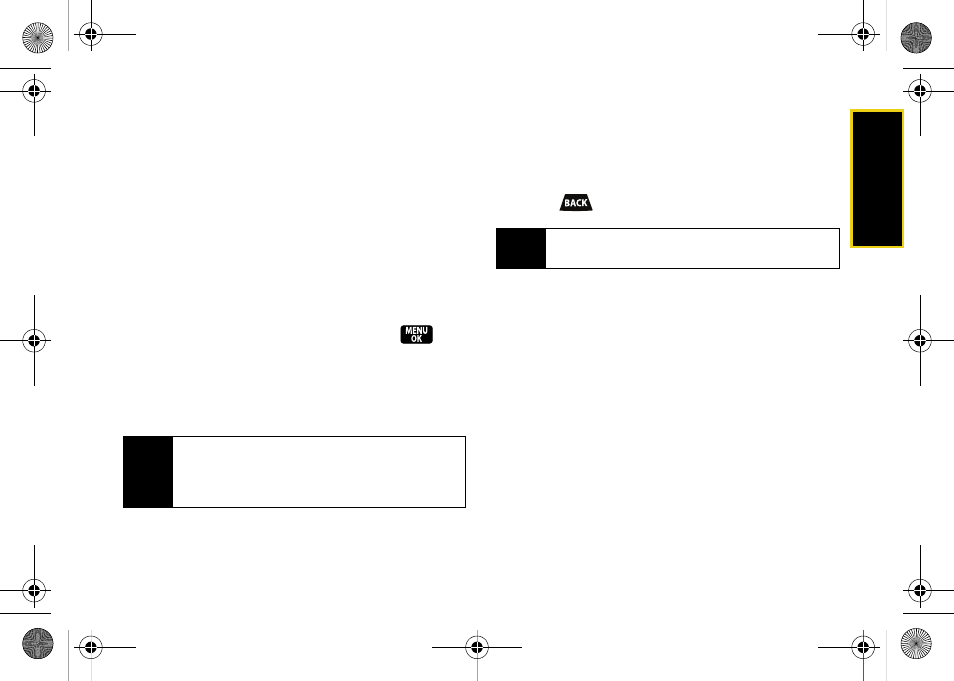
Ca
me
ra
125
ⅷ
Settings..
to select your settings. (See page 127 for
details.)
ⅷ
Launch
to select from the following options:
Ⅲ
Review Albums
to go to the In Phone folder to
review your saved pictures.
Ⅲ
Camcorder
to switch to video mode. (See
“Recording Videos” on page 127 for details.)
Setting the Self-timer
1.
From camera mode, press
Options > Self-Timer
.
2.
Highlight the length of delay you want the timer to
use (
10 seconds
or
5 seconds
) and press
.
3.
Press
Capture
(left softkey) when you are ready to
start the timer. (The countdown is displayed in the
lower left portion of the main LCD during the self-
timer countdown.)
4.
Get ready for the picture. (When the timer is down
to three seconds, the self-timer icon will turn red
and the beep sound will change.)
To cancel the self-timer after it has started:
ᮣ
Press .
Taking Multiple Shots
This feature allows you to take up to ten separate
pictures in a continuous sequence or to take a
sequence of up to 16 pictures that will be displayed in
a grid as a single image. When you take multiple shots,
the multishot icon will be displayed in the viewfinder.
Note
A countdown will appear on the status bar located
on the right side of the display screen. If the status
bar is turned off, you will instead hear a series of
beeps indicating the countdown.
Note
While the self-timer is active, all keys are disabled
except
Back
and
End
.
Z400.book Page 125 Wednesday, September 3, 2008 3:26 PM
