Selecting camera settings, Recording videos – Samsung SPH-Z400DAASPR User Manual
Page 144
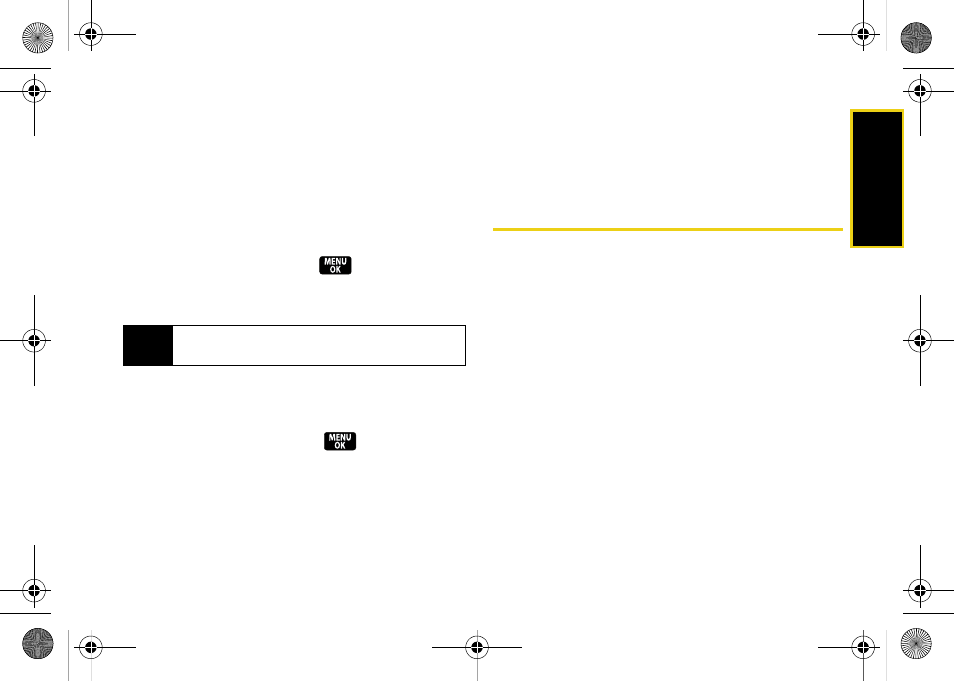
Ca
me
ra
127
Using the Zoom
This feature allows you to zoom in on an object when
you take a picture. Depending on your resolution
settings, you can adjust the zoom from 1x to 10x.
1.
From camera mode, press the navigation key right
or left to adjust the zoom. (The magnification icon
is displayed at the top of the screen.)
2.
Press
Capture
(left softkey),
, or the camera
key to take the picture. (The picture will
automatically be saved in the In Phone folder.)
Selecting Camera Settings
1.
From camera mode, press
Options > Settings
.
2.
Select an option and press
:
Ⅲ
Resolution
to select a picture’s file size (
1.3M
,
High,
Medium,
or
Low
).
Ⅲ
Quality
to select the picture quality setting (
Fine
,
Normal,
or
Economy
).
Ⅲ
Shutter Sound
to select a shutter sound (
Off
,
Shutter1 - Shutter 4
, or
Say Cheese
).
Ⅲ
Status Bar
to enable or disable status bar display
(
On
or
Off
).
Recording Videos
In addition to taking pictures, you can also record, view,
and send videos to your friends and family with your
phone’s built-in video camera.
1.
Press
Menu > Pictures > Camcorder > Video mail
or
Long video
to activate video mode. (Additional video
options are available through the video mode
Options
menu. See “Video Mode Options” on
page 129 for more information.)
2.
Using the phone’s main display screen as a
viewfinder, aim the camera lens at your subject.
Note
The Zoom icon will not be displayed when the
Resolution setting is set to
1.3M
.
Z400.book Page 127 Wednesday, September 3, 2008 3:26 PM
