Voice caller id – Samsung SPH-Z400DAASPR User Manual
Page 160
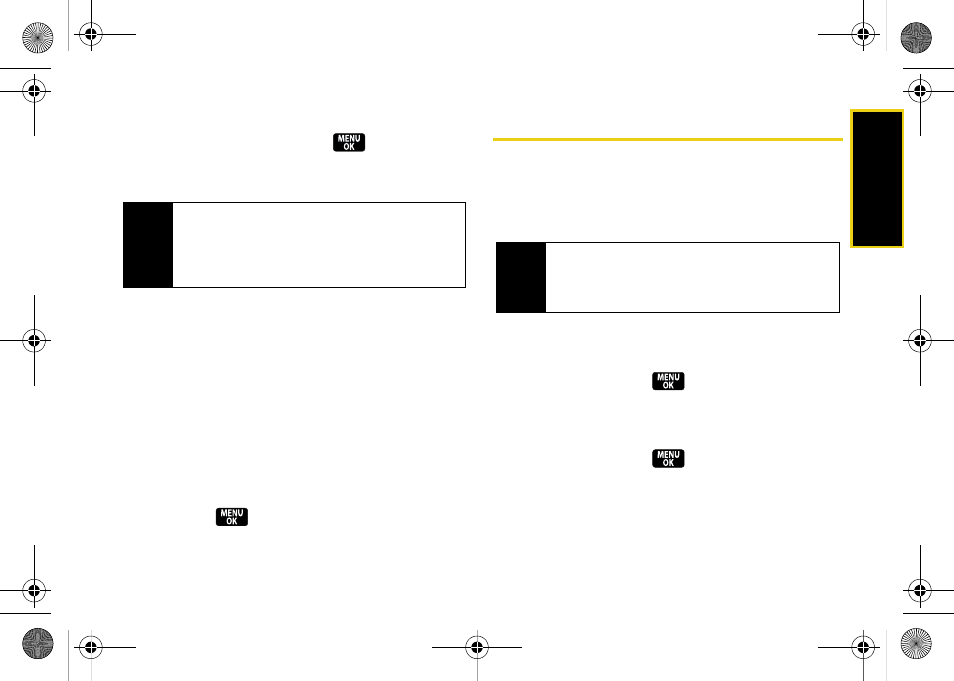
Blu
e
toot
h
143
2.
Select a device from the list and select
Add to list
.
3.
Enter the passkey and press
. (When the
owner of the other device enters the same
passkey, the pairing is complete.)
Waiting for Request
If you are going to be using a Dial-Up Network (DUN)
profile to pair with a computer or PDA, you will need to
allow the other device to initiate pairing with your
phone.
To allow your phone to be paired with another Bluetooth
device:
1.
Press
Menu > Tools > Bluetooth > Trusted Devices >
Add New > Wait for Request
.
2.
Follow the onscreen prompts to enter your passkey
and press
.
Voice Caller ID
Hear an audio caller ID notification through your
Bluetooth headset. (The caller's name is announced if
the caller is in your Contacts list; otherwise, just the
caller's number will be announced.)
To enable Voice Caller ID:
1.
Press
Menu > Settings > Bluetooth > Voice Caller ID
.
2.
Select
On
and press
.
To disable Voice Caller ID:
1.
Press
Menu > Settings > Bluetooth > Voice Caller ID
.
2.
Select
Off
and press
.
Note
Due to different specifications and features of other
Bluetooth-compatible devices, display and
operations may be different, and functions such as
transfer or exchange may not be possible with all
Bluetooth-compatible devices.
Note
If a caller's ID is blocked you will hear, "
Call From
Private Number
" in your headset. If no information is
available, as with an out-of-area call you will hear,
"
Call From Unknown Caller
" in your headset.
Z400.book Page 143 Wednesday, September 3, 2008 3:26 PM
