Changing the phone’s menu style, Changing the clock display, Changing the dialing font – Samsung SPH-Z400DAASPR User Manual
Page 82
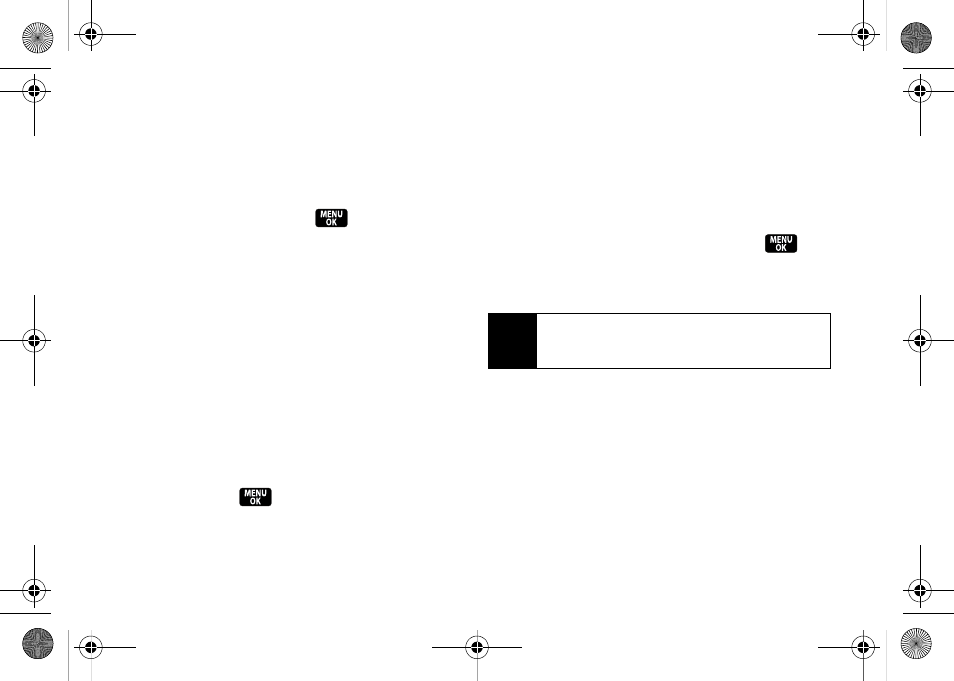
66
Changing the Phone’s Menu Style
Choose how your phone’s menu is displayed on the
screen.
1.
Press
Menu > Settings > Display > Menu Style
.
2.
Select an option and press
.
Ⅲ
Floating 3x3
to view each main menu item as an
icon on an animated background.
Ⅲ
Metal 3x3
to view each main menu item as an icon
on a static metallic background.
Ⅲ
List main menu
to display the menu as a list.
Changing the Clock Display
Choose whether you want your phone’s clock to be
displayed in analog mode, digital mode, or with time
and date.
1.
Press
Menu > Settings > Display > Main Screen >
Foregrounds > Clock/Calendar
.
2.
Select
Digital Clock
,
Analog Clock
,
Calendar
, or
Others
,
and then press
.
3.
Press
Assign
(left softkey) to apply the setting.
Changing the Dialing Font
Adjust the font that displays a number as it is being
dialed.
1.
Press
Menu > Settings > Display > Dialing Font
.
2.
Select
Color
or
Size
.
3.
Select a size or color setting and press
.
Ⅲ
For color, select:
Basic
,
Monochrome
, or
Hyphenate
.
Ⅲ
For size, select:
Large
,
Normal
, or
Small
.
Note
Monochrome assigns a single color to an entire
number; Hyphenate assigns a color to each number
segment.
Z400.book Page 66 Wednesday, September 3, 2008 3:26 PM
