Accessing sms text messages – Samsung SPH-Z400DAASPR User Manual
Page 172
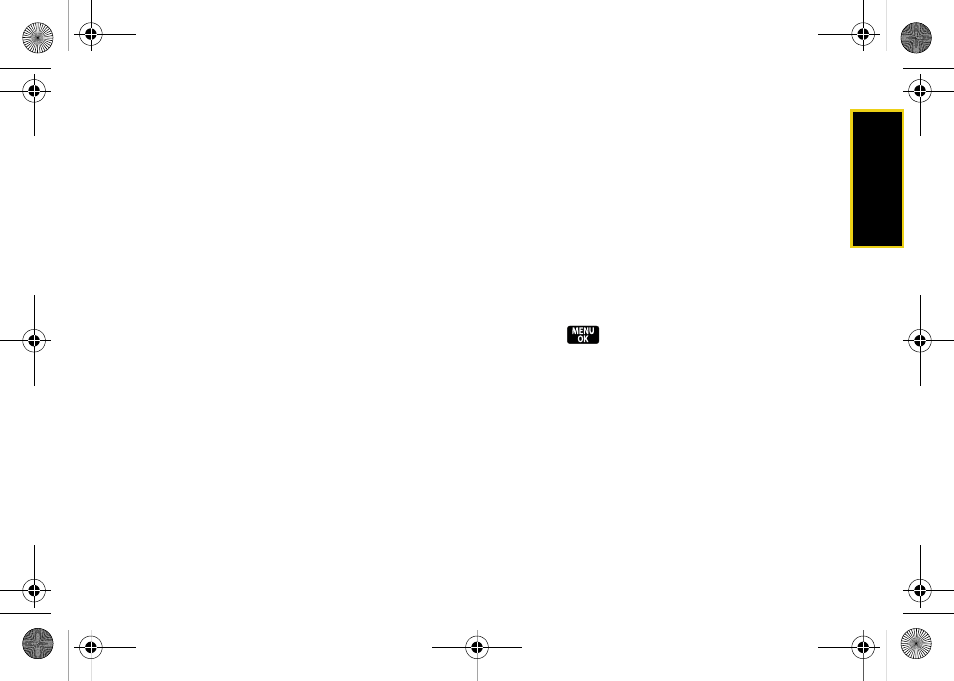
Sprint Ser
vi
c
e
Section 3A. Sprint Service Features: The Basics
155
4.
Press
Next
(left softkey) when you have completed
your message.
5.
Review your message and press
Send
(left softkey).
(You may select additional messaging options by
pressing
Options
[right softkey] to set the callback
number or the message priority [
Normal
or
Urgent
].)
Accessing SMS Text Messages
To read an SMS Text message:
ᮣ
When you receive a text message, it will be
displayed automatically on your phone’s screen.
Use your navigation key to scroll down and view
the entire message.
ᮣ
If you do not see the message displayed on your
screen, press
Menu > Messaging > Text Message (#) >
Inbox
.
To reply to an SMS Text message:
1.
While the message is open, press
Reply
(left
softkey).
2.
Compose your reply or use the preset messages
or icons.
Ⅲ
To type a message, use your keypad to enter your
message. Use the right softkey to select an input
mode. (See “Entering Text” on page 35.)
Ⅲ
To use a preset message or a smiley, press
the right softkey, select
Preset Msg
or
Emoticons
,
highlight a message or emoticon, and
press .
3.
Press
Next
(left softkey) when you have completed
your reply.
4.
Review your reply and press
Send
(left softkey).
(You may select additional messaging options by
pressing
Options
[right softkey] to set the callback
number or the message priority [
Normal
or
Urgent
].)
Z400.book Page 155 Wednesday, September 3, 2008 3:26 PM
