Samsung SPH-Z400DAASPR User Manual
Page 84
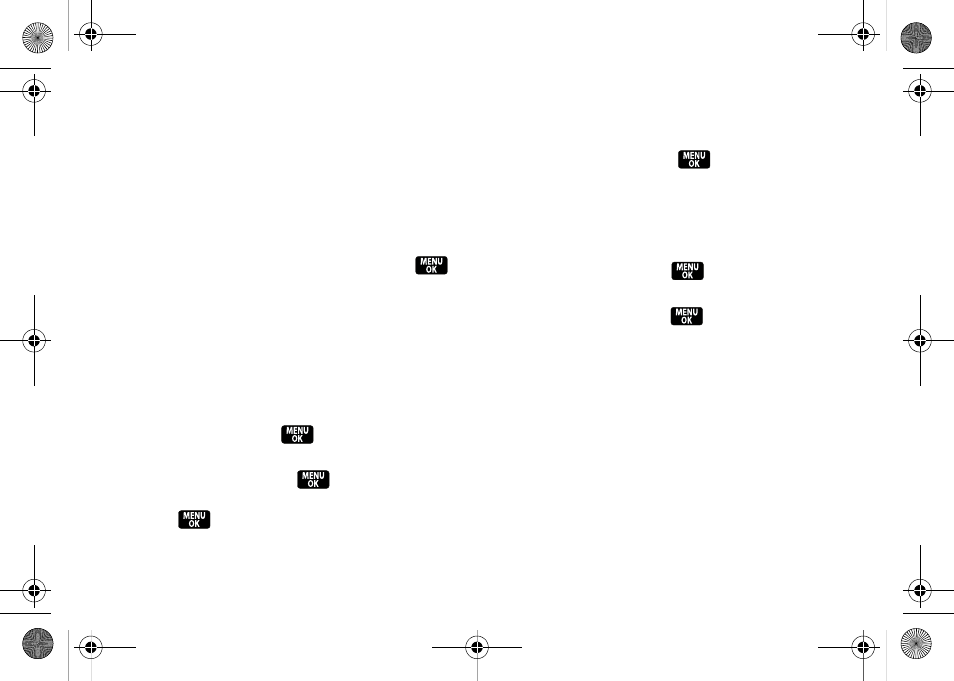
68
Setting Message Notification
When you receive a message, your phone notifies you
by displaying an icon on your display screen. You can
also choose to be notified with a message notification
on your display screen.
1.
Press
Menu > Messaging > Settings > General >
Notification.
2.
Select
Message & Icon
or
Icon only
and press
.
Setting Message Alerts
When new messages arrive, you can choose to have
your phone notify you by playing an audible alert.
To hear an alert when you receive a new message:
1.
Press
Menu
>
Messaging
>
Settings
>
General
>
Message Alert
.
2.
Select
Type
and press
.
3.
Select an option to change (
Voicemail
,
Text Message
,
or
Picture Mail
) and press
.
4.
Select
Downloaded Ringers
or
Other Ringers
and
press
. (The list of available ringers is then
displayed.)
5.
Scroll through the list of available ringers. A sample
ringer will sound as you highlight each option.
6.
Select a ringer and press
to accept your
changes and return to the previous screen.
To set the alert volume for a new message:
1.
Press
Menu
>
Messaging
>
Settings
>
General
>
Message Alert
.
2.
Select
Volume
and press
.
3.
Select an option to change (
Voicemail
,
Text Message
,
or
Picture Mail
) and press
.
4.
Select Use Ringer Volume or Separate Volume. (If
available, you can also select
Always Vibrate
to
make the ringer vibrate at any volume level.)
5.
Use the navigation key to choose a volume level
and press
Done
(left softkey).
Z400.book Page 68 Wednesday, September 3, 2008 3:26 PM
