Transferring files to your windows computer – Samsung HMX-QF30BN-XAA User Manual
Page 98
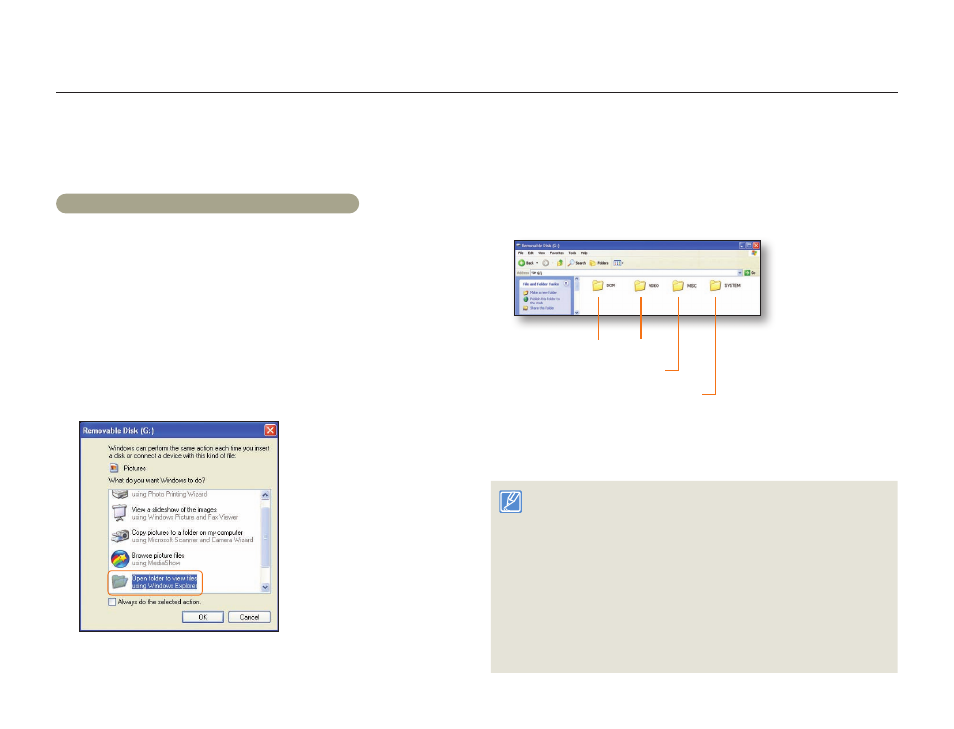
Transferring files to your Windows computer
94
Using with other devices
Transferring files by connecting the camcorder as a removable disk
You can copy video or photo files recorded by the camcorder to a Windows computer by connecting the camcorder to the computer using a USB
cable.
Viewing the contents of storage media
1
Set PC Software to Off. page 104
2
Insert a memory card. page 16
3
Connect the camcorder to the PC with the USB cable.
page 90
•
The
Removable Disk or Samsung window appears on the
PC’s screen after a moment.
•
Select
Open folders to view files using Windows Explorer,
and then click
OK.
4
The folders in the storage media appear.
•
Different file types are stored in different folders.
Photos Videos
Setting folder
System folder
5
Copy and paste or drag and drop the files from the storage
media to your PC.
• If the
Removable Disk window does not appear, confirm the
connection (page 90) or perform steps 1 to 4 again. If the
removable disk does not appear automatically, open the removable
disk folder in My Computer.
• If the connected camcorder’s disk drive does not open or the context
menu that appears when right clicking your mouse (open or browse)
appears broken, your computer may be infected by an Autorun virus.
Please update your anti-virus software to its latest version and scan
your disk drives.
• Depending on the functions of the camcorder, additional folders can
be created.
