Configuring the network settings – Samsung HMX-QF30BN-XAA User Manual
Page 77
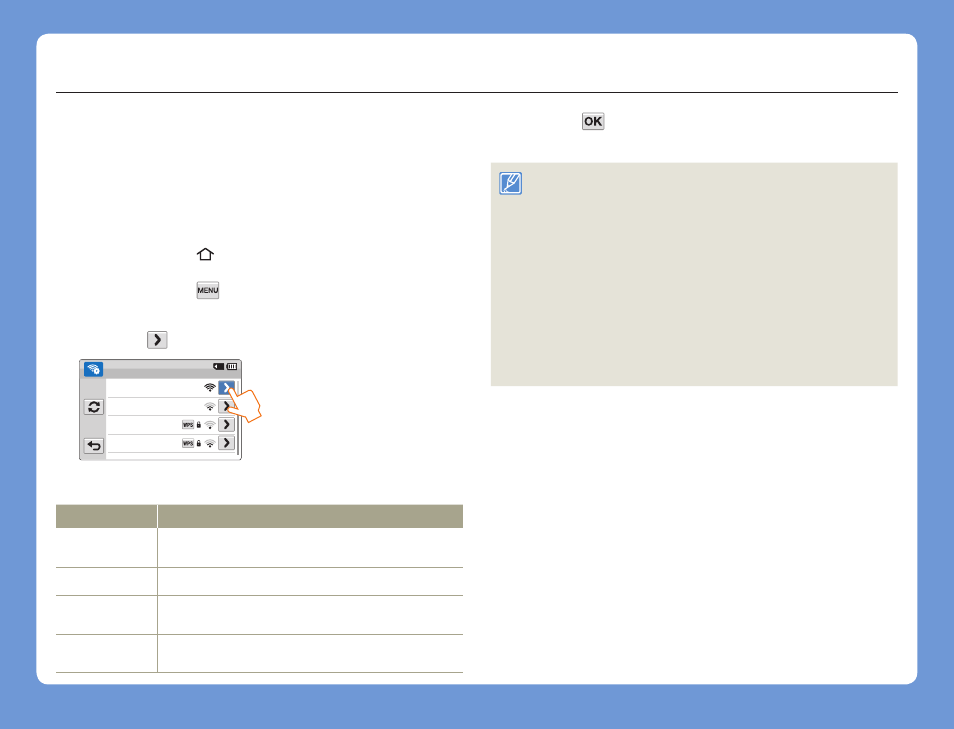
Connecting to a WLAN and configuring network settings
73
Wireless network
Configuring the network settings
You can configure network settings manually. Note that configuring
these settings manually are not necessary in most cases. If your
camcorder connected to the network after you followed the directions
on page 72, your camcorder has adjusted these settings and you do
not need to configure them manually.
1
Press the [Home ( )] button touch Social Sharing.
2
Touch the MENU (
) tab Wi-Fi Setting.
•
The camcorder automatically searches for available AP devices.
3
Touch the
tab next to an AP.
Samsung 2
Samsung 4
Samsung 3
Samsung 1
Wi-Fi Setting
4
Touch each submenu and enter the required information.
Item
Description
Authentication
Select an authentication type according to your AP’s setting.
When you select
Open or Shared, WPA is automatically set.
Data Encryption Select an encryption type according to your AP’s setting.
Network
Password
Enter the password using the virtual keyboard. page 75
IP Setting
The default is
Auto. You can select Manual to set the IP
address manually.
5
Touch the
tab.
•
The camcorder connects to the network via the selected AP.
• Even if AP authentication and Data Encryption have been detected,
set the authentication mode to
Open or Shared.
• If the camcorder does not detect the AP automatically, you can set
the network properties directly. page 74
• Data encryption settings by authentication type are below:
-
Open Disabled or WEP
-
Shared WEP
-
WPA-PSK TKIP, AES, or TKIP/AES Mixed
-
WPA2-PSK TKIP, AES, or TKIP/AES Mixed
• When the Data Encryption function is set to
WEP or TKIP for
802.11n AP connection, you can access in the 802.11g mode.
In the 802.11g mode, the network connection and speed are not
guaranteed.
