Dubbing videos to vcr or dvd/hdd recorders – Samsung HMX-QF30BN-XAA User Manual
Page 92
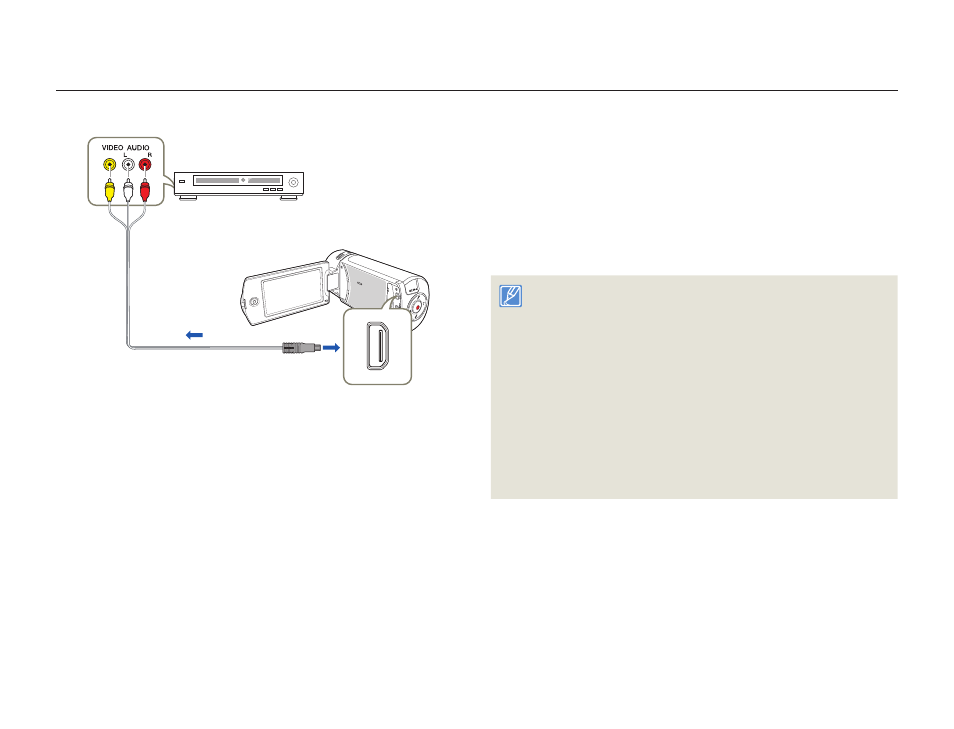
88
Using with other devices
Camcorder
Signal flow
Audio/Video cable
VCR or DVD/HDD
recorder
1
Connect your camcorder to the recording device (VCR or
DVD/HDD recorder) with the Audio/Video cable.
•
Connect your camcorder to the input jacks of the recording
device.
•
If your recording device has an input selector, set it to the
correct input mode.
2
Insert the storage device (tape, disc, etc.) into the recording
device.
3
Start the playback on your camcorder, and record it on the
recording device.
•
Refer to the instruction manuals supplied with your recording
device for details.
4
When dubbing is finished, stop the recording device, and
then your camcorder.
• Videos recorded on this camcorder can only be dubbed using
the Audio/Video cable in SD (standard definition) image quality,
regardless of the recording resolution.
• You cannot dub to a recorder with an HDMI cable.
• To copy a video recorded in HD (high definition) image quality in HD,
use the built-in software of your camcorder, and copy the video to
your computer. page 90
• Because dubbing is performed via analog data transfer, the image
quality may deteriorate.
• To hide the screen indicators (such as the counter, etc.) on the
screen of the connected monitor device set
TV Display: Off.
page 103
• To record the date/time, display it on the screen. page 103
Dubbing videos to VCR or DVD/HDD recorders
You can dub videos recorded on your camcorder to a VCR or DVD/HDD recorder.
