Nearby devices – Samsung SPH-M840MBAVMU User Manual
Page 89
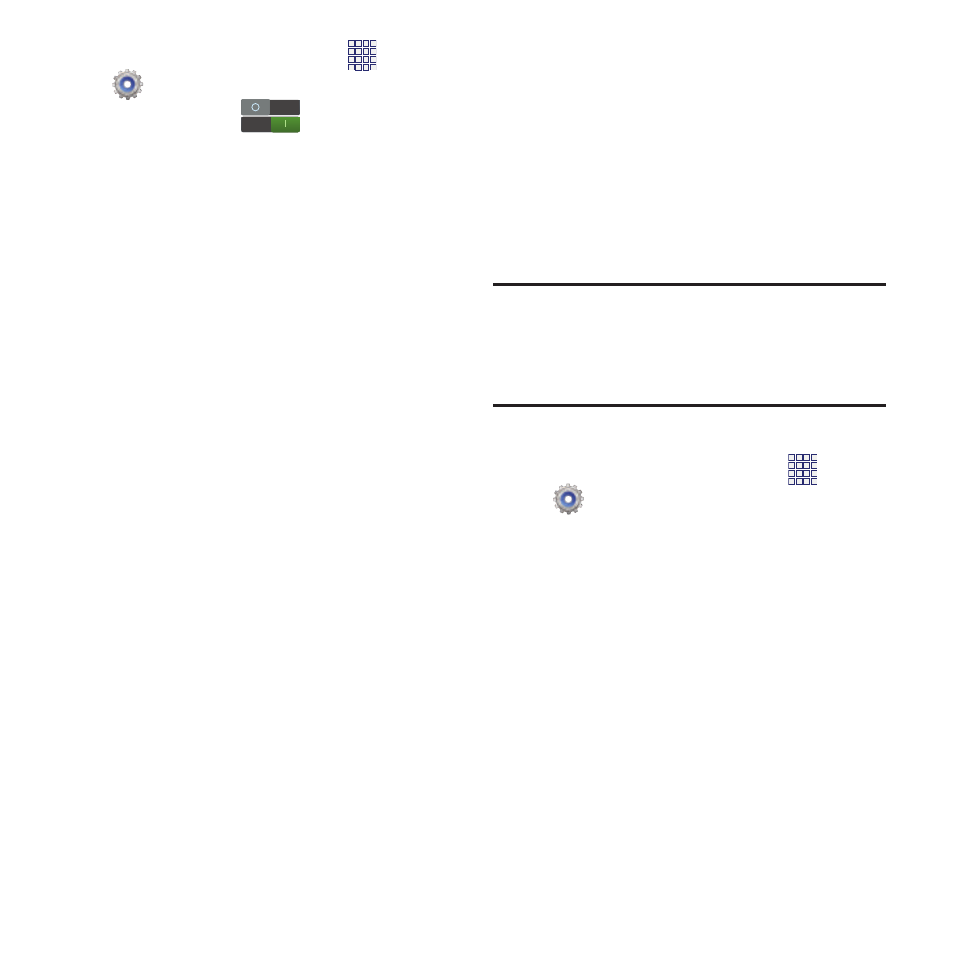
1. From the Home screen, touch
Apps
➔
Settings.
2. Touch Bluetooth
to turn Bluetooth
On.
3. Activate the target device’s discoverable,
or visible, mode.
4. On your device, touch Scan.
5. From the list of scanned devices, touch the
target device, then follow the prompts to
complete the pairing:
• If the target device requires a PIN, enter a PIN for
the target device and touch OK. When
prompted, enter the PIN on the target device.
• If the device allows automatic or smart pairing,
your phone will attempt to pair with the phone
automatically. Follow the prompts on your phone
and the target device to complete the pairing.
Nearby devices
Share files with nearby devices using DLNA
(Digital Living Network Alliance) standards, over
Wi-Fi.
To share with nearby devices, you must connect
to a Wi-Fi network. The devices you wish to
share files with must also be connected to the
same Wi-Fi network and must support DLNA.
Important! Use care when enabling file sharing for
nearby devices. When enabled, other
devices can access data on your
device.
Turning File sharing On or Off
1. From the Home screen, touch
Apps
➔
Settings
➔
More settings
➔
Nearby
devices.
2. Touch File sharing to enable or disable
sharing. When enabled, a check appears in
the check box.
Connections
85
